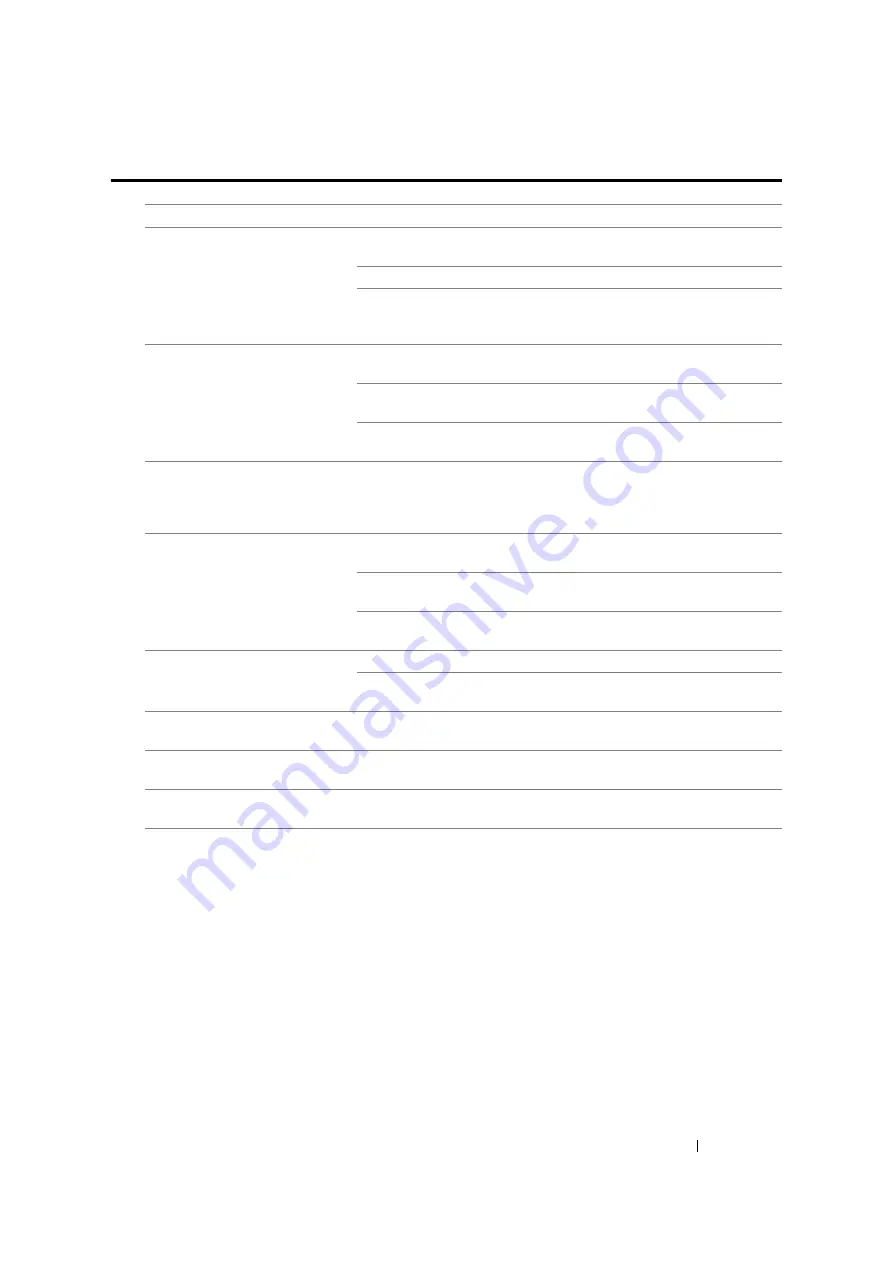
Troubleshooting
362
Scan Driver/Printer Utility Problems
Problem
Action
(DocuPrint M105 f only)
Unable to retrieve the Address
Book data from the printer on the
Address Book Editor.
Ensure that your computer and the printer is properly connected with
the USB cable or Ethernet cable.
Ensure that the printer is turned on.
Ensure that the print driver is installed on your computer. (The
Address Book Editor retrieves the Address Book data via the print
driver.)
The TWAIN driver cannot
connect to the printer.
Ensure that your computer and the printer is properly connected with
the USB cable.
Check whether the printer is turned on. If the printer is turned on,
reboot it by turning the power switch off and then on again.
If a scan application is running, close the application once, restart the
application, and then try scanning again.
The scan driver has not been
registered on your computer and
cannot be accessed from the
Express Scan Manager.
Install the scan driver. If the driver is already installed, uninstall it and
then reinstall it.
Failed to scan your document on
the printer via the Express Scan
Manager.
Ensure that your computer and the printer is properly connected with
the USB cable.
Check whether the printer is turned on. If the printer is turned on,
reboot it by turning the power switch off and then on again.
If a scan application is running, close the application once, restart the
application, and then try scanning again.
Failed to create an image file via
the Express Scan Manager.
Ensure that there is sufficient space in your hard disk.
Uninstall the Express Scan Manager on your computer and then
reinstall it.
Failed to initialize the Express
Scan Manager.
Uninstall the Express Scan Manager on your computer and then
reinstall it.
Failed to execute the Express
Scan Manager.
Uninstall the Express Scan Manager on your computer and then
reinstall it.
An unexpected error occurred on
the Express Scan Manager.
Uninstall the Express Scan Manager on your computer and then
reinstall it.
Содержание DocuPrint M105 ab
Страница 9: ...8...
Страница 13: ...Using This Guide 12 Using This Guide This section includes Organization on page 13 Conventions on page 14...
Страница 39: ...Specifications 38...
Страница 55: ...Basic Operation 54...
Страница 67: ...Printer Management Software 66...
Страница 180: ...179 Scanning See also Express Scan Manager on page 64...
Страница 207: ...Scanning 206 After you configured settings go to Sending the Scanned File to the Network on page 207...
Страница 277: ...Faxing DocuPrint M105 f Only 276...
Страница 323: ...Using the Operator Panel Menus and Keypad 322...
Страница 331: ...Troubleshooting 330...
Страница 381: ...Troubleshooting 380...
Страница 385: ...Maintenance 384 5 Close the document cover...
Страница 390: ...389 Maintenance 6 Place the toner cartridge slowly on the sheets of paper spread in step 3...
Страница 411: ...Contacting Fuji Xerox 410...
















































