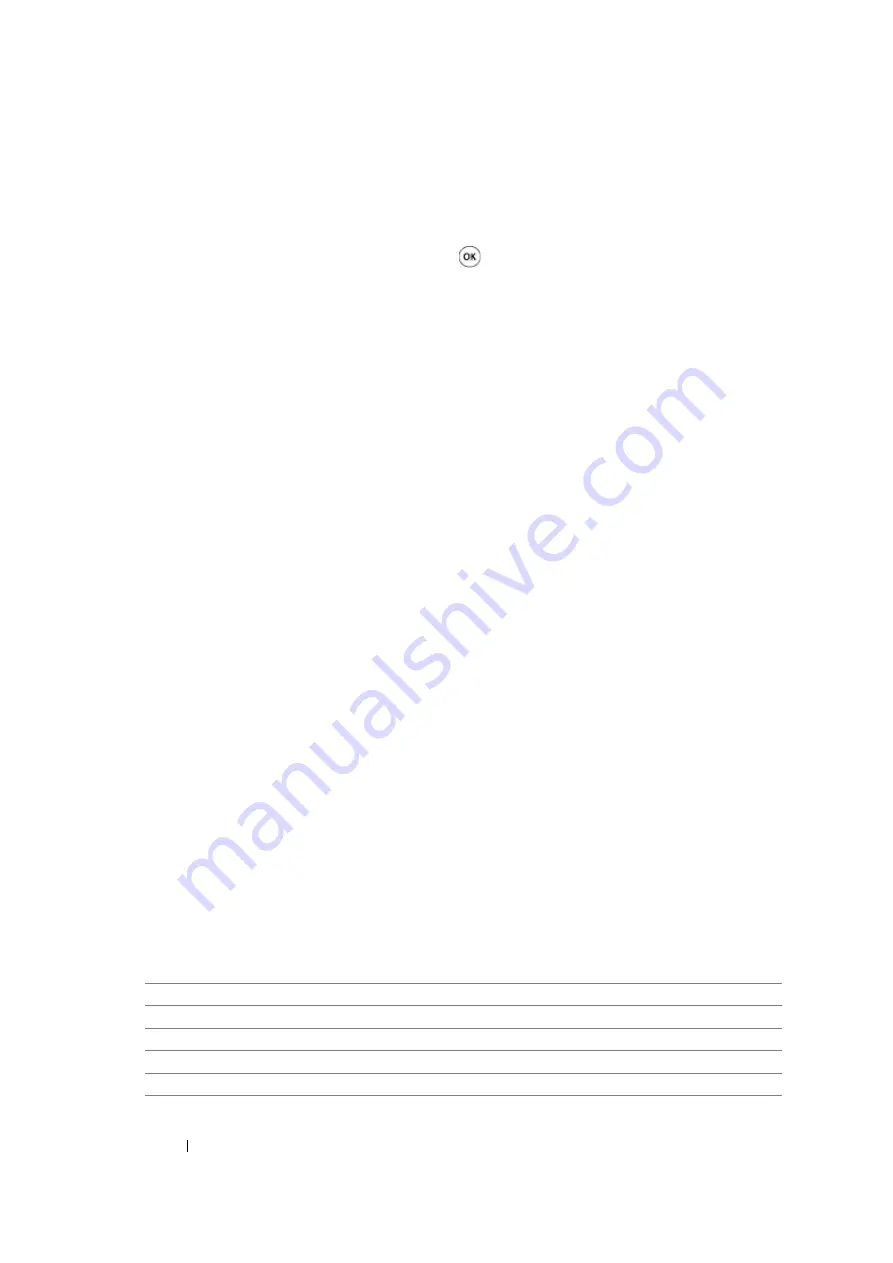
281
Using the Operator Panel Menus and Keypad
Admin Menu
Use
Admin Menu
to configure a variety of printer features.
NOTE:
•
A password is required to enter the
Admin Menu
menu when
Panel Lock Set
is set to
Enable
. In this
case, enter the password you specified, and press the
button.
Phone Book (DocuPrint M105 f Only)
Use the
Phone Book
menu to configure the speed dial and group dial settings.
• Speed Dial
Purpose:
To store up to 99 frequently dialed numbers in speed dial locations.
NOTE:
•
The first eight entries are assigned to the one-touch buttons on the operator panel.
See also:
• "Storing a Number for Speed Dialing" on page 255
• Group Dial
Purpose:
To create a group of fax destinations and register it under a 2-digit dial code. Up to 6 group dial codes
can be registered.
See also:
• "Setting Group Dial" on page 258
Network (DocuPrint M105 f Only)
Use the
Network
menu to change the printer settings affecting jobs sent to the printer through the
network.
NOTE:
•
Values marked by an asterisk (*) are the factory default menu settings.
• Ethernet
Purpose:
To specify the communication speed and the duplex settings of Ethernet. The change becomes
effective after the printer is turned off and then on.
Values:
Auto*
Detects the Ethernet settings automatically.
10BASE-T Half
Uses 10base-T half-duplex.
10BASE-T Full
Uses 10base-T full-duplex.
100BASE-TX Half
Uses 100base-TX half-duplex.
100BASE-TX Full
Uses 100base-TX full-duplex.
Содержание DocuPrint M105 ab
Страница 9: ...8...
Страница 13: ...Using This Guide 12 Using This Guide This section includes Organization on page 13 Conventions on page 14...
Страница 39: ...Specifications 38...
Страница 55: ...Basic Operation 54...
Страница 67: ...Printer Management Software 66...
Страница 180: ...179 Scanning See also Express Scan Manager on page 64...
Страница 207: ...Scanning 206 After you configured settings go to Sending the Scanned File to the Network on page 207...
Страница 277: ...Faxing DocuPrint M105 f Only 276...
Страница 323: ...Using the Operator Panel Menus and Keypad 322...
Страница 331: ...Troubleshooting 330...
Страница 381: ...Troubleshooting 380...
Страница 385: ...Maintenance 384 5 Close the document cover...
Страница 390: ...389 Maintenance 6 Place the toner cartridge slowly on the sheets of paper spread in step 3...
Страница 411: ...Contacting Fuji Xerox 410...
















































