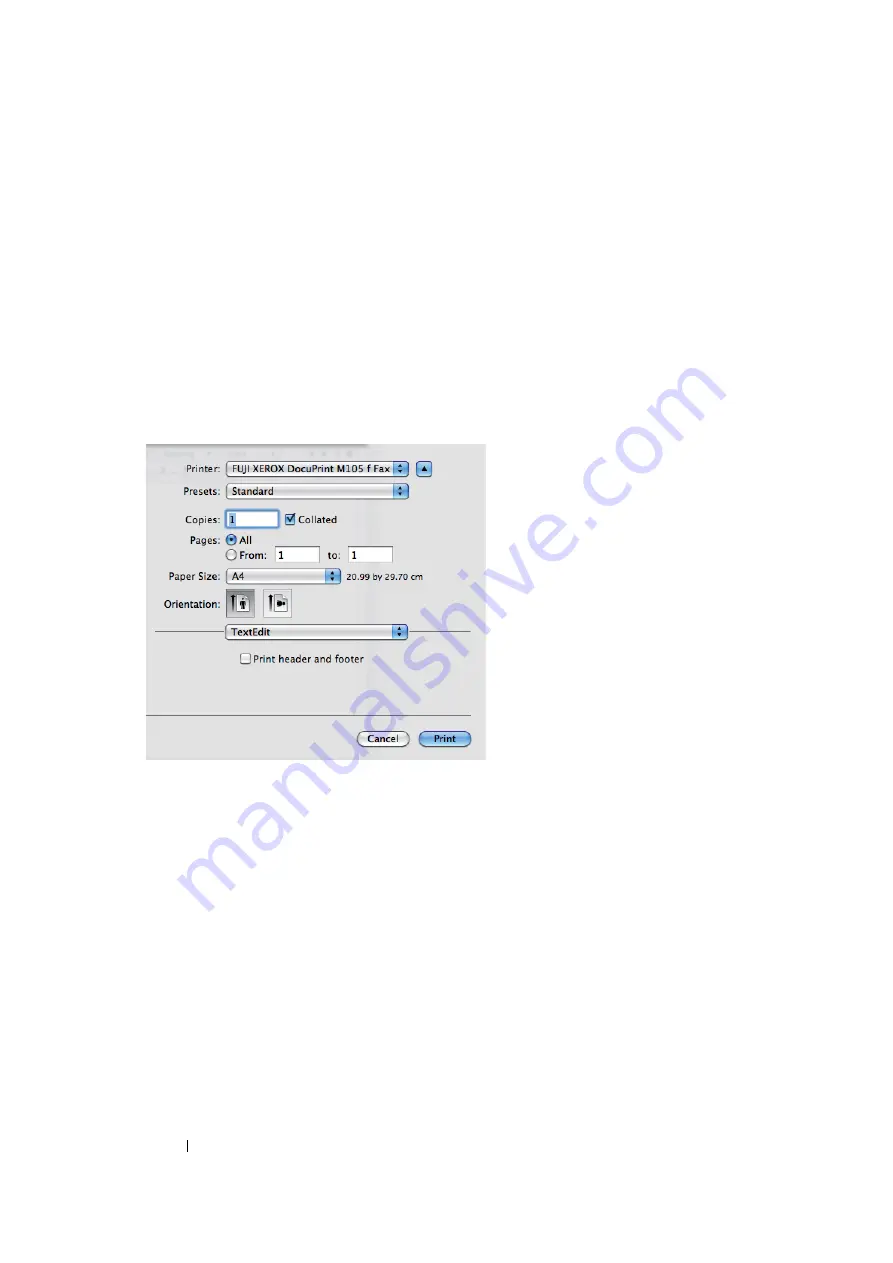
241
Faxing (DocuPrint M105 f Only)
For Mac OS X
NOTE:
•
The following procedure uses Mac OS X 10.6 TextEdit as an example. The names of the windows and the
buttons may be different from those given in the following procedure depending on the OS and application you
are using.
•
When using a USB connection on Mac OS X 10.4.11, upgrade Common Unix Printing System (CUPS)
software to version 1.2.12 or later. You can download it from CUPS web site.
•
To use this feature, you must install the fax driver.
See also:
• "Installing Print Driver on Computers Running Mac OS X" on page 96
1
Open the file you want to send by fax.
2
Open the print dialog box from the application, and then select your fax driver.
3
Specify the fax settings.
NOTE:
•
The settings done here are only applied to a single fax job.
4
Click
.
The
Fax Recipient
dialog box appears.
5
Specify the destination for the recipient in one of the following ways:
•
Specify a recipient directly.
a
Enter a name and phone number directly.
b
Click
Add to Recipient List
.
OR
•
Select a recipient from the Phone Book saved on your computer.
a
Click
Look Up Phone Book
.
The
Phone Book
dialog box appears.
Содержание DocuPrint M105 ab
Страница 9: ...8...
Страница 13: ...Using This Guide 12 Using This Guide This section includes Organization on page 13 Conventions on page 14...
Страница 39: ...Specifications 38...
Страница 55: ...Basic Operation 54...
Страница 67: ...Printer Management Software 66...
Страница 180: ...179 Scanning See also Express Scan Manager on page 64...
Страница 207: ...Scanning 206 After you configured settings go to Sending the Scanned File to the Network on page 207...
Страница 277: ...Faxing DocuPrint M105 f Only 276...
Страница 323: ...Using the Operator Panel Menus and Keypad 322...
Страница 331: ...Troubleshooting 330...
Страница 381: ...Troubleshooting 380...
Страница 385: ...Maintenance 384 5 Close the document cover...
Страница 390: ...389 Maintenance 6 Place the toner cartridge slowly on the sheets of paper spread in step 3...
Страница 411: ...Contacting Fuji Xerox 410...






























