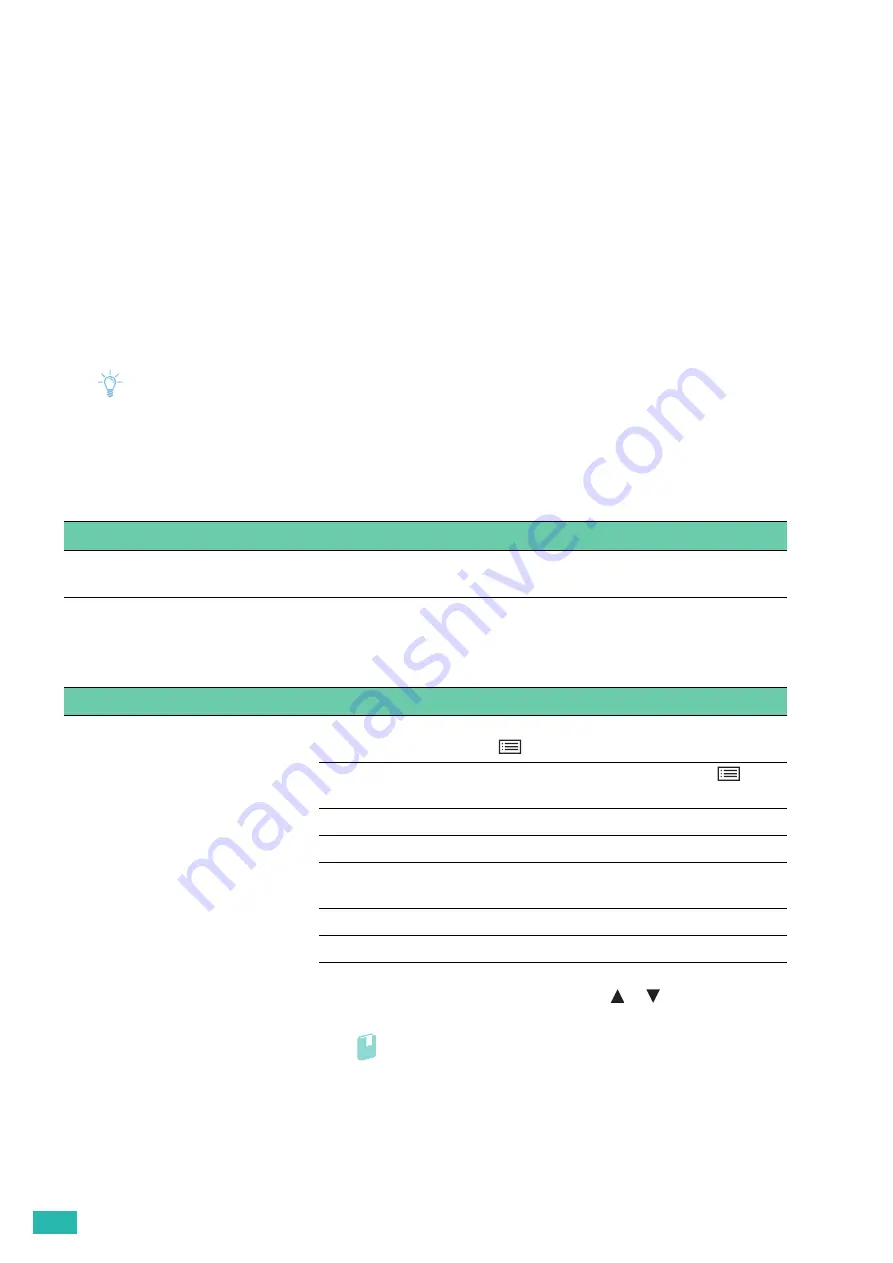
User Guide
140
7.2 Possible Problems and Solutions
7.2.1
Basic Printer Problems
Some printer problems can be easily resolved. If a problem occurs with the printer, check each of the following.
•
The power cord is plugged into the printer and a properly grounded electrical outlet.
•
The printer is turned on.
•
The electrical outlet is not turned off at any switch or breaker.
•
Other electrical equipment plugged into the outlet is working.
•
All optional accessories are properly installed.
If you have checked all of the above and still have a problem, turn off the printer, wait for 10 seconds, and then
turn on the printer. This often fixes the problem.
Note
• If error messages are displayed on the operator panel or on your computer screen, follow the on-screen instructions to
resolve the printer problems. See "Understanding Printer Messages (P.92)."
7.2.2
Display Problems
7.2.3
Printing Problems
Problem
Action
Menu settings changed from the
operator panel have no effect.
Settings in the software program, the print driver, or the printer utilities
have precedence over the settings made on the operator panel.
Problem
Action
Cannot print or the printout has
incorrect characters.
Make sure that the top menu appears on the operator panel before you
send a job to print. Press the
<Menu> button to return to the top menu.
Make sure that the print media is loaded in the printer. Press the
<Menu> button to return to the top menu.
Verify that the correct Page Description Language (PDL) is used.
Verify that the correct print driver is used.
Make sure that the correct USB or Ethernet cable is securely connected to
the printer.
Verify that the correct print media size is selected.
If you use a print spooler, verify that the spooler has not stalled.
Check the printer's interface from [Report / List].
Determine the current host interface. Press the
or
button to select
[Panel Settings] to verify that the current interface settings are correct.
Refer
• For details, see "[Report / List] (P.43)."
Содержание DocuPrint CP315 dw
Страница 1: ...DocuPrint CP315 dw User Guide ...
Страница 78: ...User Guide 78 4 Printing 4 1 Basic Printing 79 ...
Страница 129: ...6 Maintaining Your Printer 129 7 Attach the wireless adapter socket cover ...
Страница 139: ...7 Troubleshooting 139 4 Insert the optional 550 sheet feeder into the printer and then push until it stops ...
Страница 165: ...Appendix 165 Appendix Specifications 166 Non Genuine Mode 170 Contacting Fuji Xerox 171 ...
Страница 172: ...DocuPrint CP315 dw User Guide ME7748E2 1 Edition 1 April 2016 Fuji Xerox Co Ltd Copyright 2016 by Fuji Xerox Co Ltd ...






























