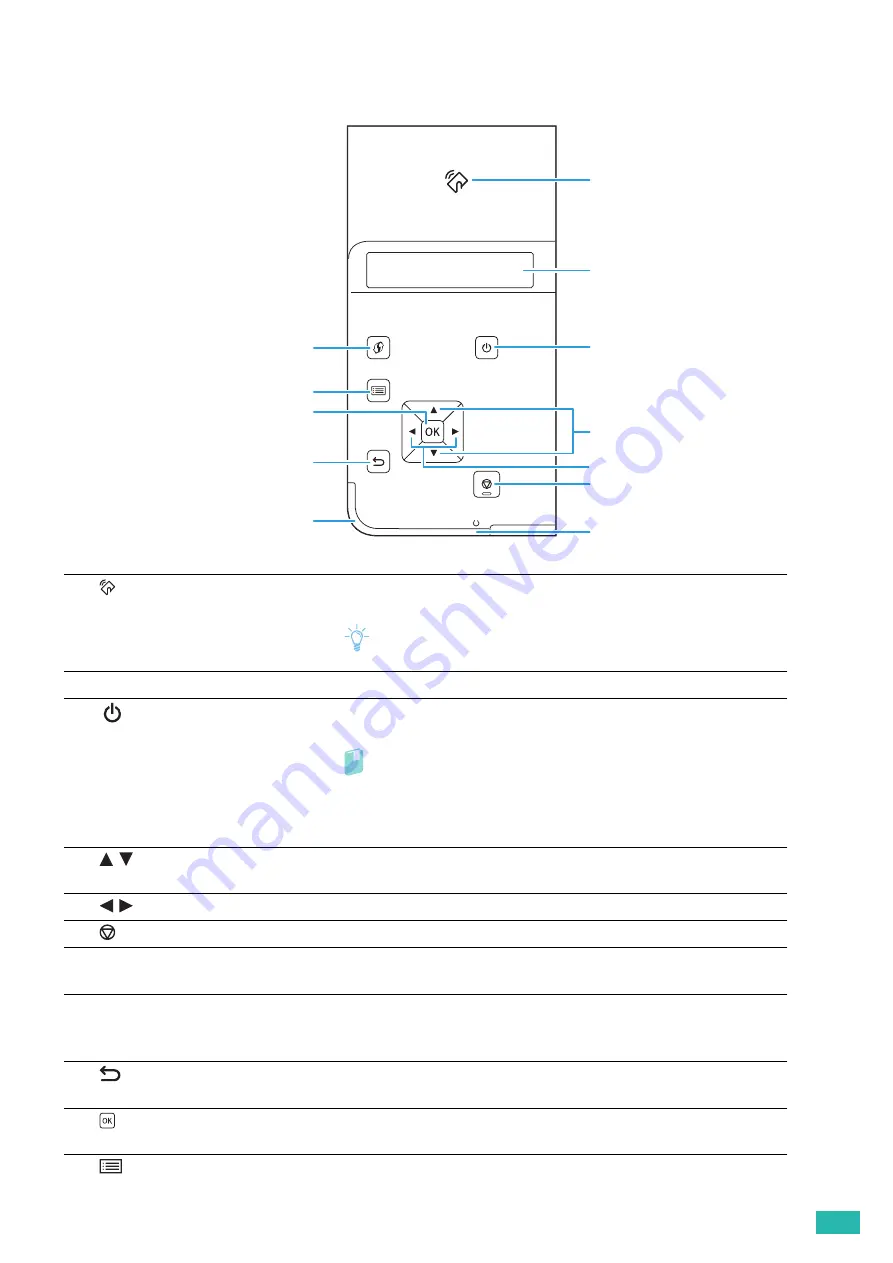
1 Before Beginning
13
1.3.2
Operator Panel
1
<NFC>
Starts communication between the printer and a mobile device with the NFC
function when the device is tapped to or waved over the reader.
Note
• NFC detection may vary with device type.
2
LCD Panel
Displays various settings, instructions, and error messages.
3
<Power> button
Turns on/off the printer or switches the printer between two modes: standby
and power saver.
Refer
• For details about turning on/off the printer, see "Turning On/Off the
• For details about the power saver mode, see "Reducing Power
4
buttons
Scrolls through menus or items in the Menu mode. To enter numbers or
passwords, press these buttons.
5
buttons
Selects submenus or setting values in the Menu mode.
6
<Cancel Job> button
Cancels the current print job or clears the value you entered.
7
Ready LED
Shows a white light when the printer is ready and a blinking white light when
data is being processed.
8
Status LED
Blinks in blue when the printer receives an identification signal from a mobile
device.
Blinks in amber when an error occurs.
9
<Back> button
Switches to the Print mode from the top menu of the Menu mode. Returns to
the upper hierarchy of the menu from the submenu of the Menu mode.
10
button
Displays the selected menu or item and determines the selected value in the
Menu mode.
11
<Menu> button
Moves to the top menu.
3
4
2
1
6
5
7
10
11
12
9
8
Содержание DocuPrint CP315 dw
Страница 1: ...DocuPrint CP315 dw User Guide ...
Страница 78: ...User Guide 78 4 Printing 4 1 Basic Printing 79 ...
Страница 129: ...6 Maintaining Your Printer 129 7 Attach the wireless adapter socket cover ...
Страница 139: ...7 Troubleshooting 139 4 Insert the optional 550 sheet feeder into the printer and then push until it stops ...
Страница 165: ...Appendix 165 Appendix Specifications 166 Non Genuine Mode 170 Contacting Fuji Xerox 171 ...
Страница 172: ...DocuPrint CP315 dw User Guide ME7748E2 1 Edition 1 April 2016 Fuji Xerox Co Ltd Copyright 2016 by Fuji Xerox Co Ltd ...














































