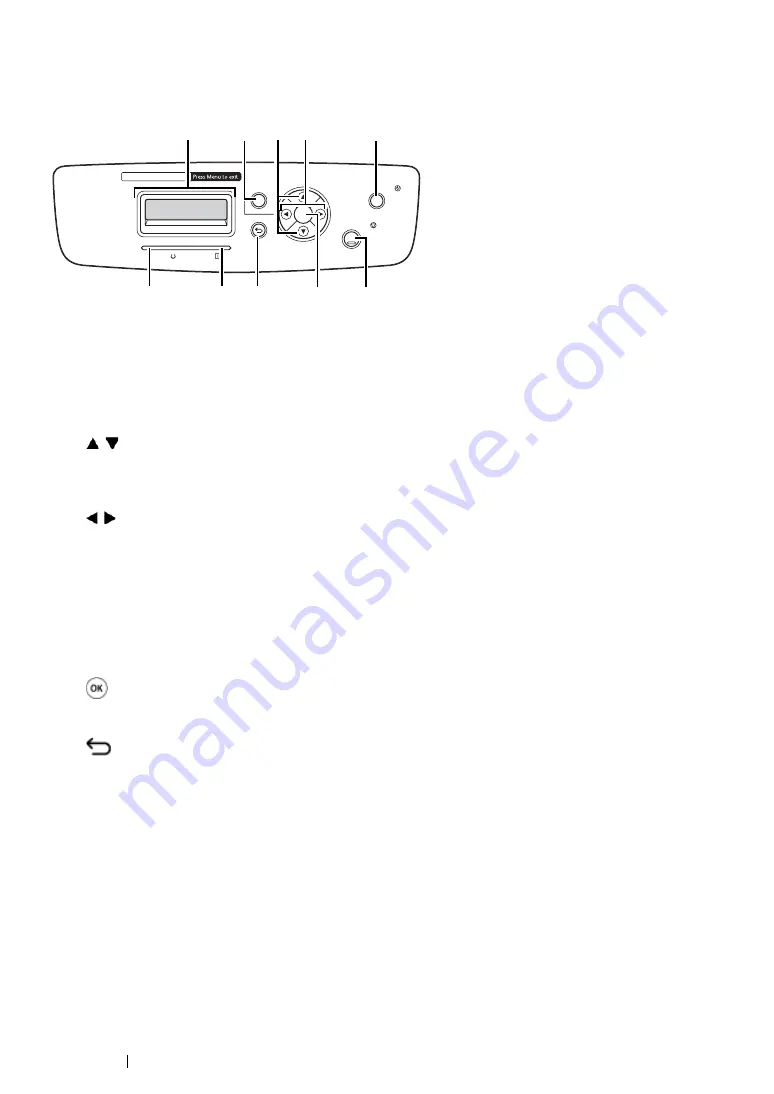
35
Basic Operation
Operator Panel
The operator panel has a liquid crystal display (LCD) and buttons.
1
LCD Panel
•
Displays various settings, instructions, and error messages.
2
Menu
button
•
Moves to the top menu.
3
buttons
•
Scrolls through menus or items in the Menu mode. To enter numbers or passwords, press
these buttons.
4
buttons
•
Selects submenus or setting values in the Menu mode.
5
Energy Saver
button
•
Lights up in the Sleep mode. Press this button to exit the Sleep mode.
6
Cancel Job
button
•
Cancels the current print job.
7
button
•
Displays the selected menu or item and determines the selected value in the Menu mode.
8
(
Back
) button
•
Switches to the Print mode from the top menu of the Menu mode.
•
Returns to the upper hierarchy of the menu from the submenu of the Menu mode.
9
Error
LED
•
Lights up when the printer has an error.
10
Ready
LED
•
Lights up when the printer is ready.
OK
Secure Print / Sample Print
Energy Saver
Back
Cancel Job
Menu
Error
Ready
3
2
4
5
1
6
7
8
9
10
Содержание DocuPrint CP305 d
Страница 1: ...1 DocuPrint CP305 d User Guide ...
Страница 7: ...6 ...
Страница 12: ...11 Using This Guide Using This Guide This section includes Organization on page 12 Conventions on page 13 ...
Страница 27: ...Product Features 26 ...
Страница 51: ...Basic Operation 50 ...
Страница 179: ...Using the Operator Panel Menus 178 ...
Страница 205: ...Troubleshooting 204 The Output Is Too Light ...
Страница 209: ...Troubleshooting 208 The Entire Output Is Blank ...
Страница 245: ...Troubleshooting 244 ...
Страница 257: ...Maintenance 256 ...
Страница 260: ...259 Maintenance ...
Страница 268: ...267 Maintenance 5 Reconnect the power cord to the power connector and turn on the printer ...
Страница 288: ...287 Maintenance 5 Close the control board cover and turn the screw clockwise 6 Turn on the printer ...
Страница 291: ...Maintenance 290 ...
Страница 295: ...Contacting Fuji Xerox 294 ...






























