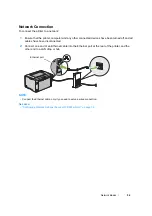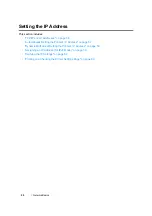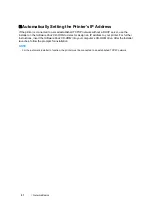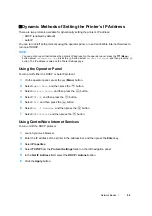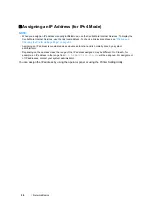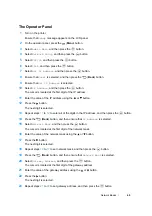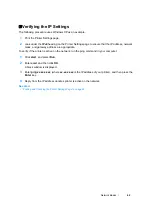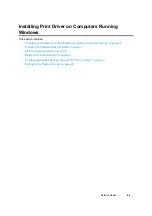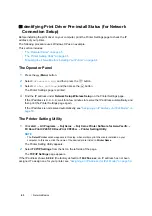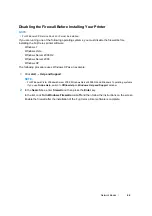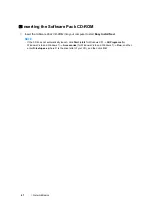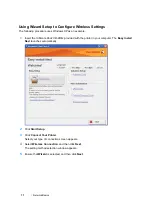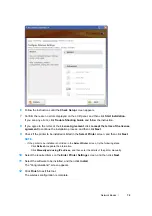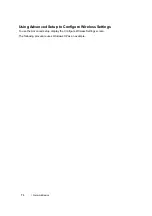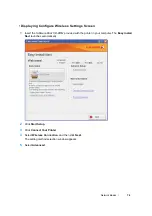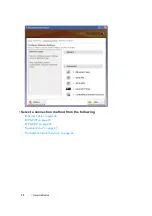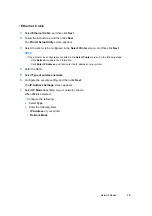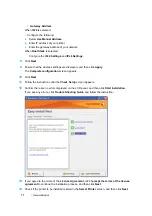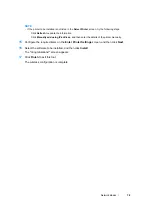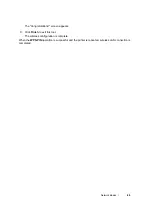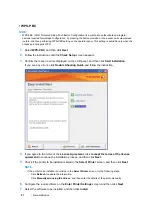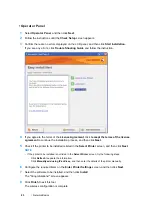Network Basics
68
USB Connection Setup
The following procedure uses Windows XP as an example.
• When the Printer is Connected to Computer With a USB Cable
1
Turn on the printer.
NOTE:
•
If
Found New Hardware Wizard
appears, click
Cancel
at this time.
2
Click
Installing Drivers and Software
.
3
Select
Personal Installation (USB)
, and then click
Next
.
4
If you agree to the terms of the
License Agreement
, click
I accept the terms of the license
agreement
to continue the installation process, and then click
Next
.
5
Follow the on-screen instructions.
The Plug and Play installation starts and the installation software proceeds to the next page
automatically.
6
Click
Finish
to exit the wizard when the "Congratulations!" screen appears. If necessary, click
Print Test Page
to print a test page.
• When the Printer is not Connected to Computer With a USB Cable
1
Turn off the printer.
2
Click
Installing Drivers and Software
.
3
Select
Personal Installation (USB)
, and then click
Next
.
4
If you agree to the terms of the
License Agreement
, click
I accept the terms of the license
agreement
to continue the installation process, and then click
Next
.
5
Follow the on-screen instructions to connect the computer and the printer with the USB cable,
and then turn on the printer.
6
Click
Finish
to exit the wizard.
7
Proceed the Plug and Play installation.
• USB Printing
A personal printer is a printer attached to your computer or a print server using a USB. If your printer is
attached to a network and not your computer, see
"Network Connection Setup" on page 69
.
Содержание DocuPrint CP205 w
Страница 1: ...DocuColor C1190 FS User Guide User Guide DocuPrint CP205 CP205 w Edition 1 December 2008 ME4326E2 1 ...
Страница 25: ...Product Features 24 ...
Страница 41: ...Basic Operation 40 ...
Страница 111: ...Network Basics 110 ...
Страница 118: ...117 Printing Basics Usable Print Media The types of print media that can be used on this printer are as follows ...
Страница 163: ...Printing Basics 162 ...
Страница 185: ...Using the Operator Panel Menus 184 ...
Страница 192: ...191 Troubleshooting 4 Lower the levers to their original position 5 Close the rear door ...
Страница 194: ...193 Troubleshooting 4 Lower the levers to their original position 5 Close the rear door ...
Страница 237: ...Troubleshooting 236 ...
Страница 242: ...241 Maintenance 11 Replace the other three toner cartridges as well 12 Close the toner access cover ...
Страница 263: ...Maintenance 262 5 Push the PSI in 6 Slide the slide bar backward until it stops 7 Close the front cover ...
Страница 265: ...Maintenance 264 ...
Страница 269: ...Contacting Fuji Xerox 268 ...