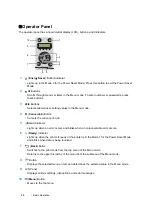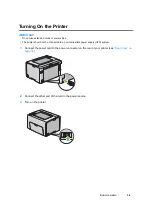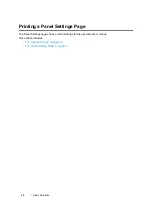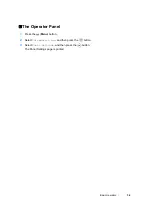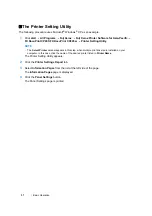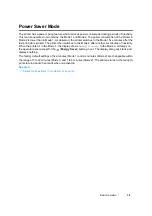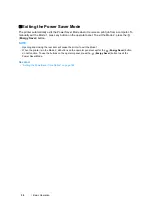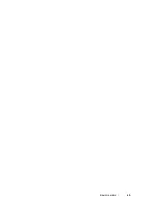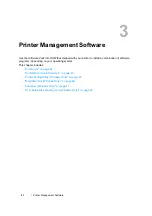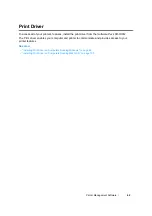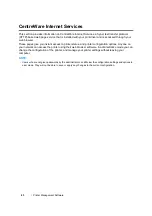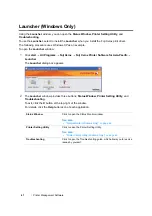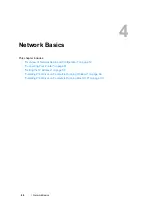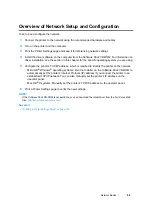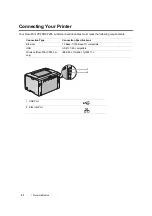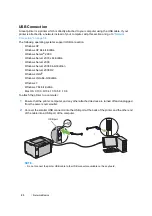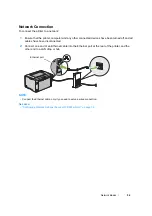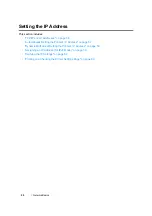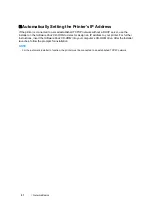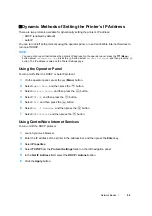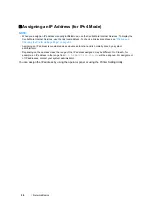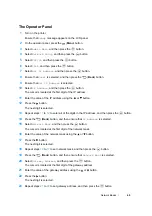Printer Management Software
46
SimpleMonitor (Windows Only)
You can check the printer status with SimpleMonitor. Double-click the SimpleMonitor printer icon on
the taskbar at the bottom right of the screen. The
Select Printer
window appears, which displays the
printer name, printer connection ports, and printer status. Check the column
Status
to know the
current status of your printer.
Status Settings
button: Displays the
Status Settings
screen and allows you to modify the
SimpleMonitor settings.
Click the name of the desired printer listed on the
Select Printer
window. The
Status Monitor
window
appears.
The
Status Monitor
window alerts you when there is a warning or when an error occurs, for example,
when a paper jam occurs or toner is running low.
By default, the
Status Monitor
window launches automatically when printing starts. You can specify
the conditions for starting the
Status Monitor
window in
Auto start setup
.
To change the pop-up settings for the
Status Monitor
window:
The following procedure uses Microsoft
®
Windows
®
XP as an example.
1
Click
start
→
All Programs
→
Fuji Xerox
→
SimpleMonitor for Asia-Pacific
→
Activate
SimpleMonitor
.
The
Select Printer
window appears.
2
Click
Status Settings
.
The
Status Settings
dialog box appears.
3
Select the
Pop-up Settings
tab, and then select the type of the pop-up from
Auto start setup
.
You can also check the toner level of your printer and the job information on the
Status Monitor
window.
The SimpleMonitor is installed with your Fuji Xerox print driver.
Содержание DocuPrint CP205 w
Страница 1: ...DocuColor C1190 FS User Guide User Guide DocuPrint CP205 CP205 w Edition 1 December 2008 ME4326E2 1 ...
Страница 25: ...Product Features 24 ...
Страница 41: ...Basic Operation 40 ...
Страница 111: ...Network Basics 110 ...
Страница 118: ...117 Printing Basics Usable Print Media The types of print media that can be used on this printer are as follows ...
Страница 163: ...Printing Basics 162 ...
Страница 185: ...Using the Operator Panel Menus 184 ...
Страница 192: ...191 Troubleshooting 4 Lower the levers to their original position 5 Close the rear door ...
Страница 194: ...193 Troubleshooting 4 Lower the levers to their original position 5 Close the rear door ...
Страница 237: ...Troubleshooting 236 ...
Страница 242: ...241 Maintenance 11 Replace the other three toner cartridges as well 12 Close the toner access cover ...
Страница 263: ...Maintenance 262 5 Push the PSI in 6 Slide the slide bar backward until it stops 7 Close the front cover ...
Страница 265: ...Maintenance 264 ...
Страница 269: ...Contacting Fuji Xerox 268 ...