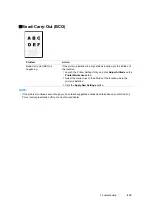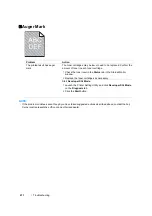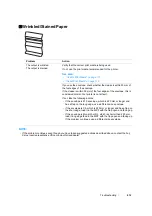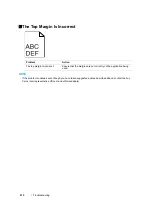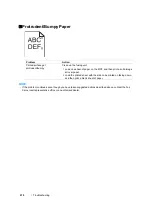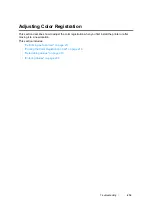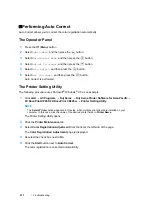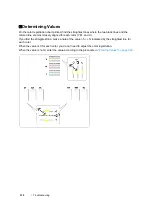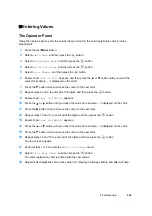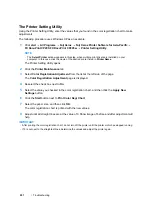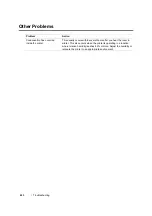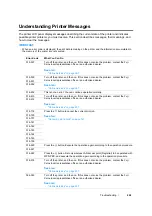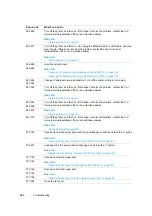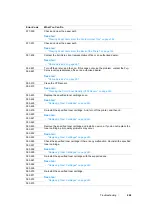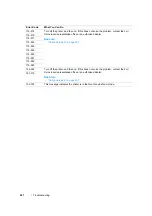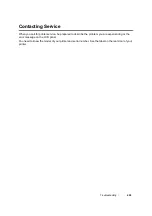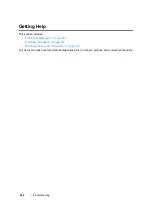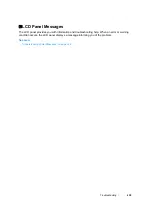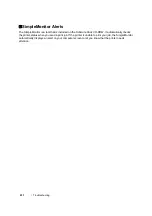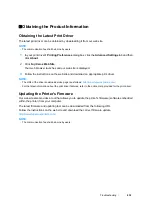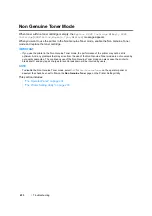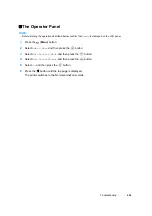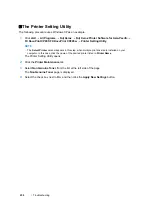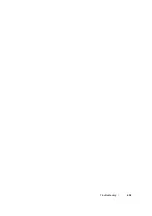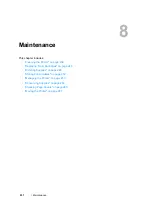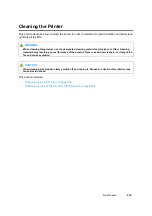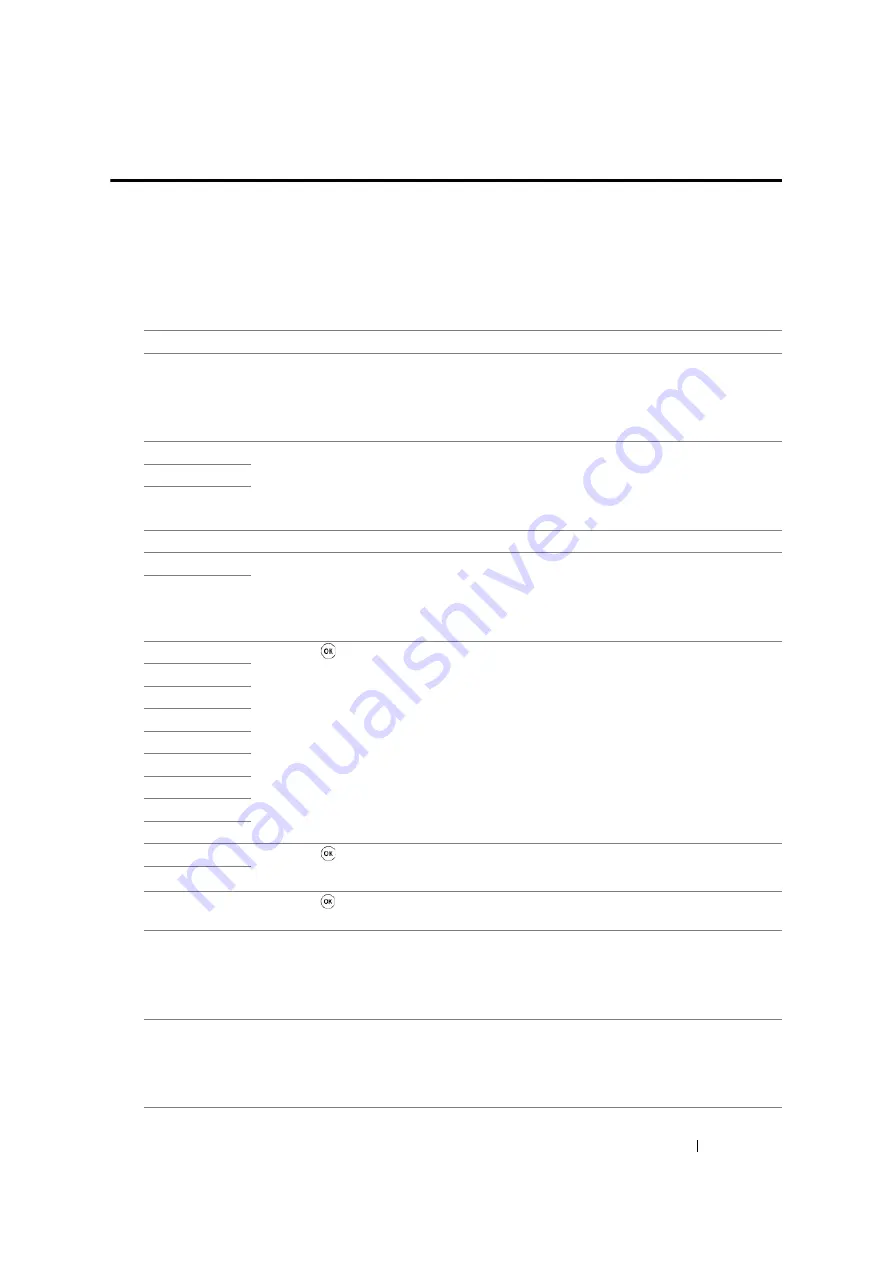
Troubleshooting
224
Understanding Printer Messages
The printer LCD panel displays messages describing the current state of the printer and indicates
possible printer problems you must resolve. This section describes messages, their meanings, and
how to clear the messages.
IMPORTANT:
•
When an error code is displayed, the print data remaining on the printer and the information accumulated in
the memory of the printer are not secured.
Error-Code
What You Can Do
010-397
Turn off the printer, and then on. If this does not solve the problem, contact the Fuji
Xerox local representative office or an authorised dealer.
See also:
• "Online Services" on page 267
016-500
Turn off the printer, and then on. If this does not solve the problem, contact the Fuji
Xerox local representative office or an authorised dealer.
See also:
• "Online Services" on page 267
016-501
016-502
016-602
This is not an error. You can continue operation normally.
016-610
Turn off the printer, and then on. If this does not solve the problem, contact the Fuji
Xerox local representative office or an authorised dealer.
See also:
• "Online Services" on page 267
016-612
016-718
Press the button to cancel the current print job.
See also:
• "Canceling a Print Job" on page 147
016-720
016-737
016-741
016-742
016-743
016-744
016-745
016-799
016-920
Press the button. Execute the operation again according to the operation procedure.
016-921
016-922
Press the button. Set only wireless LAN access point (Registrar) to be operated with
WPS-PBC, and execute the operation again according to the operation procedure.
018-318
Turn off the printer, and then on. If this does not solve the problem, contact the Fuji
Xerox local representative office or an authorised dealer.
See also:
• "Online Services" on page 267
024-340
Turn off the printer, and then on. If this does not solve the problem, contact the Fuji
Xerox local representative office or an authorised dealer.
See also:
Содержание DocuPrint CP205 w
Страница 1: ...DocuColor C1190 FS User Guide User Guide DocuPrint CP205 CP205 w Edition 1 December 2008 ME4326E2 1 ...
Страница 25: ...Product Features 24 ...
Страница 41: ...Basic Operation 40 ...
Страница 111: ...Network Basics 110 ...
Страница 118: ...117 Printing Basics Usable Print Media The types of print media that can be used on this printer are as follows ...
Страница 163: ...Printing Basics 162 ...
Страница 185: ...Using the Operator Panel Menus 184 ...
Страница 192: ...191 Troubleshooting 4 Lower the levers to their original position 5 Close the rear door ...
Страница 194: ...193 Troubleshooting 4 Lower the levers to their original position 5 Close the rear door ...
Страница 237: ...Troubleshooting 236 ...
Страница 242: ...241 Maintenance 11 Replace the other three toner cartridges as well 12 Close the toner access cover ...
Страница 263: ...Maintenance 262 5 Push the PSI in 6 Slide the slide bar backward until it stops 7 Close the front cover ...
Страница 265: ...Maintenance 264 ...
Страница 269: ...Contacting Fuji Xerox 268 ...