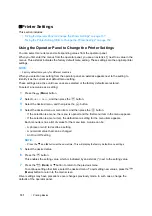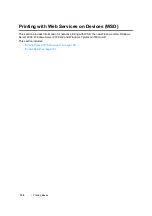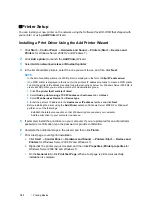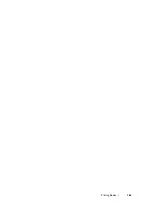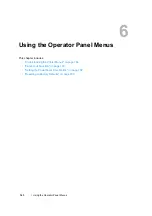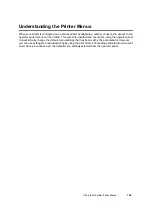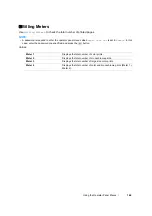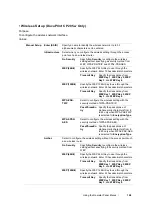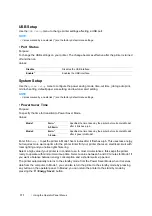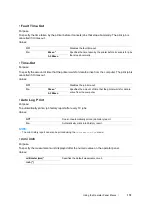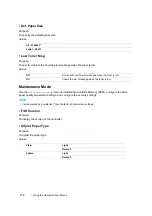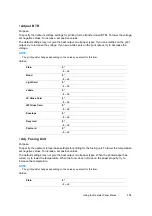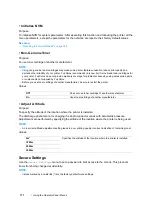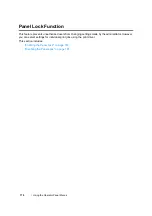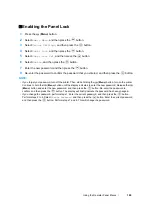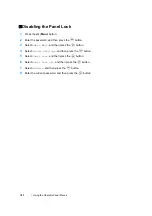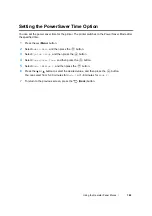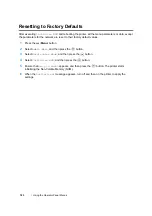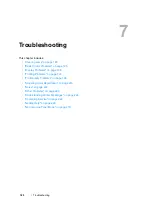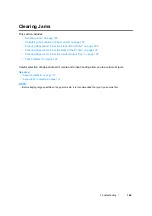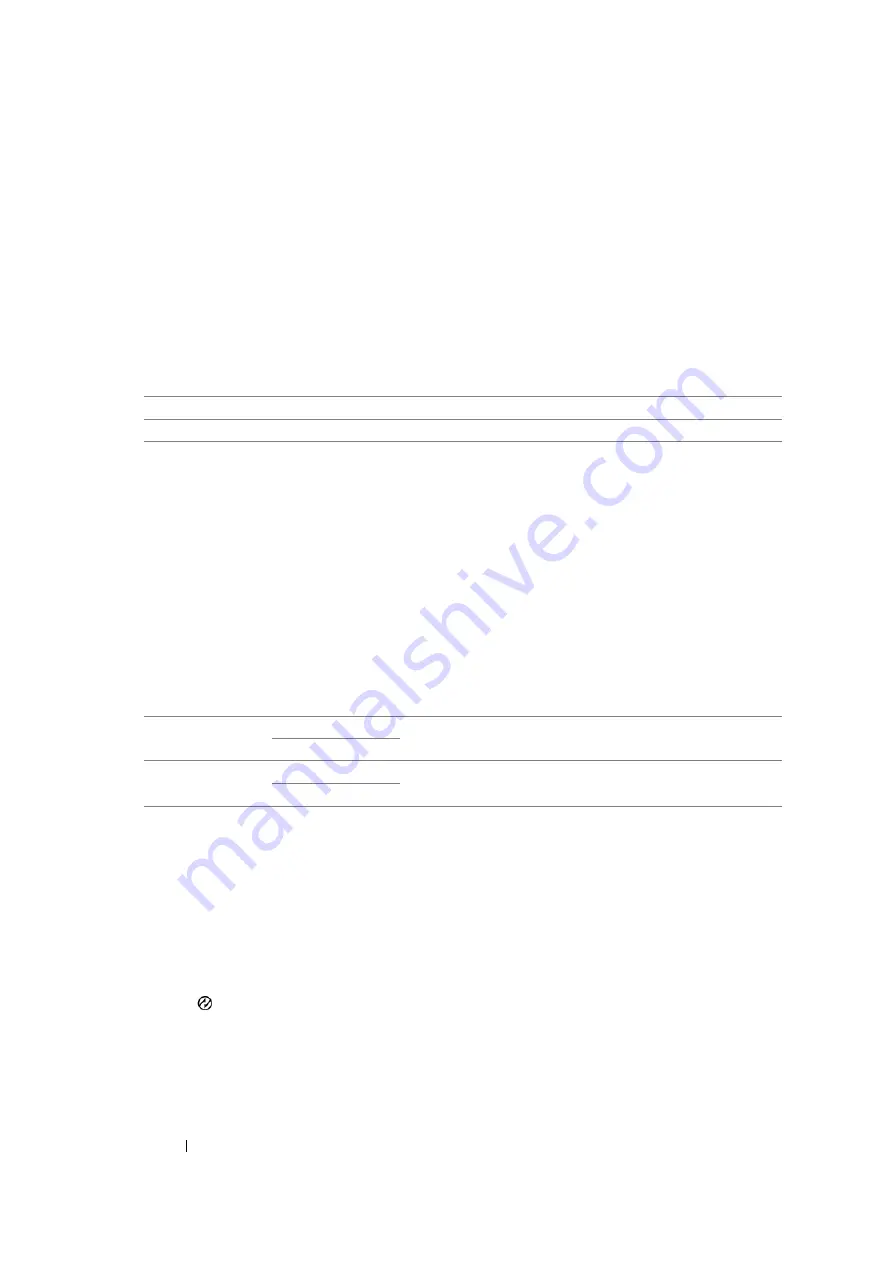
171
Using the Operator Panel Menus
USB Setup
Use the
USB Setup
menu to change printer settings affecting a USB port.
NOTE:
•
Values marked by an asterisk (*) are the factory default menu settings.
• Port Status
Purpose:
To change the USB settings on your printer. The change becomes effective after the printer is turned
off and then on.
Values:
System Setup
Use the
System Setup
menu to configure the power saving mode, time-out time, job log auto print,
mm/inch setting, default paper size setting, and low toner alert setting.
NOTE:
•
Values marked by an asterisk (*) are the factory default menu settings.
• PowerSaver Time
Purpose:
To specify the time for transition to Power Saver Mode.
Values:
Enter
5
in
Mode 1
to put the printer in Mode1 five minutes after it finishes a job. This uses less energy,
but requires more warm-up time for the printer. Enter
5
if your printer shares an electrical circuit with
room lighting and you notice lights flickering.
Select a high value if your printer is in constant use. In most circumstances, this keeps the printer
ready to operate with minimum warm-up time. Select a value between 5 and 30 minutes for Mode1 if
you want a balance between energy consumption and a shorter warm-up period.
The printer automatically returns to the standby mode from the Power Saver Mode when it receives
data from the computer. In Mode1, you can also return the printer to the standby mode by pressing
any button on the operator panel. In Mode2, you can return the printer to the standby mode by
pressing the (
Energy Saver
) button.
Disable
Disables the USB interface.
Enable*
Enables the USB interface.
Mode1
5min.
*
Specifies the time taken by the printer before it enters Mode1
after it finishes a job.
5–30min.
Mode2
6min.
*
Specifies the time taken by the printer before it enters Mode2
after it goes into Mode1.
1–6min.
Содержание DocuPrint CP205 w
Страница 1: ...DocuColor C1190 FS User Guide User Guide DocuPrint CP205 CP205 w Edition 1 December 2008 ME4326E2 1 ...
Страница 25: ...Product Features 24 ...
Страница 41: ...Basic Operation 40 ...
Страница 111: ...Network Basics 110 ...
Страница 118: ...117 Printing Basics Usable Print Media The types of print media that can be used on this printer are as follows ...
Страница 163: ...Printing Basics 162 ...
Страница 185: ...Using the Operator Panel Menus 184 ...
Страница 192: ...191 Troubleshooting 4 Lower the levers to their original position 5 Close the rear door ...
Страница 194: ...193 Troubleshooting 4 Lower the levers to their original position 5 Close the rear door ...
Страница 237: ...Troubleshooting 236 ...
Страница 242: ...241 Maintenance 11 Replace the other three toner cartridges as well 12 Close the toner access cover ...
Страница 263: ...Maintenance 262 5 Push the PSI in 6 Slide the slide bar backward until it stops 7 Close the front cover ...
Страница 265: ...Maintenance 264 ...
Страница 269: ...Contacting Fuji Xerox 268 ...