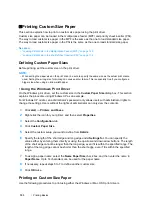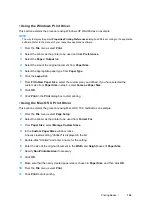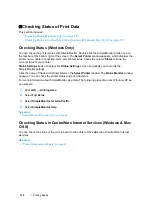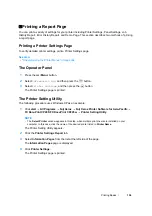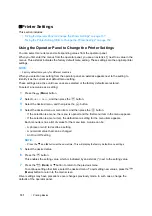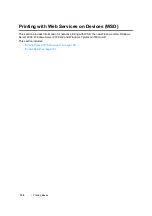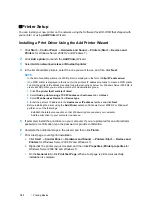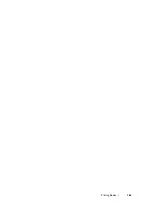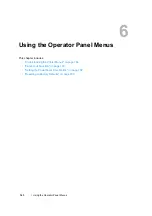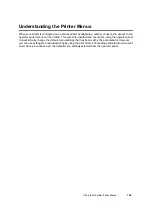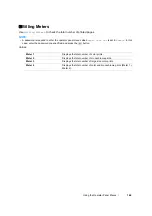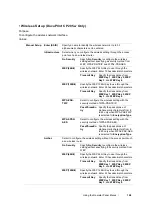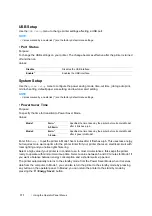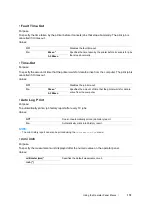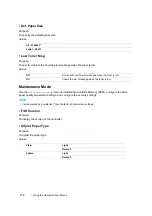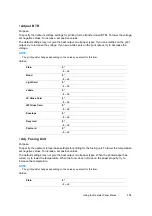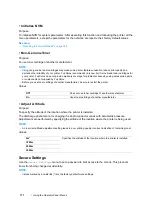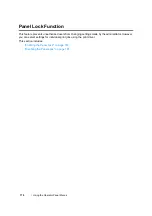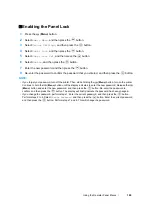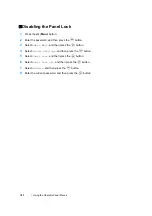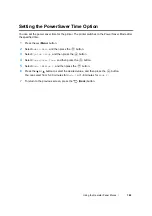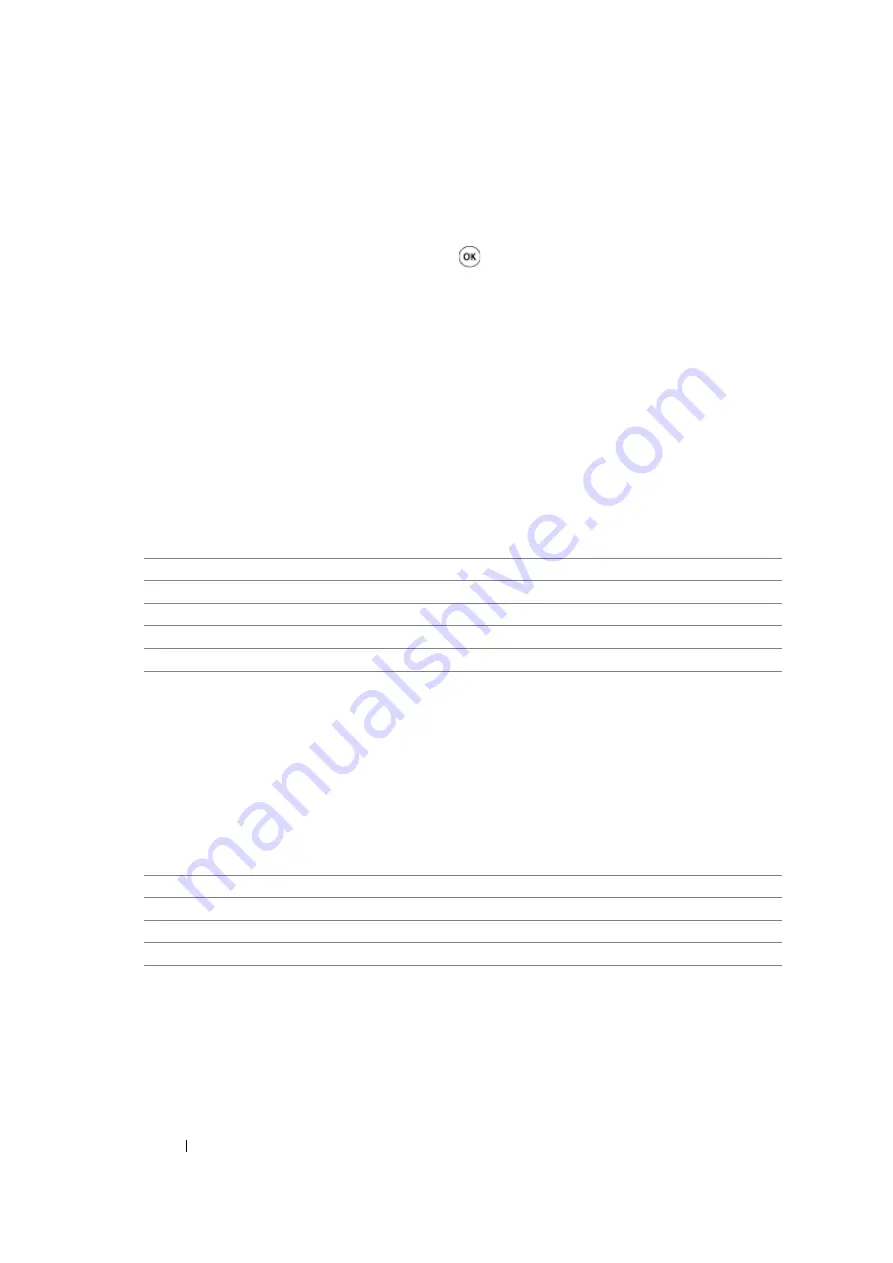
167
Using the Operator Panel Menus
Admin Menu
Use the
Admin Menu
menu to configure a variety of printer features.
NOTE:
•
A password is required to enter the operator panel menus when
Panel Lock Set
is set to
Enable
. In this
case, enter the password you specified, and press the
button.
Network Setup
Use the
Network Setup
menu to change the printer settings affecting jobs sent to the printer
through the wired or wireless network.
NOTE:
•
Values marked by an asterisk (*) are the factory default menu settings.
• Ethernet
Purpose:
To specify the communication speed and the duplex settings of Ethernet. The change becomes
effective after the printer is turned off and then on.
Values:
NOTE:
•
This item is displayed only when the printer is connected with a wired network.
• Wireless Status (DocuPrint CP205 w Only)
Purpose:
To display the information on the wireless signal strength. No changes can be made on the operator
panel to improve the status of the wireless connection.
Values:
NOTE:
•
This item is displayed only when the printer is connected with a wireless network.
Auto*
Detects the Ethernet settings automatically.
10Base Half
Uses 10base-T half-duplex.
10Base Full
Uses 10base-T full-duplex.
100Base Half
Uses 100base-TX half-duplex.
100Base Full
Uses 100base-TX full-duplex.
Good
Indicates good signal strength.
Acceptable
Indicates marginal signal strength.
Low
Indicates insufficient signal strength.
No Reception
Indicates that no signal is received.
Содержание DocuPrint CP205 w
Страница 1: ...DocuColor C1190 FS User Guide User Guide DocuPrint CP205 CP205 w Edition 1 December 2008 ME4326E2 1 ...
Страница 25: ...Product Features 24 ...
Страница 41: ...Basic Operation 40 ...
Страница 111: ...Network Basics 110 ...
Страница 118: ...117 Printing Basics Usable Print Media The types of print media that can be used on this printer are as follows ...
Страница 163: ...Printing Basics 162 ...
Страница 185: ...Using the Operator Panel Menus 184 ...
Страница 192: ...191 Troubleshooting 4 Lower the levers to their original position 5 Close the rear door ...
Страница 194: ...193 Troubleshooting 4 Lower the levers to their original position 5 Close the rear door ...
Страница 237: ...Troubleshooting 236 ...
Страница 242: ...241 Maintenance 11 Replace the other three toner cartridges as well 12 Close the toner access cover ...
Страница 263: ...Maintenance 262 5 Push the PSI in 6 Slide the slide bar backward until it stops 7 Close the front cover ...
Страница 265: ...Maintenance 264 ...
Страница 269: ...Contacting Fuji Xerox 268 ...