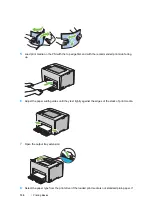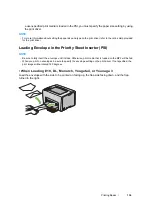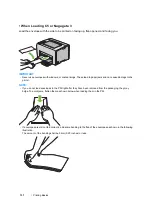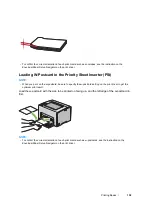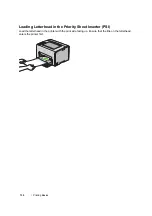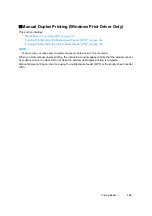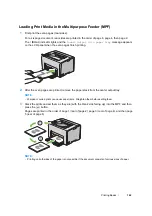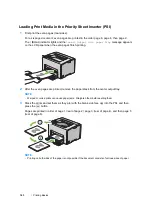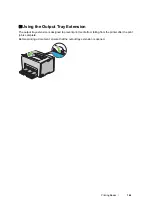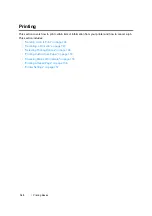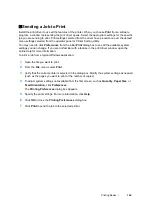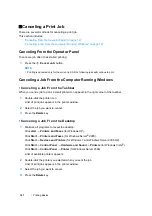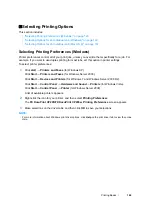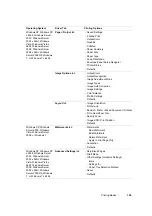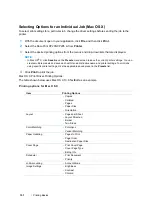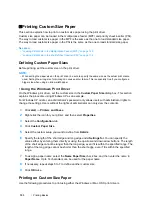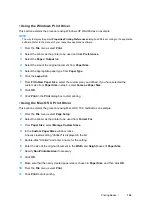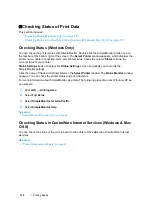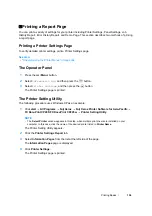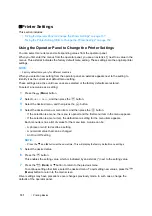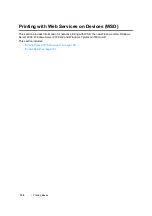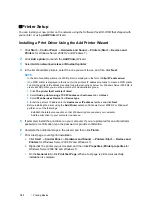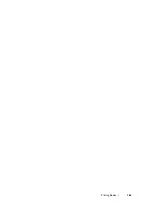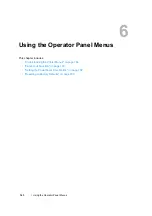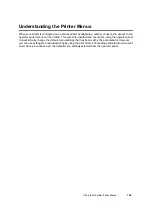149
Printing Basics
Selecting Options for an Individual Job (Windows)
If you want to use special printing options for a particular job, change the driver settings before
sending the job to the printer. For example, if you want to use Photo print-quality mode for a particular
graphic, select this setting in the driver before printing that job.
1
With the desired document or graphic open in your application, access the
dialog box.
2
Select the DocuPrint CP205/CP205 w and click
Preferences
to open the print driver.
3
Make selections on the driver tabs. See the following table for specific printing options.
NOTE:
•
In Windows, you can save current printing options with a distinctive name and apply them to other print
jobs. Make selections on the
Paper / Output
,
Image Options
,
Layout
,
Watermarks
, or
Advanced
Settings
tab, and then click
Save
under
Saved Settings
on the
Paper / Output
tab. Click
Help
for more
information.
4
Click
OK
to save your selections.
5
Print the job.
See the following table for specific printing options:
Printing Options for Windows
Содержание DocuPrint CP205 w
Страница 1: ...DocuColor C1190 FS User Guide User Guide DocuPrint CP205 CP205 w Edition 1 December 2008 ME4326E2 1 ...
Страница 25: ...Product Features 24 ...
Страница 41: ...Basic Operation 40 ...
Страница 111: ...Network Basics 110 ...
Страница 118: ...117 Printing Basics Usable Print Media The types of print media that can be used on this printer are as follows ...
Страница 163: ...Printing Basics 162 ...
Страница 185: ...Using the Operator Panel Menus 184 ...
Страница 192: ...191 Troubleshooting 4 Lower the levers to their original position 5 Close the rear door ...
Страница 194: ...193 Troubleshooting 4 Lower the levers to their original position 5 Close the rear door ...
Страница 237: ...Troubleshooting 236 ...
Страница 242: ...241 Maintenance 11 Replace the other three toner cartridges as well 12 Close the toner access cover ...
Страница 263: ...Maintenance 262 5 Push the PSI in 6 Slide the slide bar backward until it stops 7 Close the front cover ...
Страница 265: ...Maintenance 264 ...
Страница 269: ...Contacting Fuji Xerox 268 ...