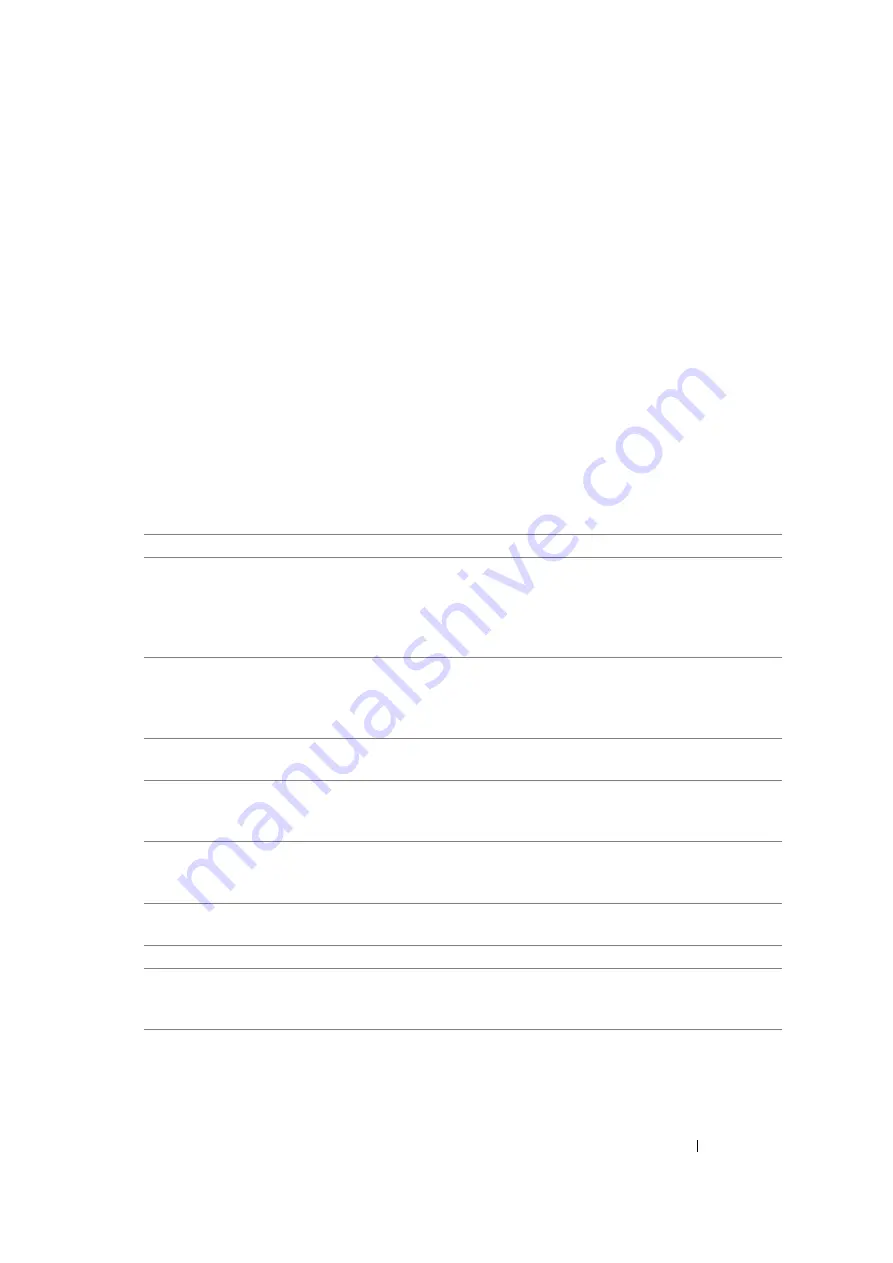
Printing Basics
94
Selecting Options for an Individual Job (Mac OS X)
To select print settings for a particular job, change the driver settings before sending the job to the
printer.
1
With the document open in your application, click
File
, and then click
.
2
Select the DocuPrint CP105 b from
Printer
.
3
Select the desired printing options from the menus and drop-down lists that are displayed.
NOTE:
•
In Mac OS
®
X, click
Save As
on the
Presets
menu screen to save the current printer settings. You can
create multiple presets and save each with its own distinctive name and printer settings. To print jobs
using specific printer settings, click the applicable saved preset in the
Presets
list.
4
Click
to print the job.
Mac OS X Print Driver Printing Options:
The table shown below uses Mac OS X 10.6 TextEdit as an example.
Printing options for Mac OS X
Item
Printing Options
•
Copies
•
Collated
•
Pages
•
Paper Size
•
Orientation
Layout
•
Pages per Sheet
•
Layout Direction
•
Border
•
Two-Sided
Color Matching
•
ColorSync
•
Vendor Matching
Paper Handling
•
Pages to Print
•
Page Order
•
Destination Paper Size
Cover Page
•
Print Cover Page
•
Cover Page Type
•
Billing Info
Scheduler
•
Print Document
•
Priority
Job Accounting
•
Account Mode
Image Settings
•
Brightness
•
Contrast
•
Chroma
Содержание DocuPrint CP105 b
Страница 1: ...DocuColor C1190 FS User Guide User Guide DocuPrint CP105 b Edition 1 December 2008 ME4326E2 1 ...
Страница 25: ...Product Features 24 ...
Страница 43: ...Basic Operation 42 ...
Страница 63: ...Installing the Print Driver 62 ...
Страница 70: ...69 Printing Basics Usable Print Media The types of print media that can be used on this printer are as follows ...
Страница 111: ...Using the Operator Panel 110 ...
Страница 118: ...117 Troubleshooting 4 Lower the levers to their original position 5 Close the rear door ...
Страница 120: ...119 Troubleshooting 4 Lower the levers to their original position 5 Close the rear door ...
Страница 160: ...159 Maintenance 11 Replace the other three toner cartridges as well 12 Close the toner access cover ...
Страница 177: ...Maintenance 176 5 Push the paper cover in 6 Slide the slide bar backward until it stops 7 Close the front cover ...
Страница 179: ...Maintenance 178 ...
Страница 183: ...Contacting Fuji Xerox 182 ...






























