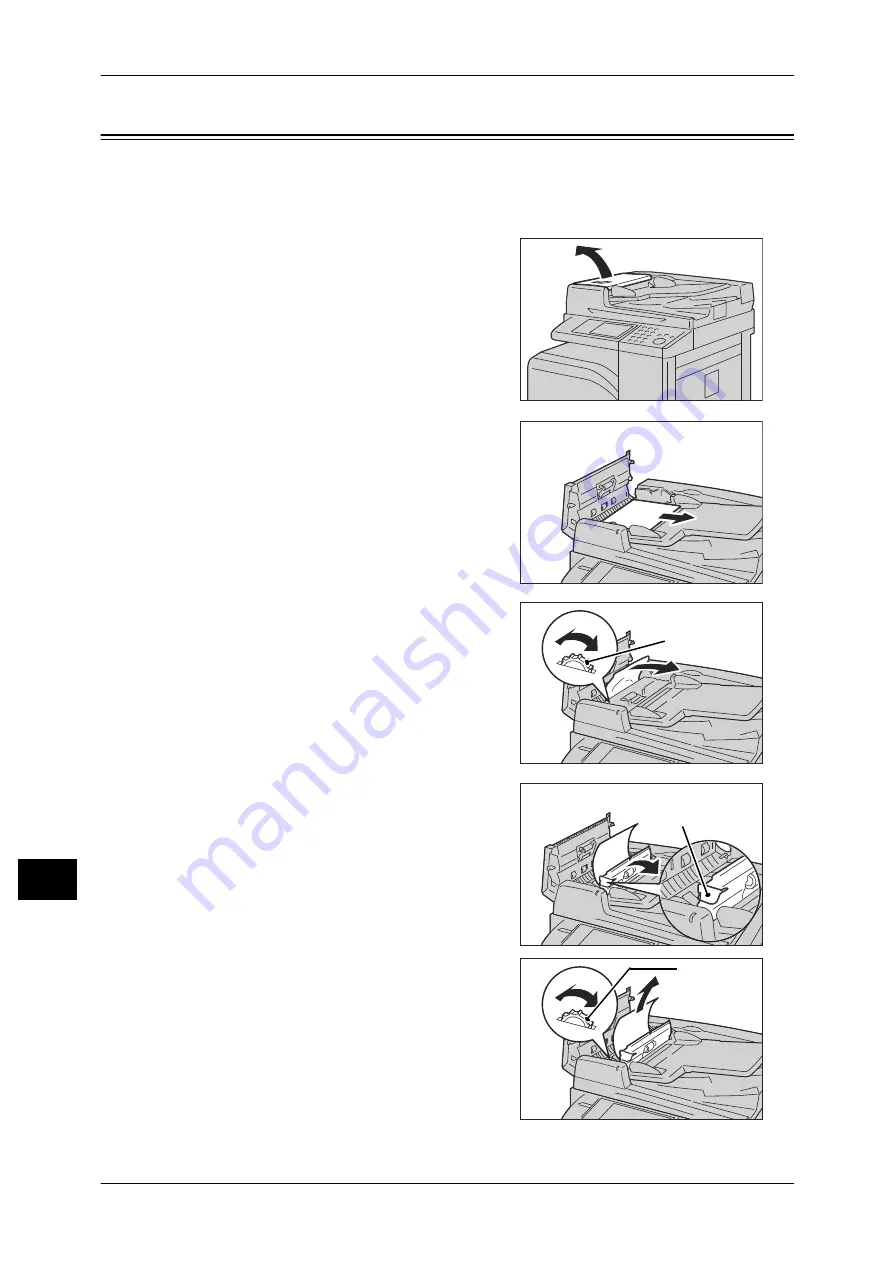
13 Problem Solving
490
Problem S
o
lving
13
Document Jams
When a document jam occurred in the document feeder, the machine stops and a
message is displayed on the touch screen. Follow the instructions displayed to clear
the document jam and then load the document in the document feeder again.
1
Pull up the handle of the top cover of the
document feeder, and then open the top
cover until it stops.
Note
•
When you fully open the cover, it enters a
fixed position. Open the cover gently.
2
If the document is not caught in the entry of
the document feeder, pull out the document.
3
If the massage on the screen instructs you to
turn the knob, turn the knob to eject the
document upward.
Important •
If the document is caught, do not pull it
out forcibly. The document could be
damaged.
4
If the message on the display instructs you
to open the inner cover, lift up the handle to
open the inner cover.
5
Turn the knob to eject the document upward
to remove.
Important •
If the document is caught, do not pull it
out forcibly. The document could be
damaged.
Knob
Handle
Knob
Содержание DocuPrint CM505 da
Страница 1: ...DocuPrint CM505 da Administrator Guide...
Страница 78: ...3 Maintenance 78 Maintenance 3 8 Replace the tray into the machine...
Страница 96: ......
Страница 250: ......
Страница 258: ......
Страница 304: ......
Страница 362: ......
Страница 489: ...Paper Jams 489 Problem Solving 13 2 Remove the jammed paper 3 Close the top cover of the finisher...






























