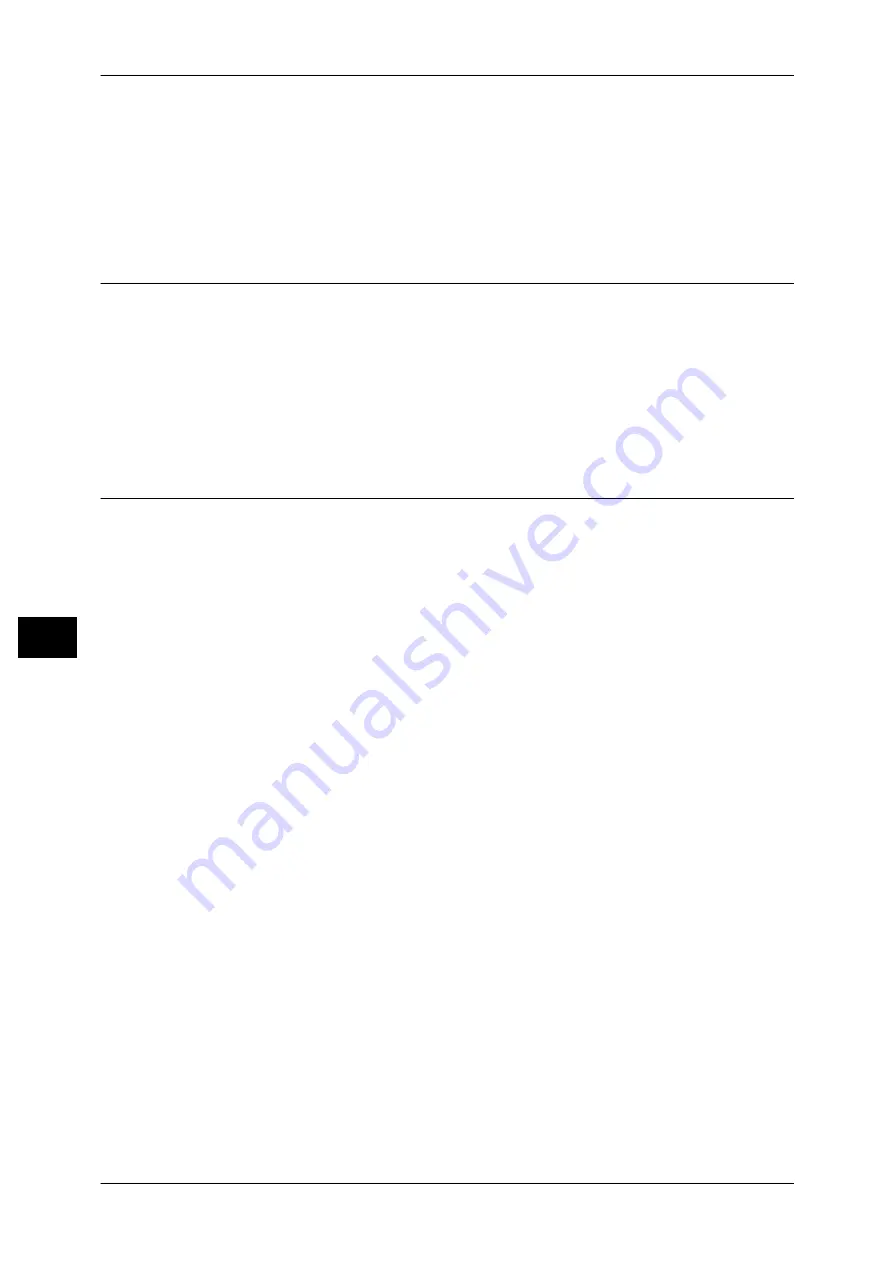
7 Printer Environment Settings
264
Pr
in
te
r En
vi
ronm
en
t Se
tt
ings
7
5
Select [Close].
Note
•
Rebooting the machine may be required depending on the settings. When a message
displayed on the screen, follow the message and reboot the machine.
6
Print a configuration report to confirm that the USB port is enabled.
For information on how to print a configuration report, refer to "Printer Reports" (P.103).
Step 3 Configuration on the Computer
To print from the machine, you need to install a print driver on your computer.
For information on the supported operating systems, refer to "Supported Operating Systems" (P.262).
For information on the driver installation procedures, refer to the manual contained in the Driver CD
Kit.
You can print via USB from a Macintosh computer for Mac OS X 10.5/10.6.
For information on the installation procedures of the print driver for Mac OS X, refer to the manual
contained in the CD-ROM provided with the driver.
CentreWare Internet Services Setting Items
You can configure the following setting items using CentreWare Internet Services:
For details on the setting items, click [Help] at the upper right corner of the CentreWare Internet
Services screen to see help.
For information on how to start CentreWare Internet Services, refer to "Starting CentreWare Internet
Services" (P.254).
z
Receiving buffer size for the USB interface
([Properties] > [General Setup] > [Memory Settings] > [USB])
z
Port Settings
z
Bi-directional Communication
z
Auto Eject Time
z
Adobe Communication Protocol
z
PostScript Wait Timeout
Содержание DocuPrint CM505 da
Страница 1: ...DocuPrint CM505 da Administrator Guide...
Страница 78: ...3 Maintenance 78 Maintenance 3 8 Replace the tray into the machine...
Страница 96: ......
Страница 250: ......
Страница 258: ......
Страница 304: ......
Страница 362: ......
Страница 489: ...Paper Jams 489 Problem Solving 13 2 Remove the jammed paper 3 Close the top cover of the finisher...






























