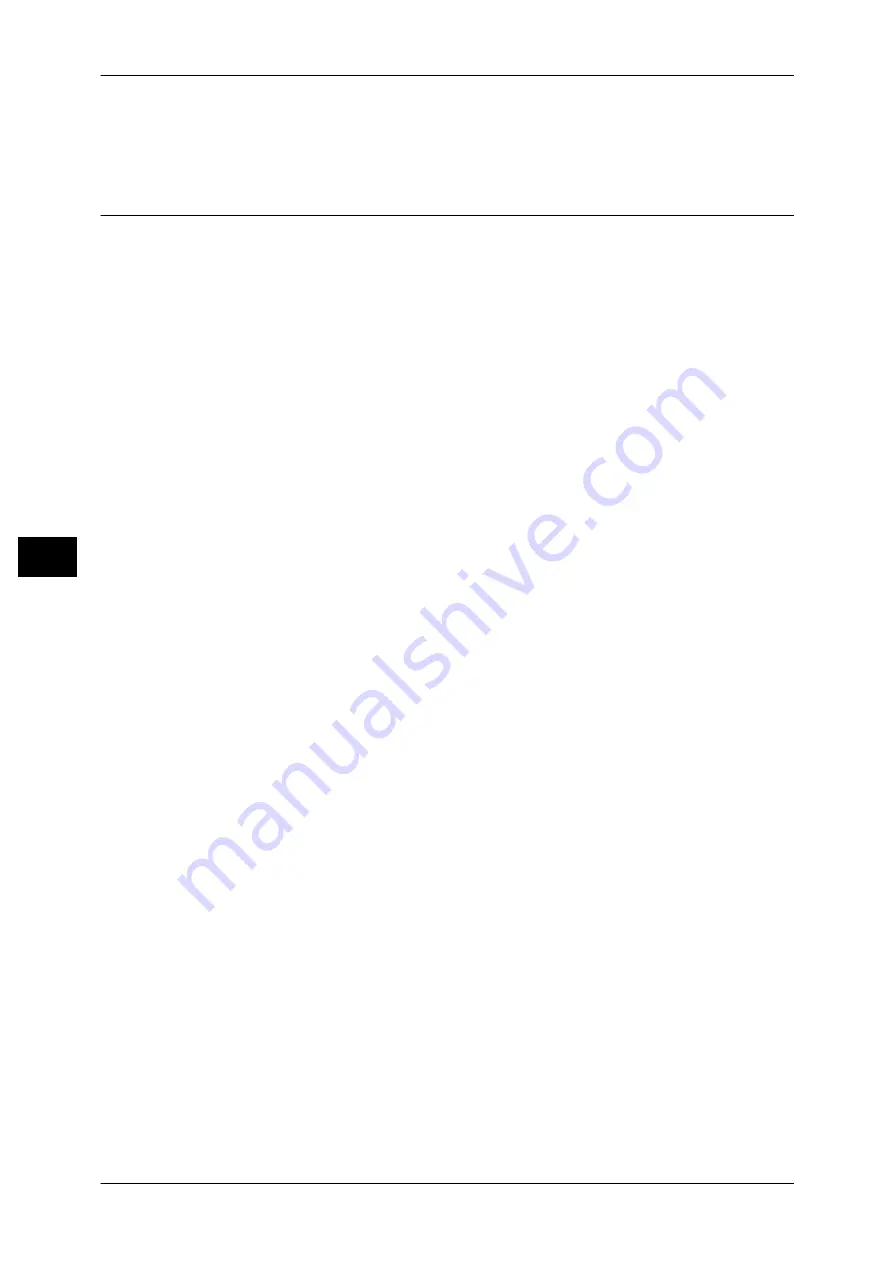
5 Tools
146
T
ools
5
Job Flow Error Report
Select whether or not to automatically print a Job Flow Error Report.
Maintenance
You can initialize or delete data from the hard disk of the machine.
EP Diagnostic Request/Repair Request
When EP system via the Internet is used, the machine contact our Customer Support Center
in the case a check or a repair is required. Our service representative will visit your place as
required.
Note
•
EP system may not be available in some regions. For more information, contact our
Customer Support Center.
•
This feature does not appear for some models. An optional component is required. For more
information, contact our Customer Support Center.
For information on EP system, refer to "EP System" (P.588).
Check EP Connection
This feature is used to check whether the communications between the machine and our
Customer Support Center function normally when EP system via the Internet is used.
Note
•
EP system may not be available in some regions. For more information, contact our
Customer Support Center.
•
This feature does not appear for some models. An optional component is required. For more
information, contact our Customer Support Center.
For information on EP system, refer to "EP System" (P.588).
Initialize Hard Disk
Initializes the hard disk.
Data deleted by initialization includes supplementary fonts, ESC/P, and HP-GL/2 forms.
Note
•
The secure print documents and logs are not erased.
Delete All Data
This feature is designed to prevent the leakage of confidential information of a customer
when the machine is returned to Fuji Xerox. By executing [Start], all data registered on the
machine is deleted.
Do not use this feature normally.
Software Options
When EP system via the Internet is used, this feature is used to upgrade the software for EP
system in the case the version up is required.
Software Upgrade
This feature is for service representative use. For more information, contact our Customer
Support Center.
Note
•
This feature does not appear for some models. An optional component is required. For more
information, contact our Customer Support Center.
For information on EP system, refer to "EP System" (P.588).
1) Press [Software Upgrade].
2) Press [Start Upgrade].
3) When [Yes] is selected, the machine starts downloading the software.
Содержание DocuPrint CM505 da
Страница 1: ...DocuPrint CM505 da Administrator Guide...
Страница 78: ...3 Maintenance 78 Maintenance 3 8 Replace the tray into the machine...
Страница 96: ......
Страница 250: ......
Страница 258: ......
Страница 304: ......
Страница 362: ......
Страница 489: ...Paper Jams 489 Problem Solving 13 2 Remove the jammed paper 3 Close the top cover of the finisher...
















































