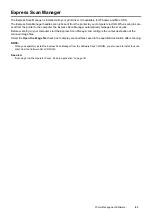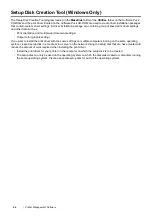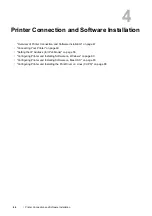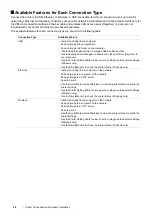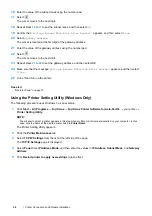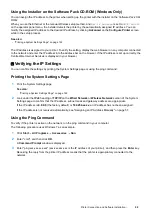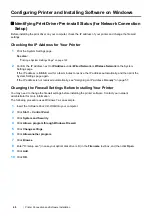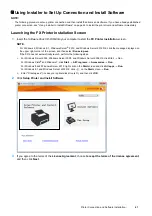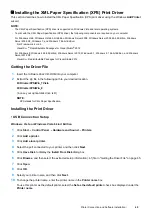54
Printer Connection and Software Installation
10
Confirm that
Setting WPS
is displayed, and enter the PIN code displayed on step
8
into the web page of the
wireless LAN access point.
NOTE:
•
For details about the WPS operation on the wireless LAN access point, refer to the manual supplied with the wireless
LAN access point.
When WPS is successful, wireless connection is established and setup for wireless LAN is complete.
• Auto SSID Setup
1
Press the
(
System
) button.
2
Select the
Tools
tab.
3
Select
Admin Settings
.
4
Select
Network
.
5
Select
Wireless
.
6
Select
Wireless Setup Wizard
.
The printer automatically searches the access points on wireless network.
7
Select the desired access point.
If the desired access point does not appear, see
"Manual SSID Setup" on page 55
.
NOTE:
•
Some hidden SSID may not be displayed. If the SSID is not detected turn on SSID broadcast from the access point.
8
Select
Next
.
9
Enter the passphrase or WEP key.
When the encryption type of the selected access point is WPA2 or Mixed in step
7
:
a
Select the
Enter Password
text box, and then enter the passphrase.
b
Select
OK
.
When the encryption type of the selected access point is WEP in step
7
:
a
Select the
Enter Key
text box, and then enter the WEP key.
b
Select
OK
.
NOTE:
•
A passphrase is an encryption key for WPA and WPA2 encryption which consists of 8 to 63 alphanumeric (and 64
hexadecimal) characters. It may be described as a key on some access points or routers. For details, refer to the manual
supplied with the access point or router.
When the Auto SSID Setup is successful, wireless connection is established and setup for wireless LAN is
complete.
Содержание DocuPrint CM225FW
Страница 1: ...DocuPrint CM225 fw User Guide ...
Страница 10: ...10 Contents Technical Support 338 Online Services 339 Index 340 ...
Страница 157: ...Scanning 157 5 Select any unused number and click Add The Add Network Scan Address page appears 9 8 7 6 5 4 3 2 1 ...
Страница 260: ...260 Digital Certificates 11 Digital Certificates Using Digital Certificates on page 261 ...
Страница 272: ...272 Troubleshooting 4 Lower the levers to their original position 5 Close the rear cover ...
Страница 337: ...Contacting Fuji Xerox 337 14 Contacting Fuji Xerox Technical Support on page 338 Online Services on page 339 ...
Страница 344: ...DocuPrint CM225 fw User Guide ME6939E2 1 Edition 1 July 2014 Fuji Xerox Co Ltd Copyright 2014 by Fuji Xerox Co Ltd ...