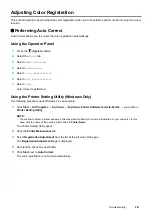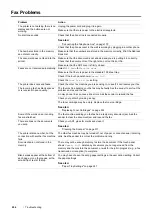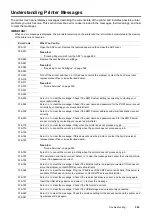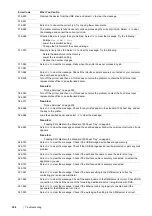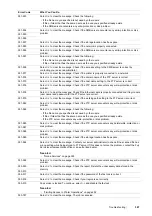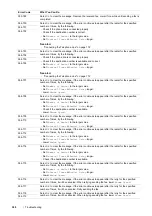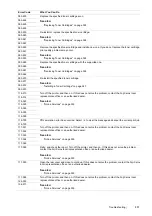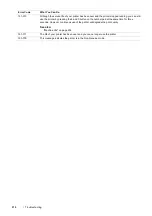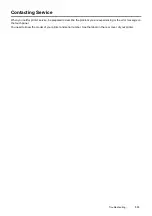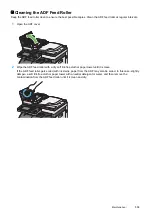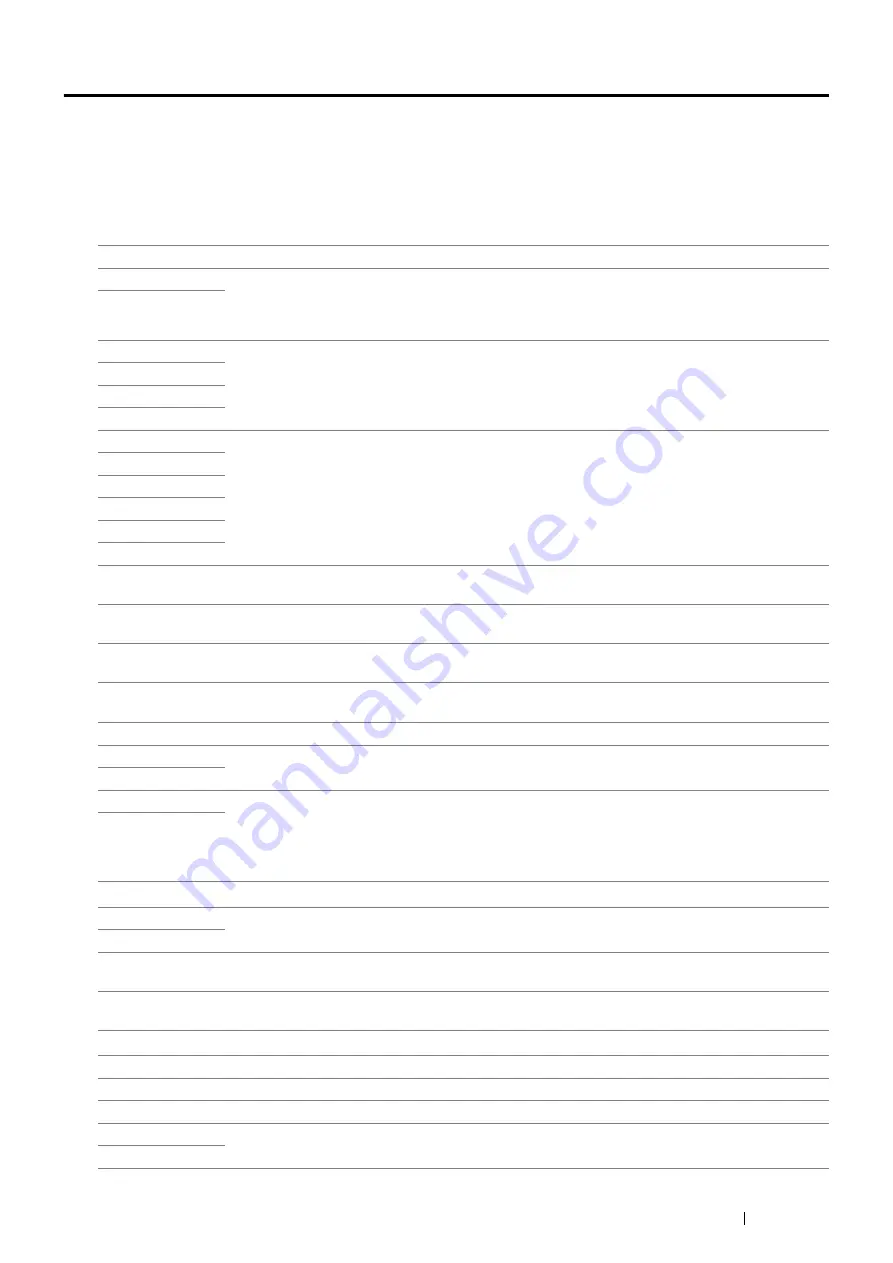
Troubleshooting
305
Understanding Printer Messages
The printer touch panel displays messages describing the current state of the printer and indicates possible printer
problems you must resolve. This section describes error codes included in the messages, their meanings, and how
to clear the messages.
IMPORTANT:
•
When an error message is displayed, the print data remaining on the printer and the information accumulated in the memory
of the printer are not secured.
Error Code
What You Can Do
005-121
Open the ADF cover. Remove the jammed paper and then close the ADF cover.
See also:
•
"Clearing Paper Jams From the ADF" on page 268
005-301
009-950
Replace the specified toner cartridge.
See also:
•
"Replacing Toner Cartridges" on page 324
009-951
009-952
009-953
010-397
Turn off the printer, and then on. If this does not solve the problem, contact the Fuji Xerox local
representative office or an authorized dealer.
See also:
•
016-315
016-317
016-372
016-501
016-502
016-503
Select
OK
to clear the message. Check if the SMTP server setting is correct by contacting your
server administrator.
016-504
Select
OK
to clear the message. Check if the user name and password for the POP3 server are set
correctly by contacting your server administrator.
016-506
Select
OK
to clear the message. Check if the SMTP server address and e-mail destination are set
correctly.
016-507
Select
OK
to clear the message. Check if the user name and password used for the SMTP server
are set correctly by contacting your server administrator.
016-718
Select
OK
to clear the message. Retry when the printer does not process any job.
016-719
Select
OK
to cancel the current job. Retry when the printer does not process any job.
016-720
016-744
Select
OK
to clear the message. If this does not solve the problem, contact the Fuji Xerox local
representative office or an authorized dealer.
See also:
•
016-745
016-749
Select
OK
to cancel the current job. Retry when the printer does not process any job.
016-753
PDL emulation error has occurred. Select
OK
to clear the message and cancel the current print job.
Check if the password is correct.
016-755
016-764
Select
OK
to clear the message. Check if the Ethernet cable is properly connected. If this does not
solve the problem, contact SMTP server administrator.
016-766
Select
OK
to clear the message. Ping the IP address of the SMTP server and check if the server is
available. If this does not solve the problem, contact SMTP server administrator.
016-767
Select
OK
to clear the message. Check if the recipient address is correct, and try scanning again.
016-791
Insert the USB storage device and select
OK
to clear the message.
016-795
Select
OK
to clear the message. Check if the file format is correct.
016-797
Select
OK
to clear the message. Check if the USB storage device is securely connected.
016-920
Select
OK
to clear the message. Check the wireless setting for the access point and the printer, and
try wireless settings again.
016-921
Содержание DocuPrint CM225FW
Страница 1: ...DocuPrint CM225 fw User Guide ...
Страница 10: ...10 Contents Technical Support 338 Online Services 339 Index 340 ...
Страница 157: ...Scanning 157 5 Select any unused number and click Add The Add Network Scan Address page appears 9 8 7 6 5 4 3 2 1 ...
Страница 260: ...260 Digital Certificates 11 Digital Certificates Using Digital Certificates on page 261 ...
Страница 272: ...272 Troubleshooting 4 Lower the levers to their original position 5 Close the rear cover ...
Страница 337: ...Contacting Fuji Xerox 337 14 Contacting Fuji Xerox Technical Support on page 338 Online Services on page 339 ...
Страница 344: ...DocuPrint CM225 fw User Guide ME6939E2 1 Edition 1 July 2014 Fuji Xerox Co Ltd Copyright 2014 by Fuji Xerox Co Ltd ...