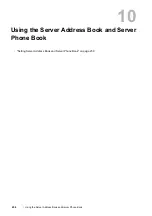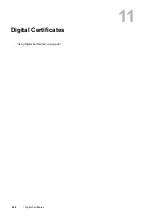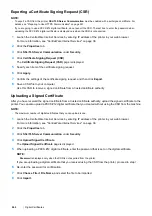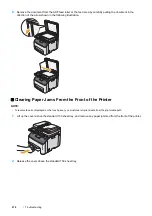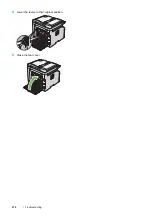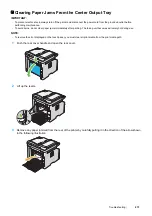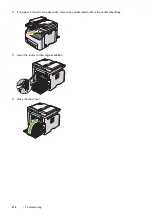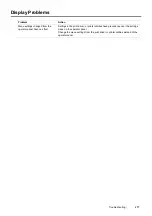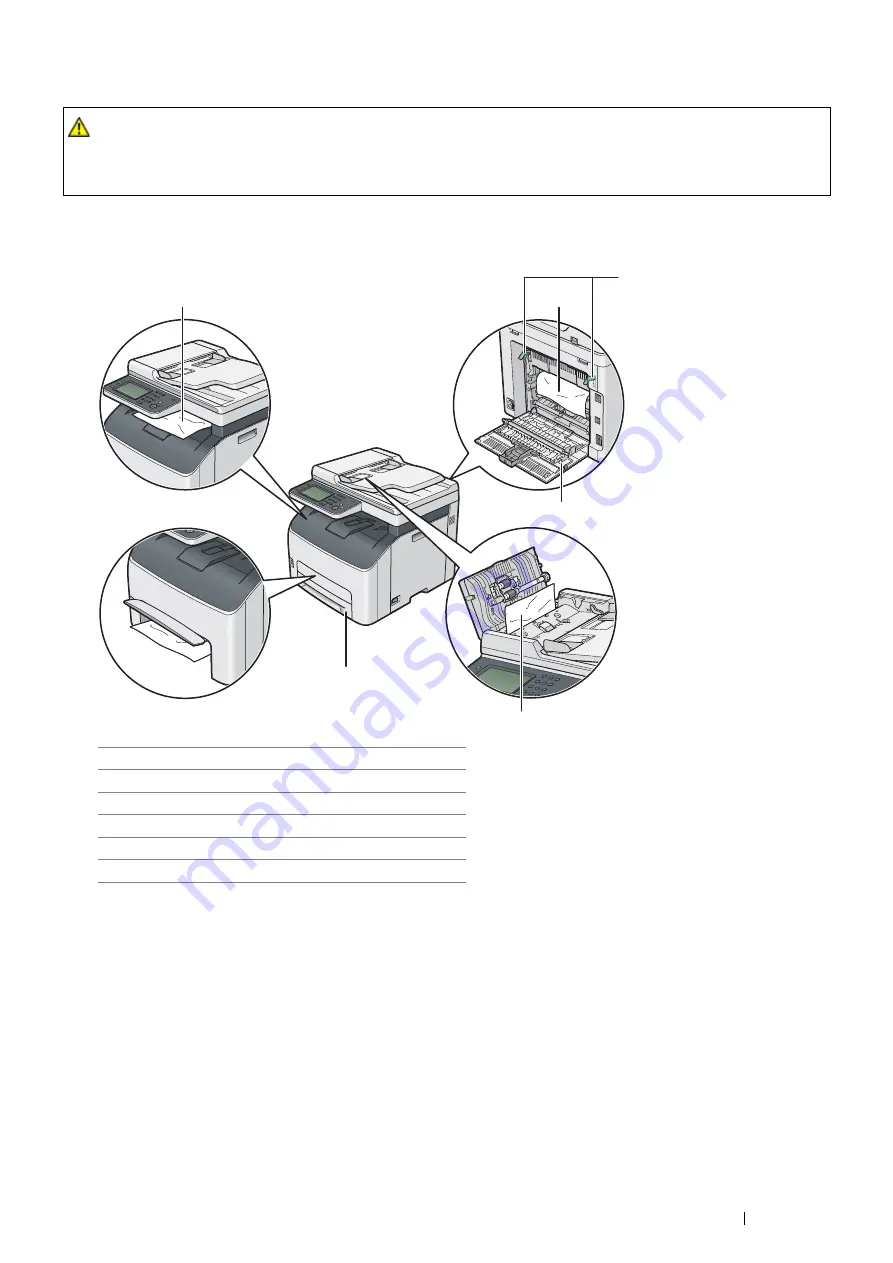
Troubleshooting
267
Identifying the Location of Paper Jams
IMPORTANT:
•
Do not attempt to clear any jams using tools or instruments. This may permanently damage the printer.
The following illustration shows where paper jams may occur along the print media path.
CAUTION:
•
Do not attempt to remove a paper deeply jammed inside the product, particularly a paper wrapped around the fusing
unit or the heat roller. Otherwise, it may cause injuries or burns. Switch off the product immediately and contact
your local Fuji Xerox representative.
1
Center Output Tray
2
Transfer Belt
3
Levers
4
Rear Cover
5
ADF Cover
6
Standard 150 Sheet Tray
3
2
1
4
6
5
Содержание DocuPrint CM225FW
Страница 1: ...DocuPrint CM225 fw User Guide ...
Страница 10: ...10 Contents Technical Support 338 Online Services 339 Index 340 ...
Страница 157: ...Scanning 157 5 Select any unused number and click Add The Add Network Scan Address page appears 9 8 7 6 5 4 3 2 1 ...
Страница 260: ...260 Digital Certificates 11 Digital Certificates Using Digital Certificates on page 261 ...
Страница 272: ...272 Troubleshooting 4 Lower the levers to their original position 5 Close the rear cover ...
Страница 337: ...Contacting Fuji Xerox 337 14 Contacting Fuji Xerox Technical Support on page 338 Online Services on page 339 ...
Страница 344: ...DocuPrint CM225 fw User Guide ME6939E2 1 Edition 1 July 2014 Fuji Xerox Co Ltd Copyright 2014 by Fuji Xerox Co Ltd ...