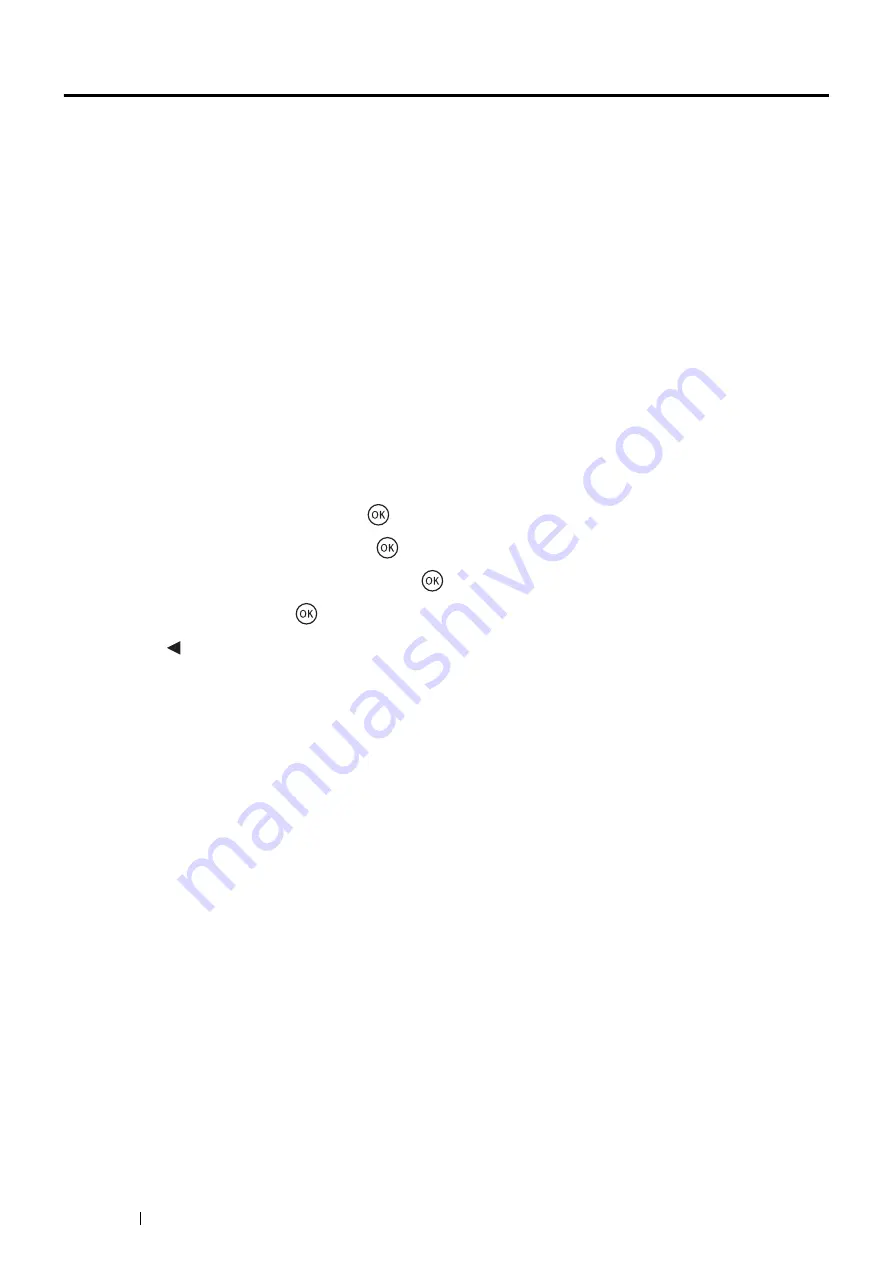
240
Troubleshooting
Non-Genuine Mode
When toner within a toner cartridge is empty,
XXXX Cartridge is Close to Life
or
Replace XXXX
Cartridge
(
XXXX
:
Yellow
,
Magenta
,
Cyan
, or
Black
) appears.
When you want to use the printer in the Non-Genuine mode, enable the Non-Genuine mode and replace the toner
cartridge.
IMPORTANT:
•
If you use the printer in the Non-Genuine mode, the performance of the printer may not be at its optimum. Any problems that
may arise from the use of the Non-Genuine mode are not covered by our quality guarantee. The continuous use of the Non-
Genuine mode can also cause the printer to break down, and any repair charges for such break down will be incurred by
users.
NOTE:
•
To disable the Non-Genuine mode, select
Off
for
Non-Genuine Mode
on the operator panel or deselect the check box next
to
On
on the
Non-Genuine Mode
page on the
Printer Maintenance
tab in the Printer Setting Utility.
Using the Operator Panel
NOTE:
•
Before starting the operation described below, confirm that the
Ready
screen is displayed on the LCD panel.
1
Press the
System
button.
2
Select
Admin Menu
and then press the
button.
3
Select
Maintenance
and then press the
button.
4
Select
Non-Genuine Mode
and then press the
button.
5
Select
On
and then press the
button.
6
Press the button until the top page is displayed.
The printer switches to the Non-Genuine mode.
Using the Printer Setting Utility (Windows Only)
The following procedure uses Windows 7 as an example.
1
Click
Start
All Programs
Fuji Xerox
Fuji Xerox Printer Software for Asia-Pacific
your printer
Printer Setting Utility
.
NOTE:
•
The window to select a printer appears in this step when multiple print drivers are installed on your computer. In this
case, click the name of the desired printer listed in
Printer Name
.
The Printer Setting Utility opens.
2
Click the
Printer Maintenance
tab.
3
Select
Non-Genuine Mode
from the list at the left side of the page.
The
Non-Genuine Mode
page is displayed.
4
Select the check box next to
On
, and then click
Apply New Settings
.
Содержание DocuPrint CM115 w
Страница 1: ...DocuPrint CM115 w User Guide ...
Страница 151: ...Scanning 151 5 Select any unused number and click Add The Add Network Scan Address page appears 9 8 7 6 5 4 3 2 1 ...
Страница 194: ...194 Digital Certificates 9 Digital Certificates Using Digital Certificates on page 195 ...
Страница 204: ...204 Troubleshooting 4 Lower the levers to their original position 5 Close the rear cover ...
Страница 261: ...Contacting Fuji Xerox 261 12 Contacting Fuji Xerox Technical Support on page 262 Online Services on page 263 ...
Страница 267: ...DocuPrint CM115 w User Guide ME6929E2 1 Edition 1 July 2014 Fuji Xerox Co Ltd Copyright 2014 by Fuji Xerox Co Ltd ...






























