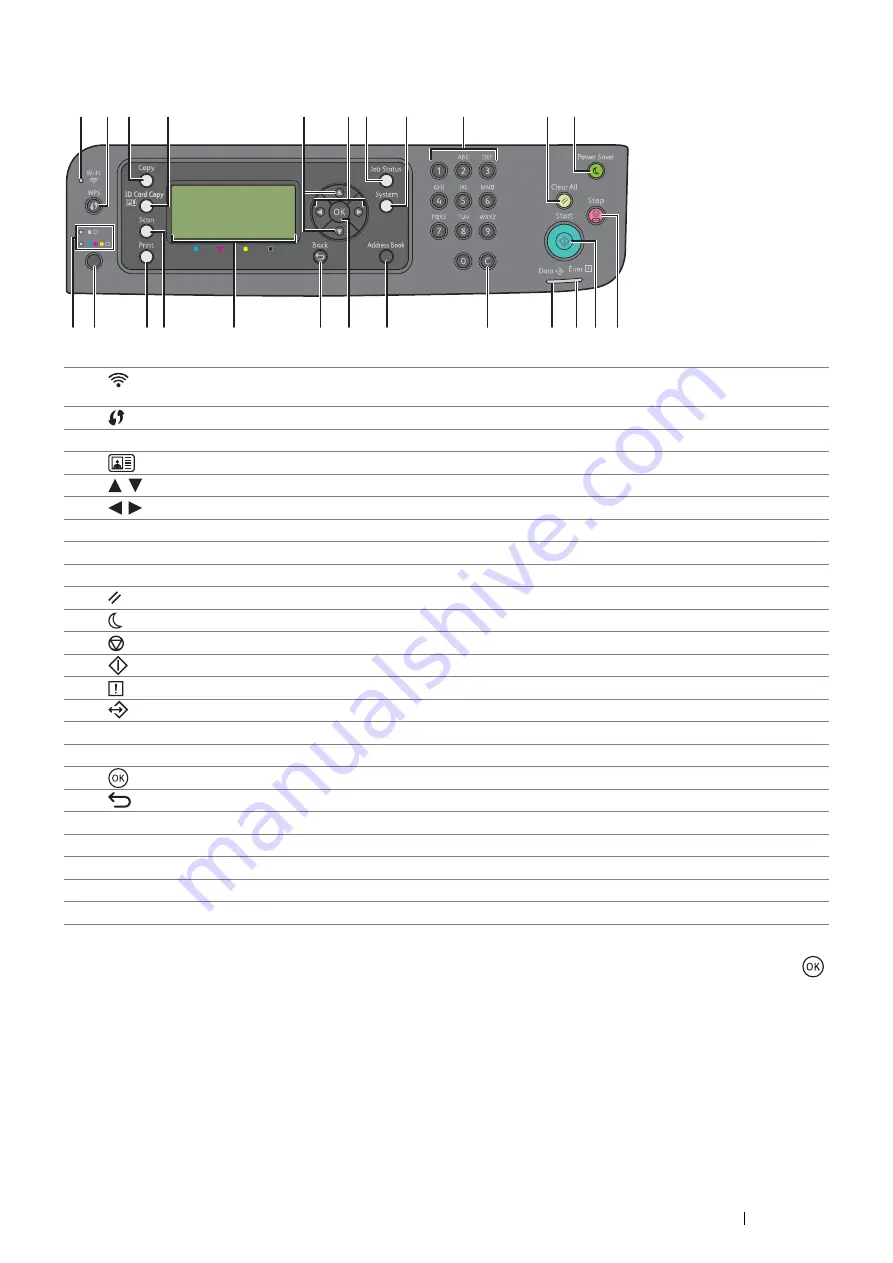
Basic Operation
21
Operator Panel
NOTE:
•
Moving to a different menu or returning to a previous screen cancels the current entry or setting. Make sure to press the
button to save the current entry or setting.
•
See "Using the Numeric Keypad" on page 193 for details on how to use the numeric keypad to enter alphanumeric
characters.
1
(
Wi-Fi
) LED
Lights up when wireless connection is established, and blinks in certain
conditions.
2
(
WPS
) button
Starts WPS-PBC (Wi-Fi Protected Setup™-Push Button Configuration).
3
Copy
button/LED
Moves to the Copy menu.
4
(ID Card Copy)
button/LED
Moves to the ID Card Copy menu.
5
buttons
Moves a cursor or highlight up or down.
6
buttons
Moves a cursor or highlight left or right.
7
Job Status
button/LED
Moves to the Job Status menu.
8
System
button/LED
Moves to the System menu.
9
Numeric keypad
Enters characters and numbers.
10
(
Clear All
) button
Resets the current setting, and returns to the top screen of each menu.
11
(
Power Saver
) button/LED
Lights up in the sleep mode. Press this button to exit the sleep mode.
12
(
Stop
) button
Cancels the current processing or pending job.
13
(
Start
) button
Starts a job.
14
(
Error
) LED
Lights up when the printer has an error.
15
(
Data
) LED
Lights up for incoming, outgoing, or pending jobs.
16
C
(
Clear
) button
Deletes characters and numbers.
17
Address Book
button
Pressing this button at the Scan menu, moves to the Address Book menu.
18
button
Confirms the entry of values.
19
(
Back
) button
Returns to the previous screen.
20
LCD Panel
Displays various settings, instructions, and error messages.
21
Scan
button/LED
Moves to the Scan menu.
22
button/LED
Moves to the Print menu.
23
Color Mode
button
Switches the color mode.
24
B&W
/
Color
LED
Lights up to indicate which color mode is selected.
3
1
4
2
5
6
9
7
10 11
8
17
19
22
23
24
20
18
16
12
13
21
14
15
Содержание DocuPrint CM115 w
Страница 1: ...DocuPrint CM115 w User Guide ...
Страница 151: ...Scanning 151 5 Select any unused number and click Add The Add Network Scan Address page appears 9 8 7 6 5 4 3 2 1 ...
Страница 194: ...194 Digital Certificates 9 Digital Certificates Using Digital Certificates on page 195 ...
Страница 204: ...204 Troubleshooting 4 Lower the levers to their original position 5 Close the rear cover ...
Страница 261: ...Contacting Fuji Xerox 261 12 Contacting Fuji Xerox Technical Support on page 262 Online Services on page 263 ...
Страница 267: ...DocuPrint CM115 w User Guide ME6929E2 1 Edition 1 July 2014 Fuji Xerox Co Ltd Copyright 2014 by Fuji Xerox Co Ltd ...






























