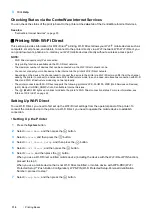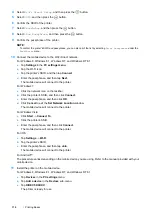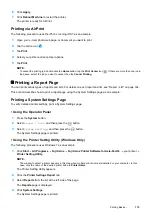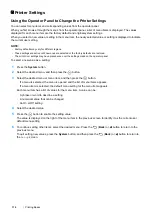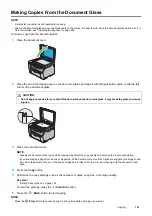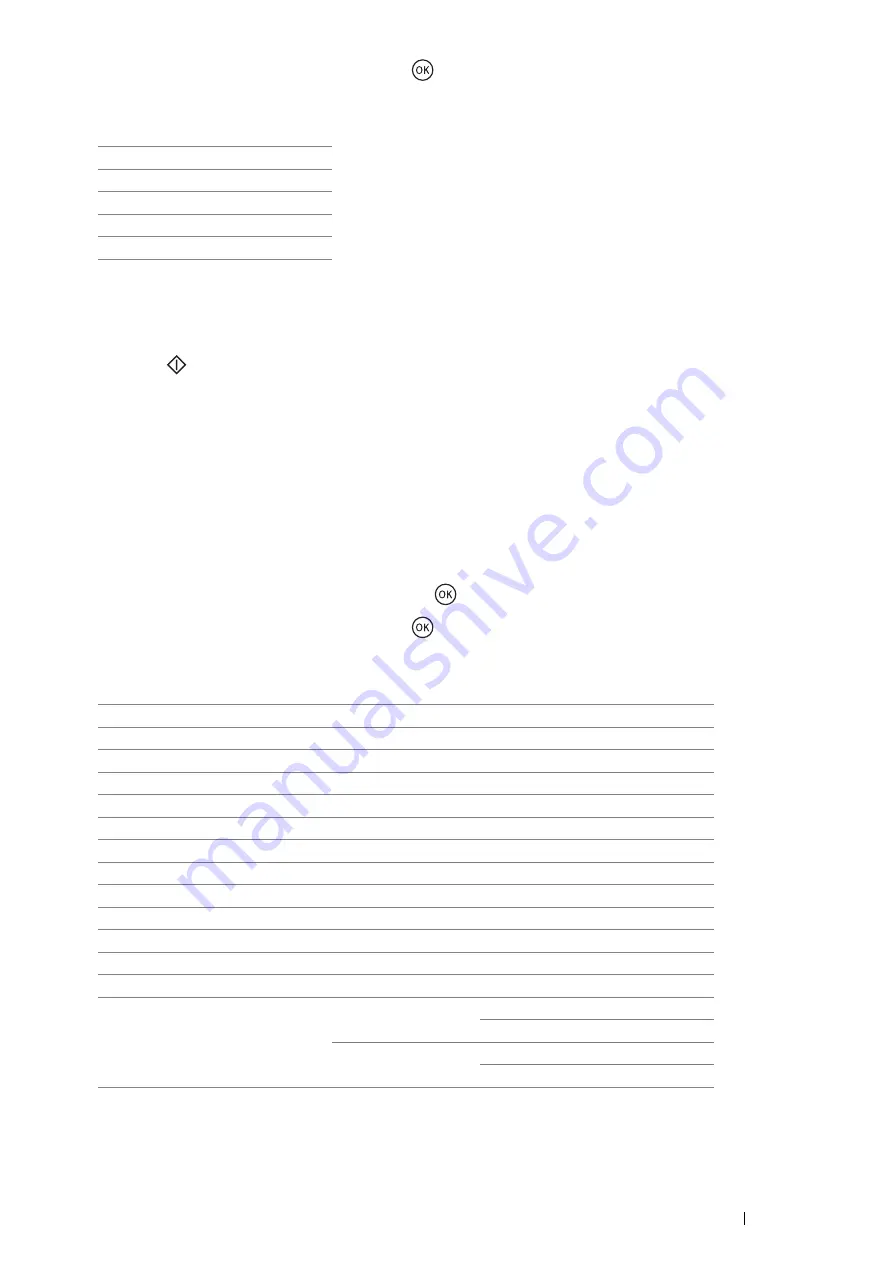
Copying
123
4
Select the desired settings, and then press the
button.
NOTE:
•
The value marked by an asterisk (*) is the factory default setting.
5
If necessary, customize the copy settings such as number of copies, copy size, and image quality.
See also:
•
"Setting Copy Options" on page 122
6
Press the
(
Start
) button to start copying.
Output Paper Size
Specify the output paper size.
1
Place a single document facing down on the document glass and close the document cover.
See also:
•
"Making Copies From the Document Glass" on page 121
2
Press the
Copy
button.
3
Select
Output Paper Size
, and then press the
button.
4
Select the desired settings, and then press the
button.
NOTE:
•
The value marked by an asterisk (*) is the factory default setting.
A4 (210
297mm)
*
A5 (148
210mm)
B5 (182
257mm)
Letter (8.5
11")
Executive (7.25
10.5")
A4 (210
297mm)
*
A5 (148
210mm)
B5 (182
257mm)
Letter (8.5
11")
Folio (8.5
13")
Legal (8.5
14")
Executive (7.25
10.5")
Envelope #10 (4.1
9.5")
Monarch Env. (3.9
7.5")
Monarch Env. L (7.5
3.9")
DL Env. (110
220mm)
DL Env. L (220
110mm)
C5 Envelope (162
229mm)
Custom Size
Portrait(Y)
297mm
*
/11.7inch
*
127 - 355mm/5.0 - 14.0inch
Landscape(X)
210mm
*
/8.3inch
*
77 - 215mm/3.0 - 8.5inch
Содержание DocuPrint CM115 w
Страница 1: ...DocuPrint CM115 w User Guide ...
Страница 151: ...Scanning 151 5 Select any unused number and click Add The Add Network Scan Address page appears 9 8 7 6 5 4 3 2 1 ...
Страница 194: ...194 Digital Certificates 9 Digital Certificates Using Digital Certificates on page 195 ...
Страница 204: ...204 Troubleshooting 4 Lower the levers to their original position 5 Close the rear cover ...
Страница 261: ...Contacting Fuji Xerox 261 12 Contacting Fuji Xerox Technical Support on page 262 Online Services on page 263 ...
Страница 267: ...DocuPrint CM115 w User Guide ME6929E2 1 Edition 1 July 2014 Fuji Xerox Co Ltd Copyright 2014 by Fuji Xerox Co Ltd ...