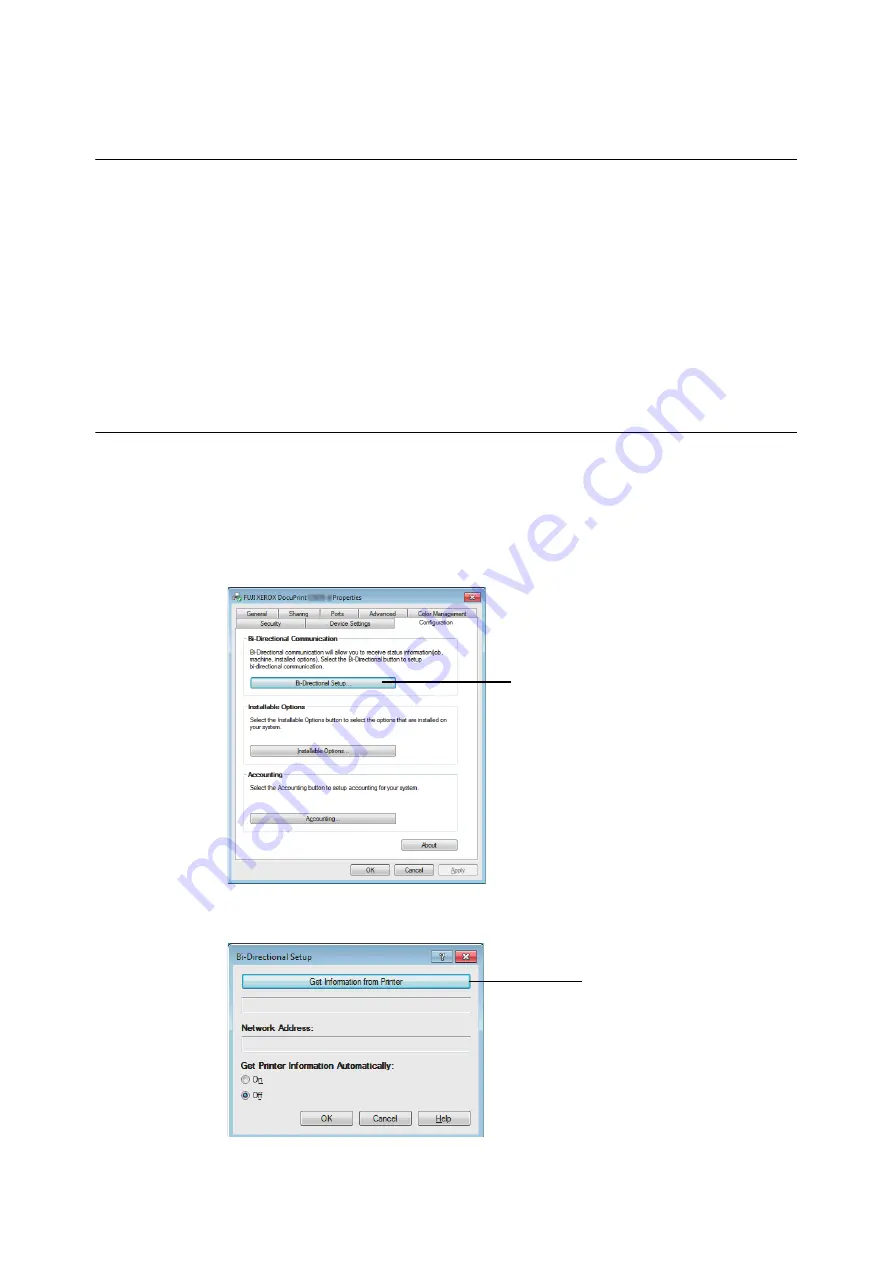
54
2 Basic Operation
2.6
Importing Printer Information to a Print
Driver
If your printer is networked, you can import printer information (such as accessory configuration,
and sizes and types of paper in the paper trays) into your print driver using SNMP protocol. This
can be done on the [Configuration] tab on your print driver. After installing the print driver, use
this procedure to obtain printer information manually for adding options and configuring paper
settings. You can also set to obtain the printer information automatically for each print job.
Note
• This function is not available when the printer is directly connected to the computer via USB cable. In this case,
configure settings of the applicable print driver items manually. Refer to "Set Printer Information Manually"
(P. 57) for the procedure. In this case, the paper types and paper sizes loaded in the trays are not displayed.
• To use this function, the control panel must be used to enable the printer’s SNMP port (Initial default:
[Enabled]).
Obtain Printer Information by Specifying Printer Name and IP Address
1.
On the [Start] menu, select [Devices and Printers] and right-click the printer being used to
display the properties of the printer.
2.
Click the [Configuration] tab.
3.
Click [Bi-Directional Setup].
4.
Click [Get Information from Printer].
3
4
Содержание DocuPrint C5155d
Страница 1: ...DocuPrint C5155 d User Guide ...
Страница 67: ...3 3 Printing on Custom Size or Long size Paper 67 2 Click the Device Settings tab 3 Click Custom Paper Size ...
Страница 207: ...6 1 Clearing Paper Jams 207 4 Push the tray in gently until it stops ...
Страница 372: ...372 7 Maintenance 23 When the setting is over press the Settings button to return to the print screen ...
Страница 433: ...DocuPrint C5155 d User Guide Fuji Xerox Co Ltd ME8615E2 1 Edition1 February 2019 Copyright 2019 by Fuji Xerox Co Ltd ...






























