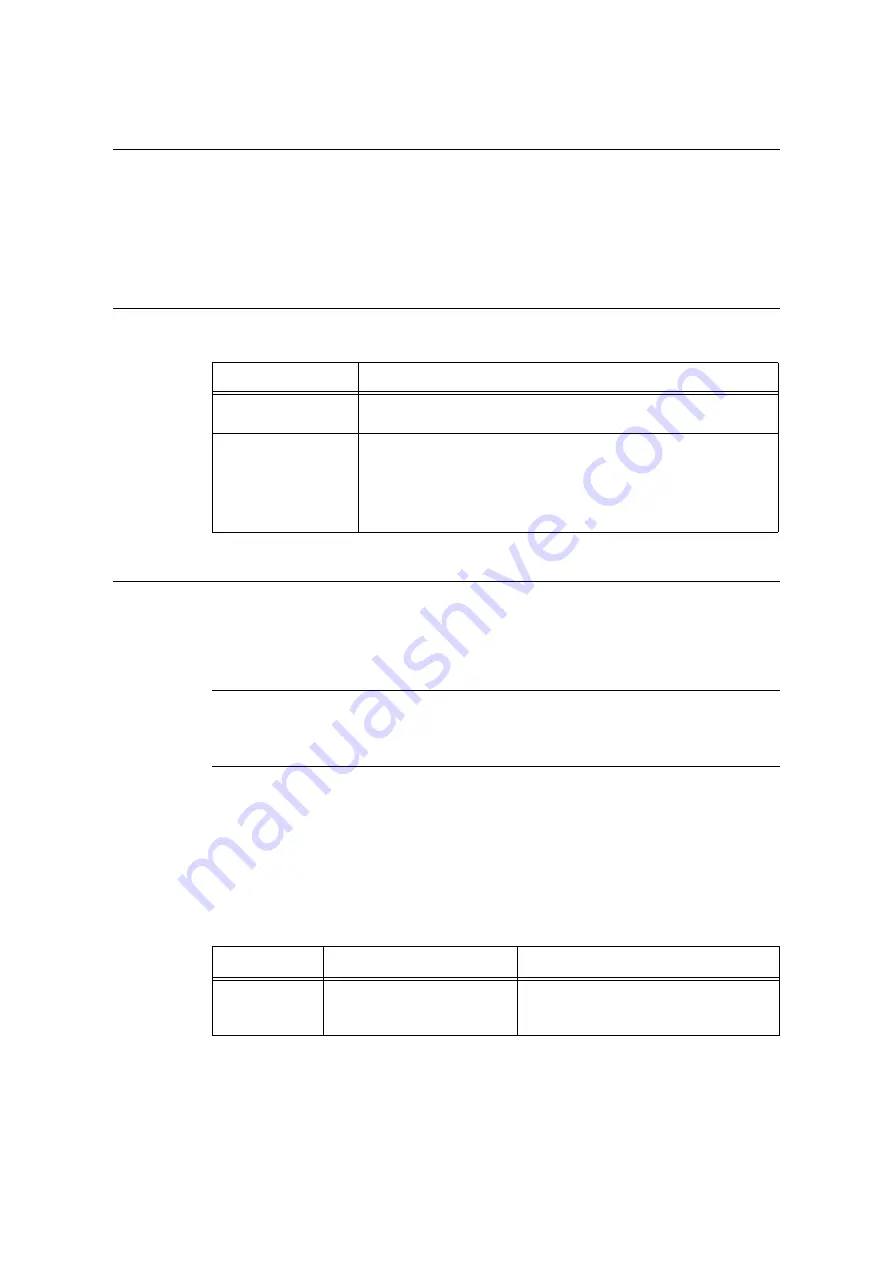
7.6 Checking Printer Status via E-mail
337
7.6
Checking Printer Status via E-mail
When the printer is on a network environment that supports e-mail, it can be configured to
send e-mail to notify the computer that requests a print job that the job printing is finished. It
also can be configured to send e-mail about the status of consumables, paper, and other
items to a specified mail address.
This feature is called the “e-mail notification service”.
Information Reported by the E-mail Notification Service
The e-mail notification service reports the following information.
Configuring the E-mail Notification Service
To use the e-mail notification service, you must configure the network and e-mail
environments of the printer. Ask your network administrator to find out if the following
settings have been configured.
Network Environment
• Create an e-mail account.
E-mail Environment (Printer)
Use CentreWare Internet Services to configure ports, an e-mail server, the TCP/IP
environment, and the printer's e-mail address.
Configure the [Properties] below in accordance with your e-mail environment.
Note
• After configuring the settings, be sure to click [Apply], and then turn printer power off and then back on
again.
• If [Alert Notification] does not appear, select the [Enabled] check box for [E-mail Notification Service] on
the [Port Settings] and turn off the printer, and then turn it on.
Information Type
Description
Job completion
notification
Reports the status (normal completion, cancelled, confirmation required)
when a print job is requested by a computer.
Consumable status
notification
Sends notifications of preset items (consumable status, paper status, etc.)
to a specified e-mail address.
Toner and drum cartridge status updates are sent periodically, to inform
recipients of when to replace them.
The recipient of this notification should be the network administrator or a
shared e-mail address.
Item
Setting Description
Description
Administrator's E-mail Address
(Recommended), Machine's E-
mail Address
Refer to “Description” (P. 104) under
“Configuring the Mail Print Environment”
(P. 103).
Содержание DocuPrint C5005 d
Страница 1: ...User Guide DocuPrint C5005 d...
Страница 78: ...78 3 Printing 2 Click the Device Settings tab 3 Click Custom Paper Size...
Страница 219: ...6 1 Clearing Paper Jams 219 4 Push the tray in gently until it stops...
Страница 227: ...6 1 Clearing Paper Jams 227 5 Gently close the top left cover D 6 Return the upper left cover A to the original position...
Страница 384: ...384 7 Maintenance 23 When the setting is over press the Settings button to return to the print screen...
Страница 462: ...DocuPrint C5005 d User Guide Fuji Xerox Co Ltd ME4989E2 1 Edition1 November 2010 Copyright 2010 by Fuji Xerox Co Ltd...






























