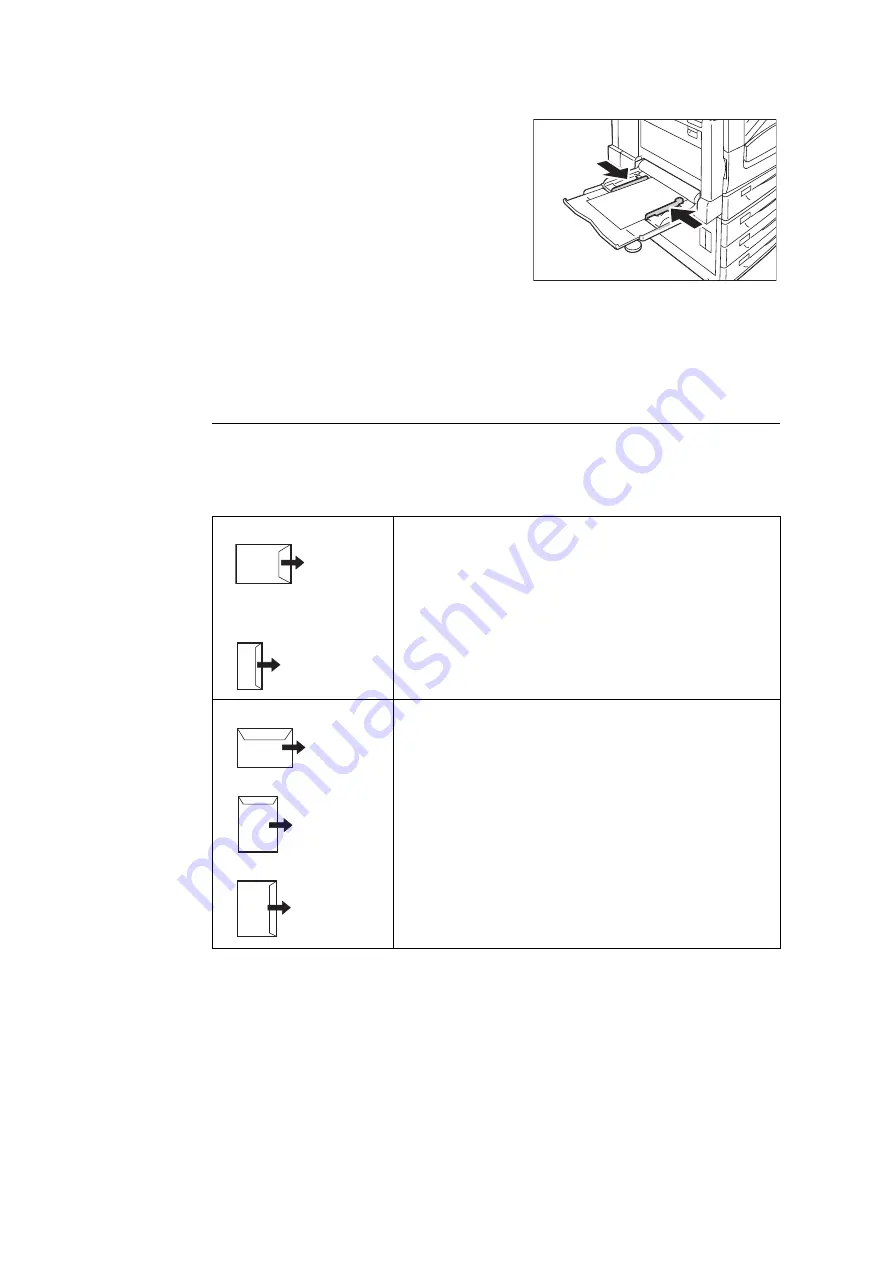
122
4 Paper
3.
Adjust the paper guides to the size of the
paper.
Important
• Make sure that the guides are positioned lightly
against the paper. Paper guides that are positioned
too tight or two narrow can cause paper jams.
• Do not load paper above the maximum fill-line. Doing
so can cause paper jams.
Note
• When printing from the bypass tray, use the print driver to configure paper size and type settings. For
more information, refer to the online help for the print driver.
• When printing without using the print driver (such as lpr printing of a PDF file), use the printer’s control
panel to configure the paper type setting. For more information, see "[Paper Type]" (P.191).
Bypass Tray Feed Orientations for Envelopes
When loading envelopes in the bypass tray, close the flaps of the envelopes and set them
with the address side facing down. Configure the print driver settings depending on the
types of envelopes and loading orientations as follows.
Note
• Register the paper size with the length of the flap included in [Custom Paper Size] when printing
envelopes with keeping the flap open. Configure the register paper size in [Original Document Size] as
well as [Output Paper Size], and then select [Portrait and landscape (For envelopes)] in [Image Rotation
180 Degrees].
Load the envelopes so they feed from the bottom of the envelopes (from the opposite side of the flap).
Envelope C4 (229 x 324 mm)
Monarch Envelope (3.9 x 7.5”)
No.10 Envelope(4.1 x 9.5”)
DL Envelope (110 x 220 mm)
Configure the following settings by selecting [Paper/Output]
tab > [Paper] menu > [Advanced Paper Selection] dialog
box.
• Original Document Size: Select the configured size of envelope
• Paper Tray: Tray 5 (Bypass)
• Bypass Paper Type: Envelope
Envelope C4 (229 x 324 mm)
Envelope C5 (162 x 229 mm)
Configure the following settings by selecting [Paper/Output]
tab > [Paper] menu > [Advanced Paper Selection] dialog
box.
• Original Document Size: Select the configured size of envelope
• Paper Tray: Tray 5 (Bypass)
• Bypass Paper Type: Envelope
Configure the following settings by selecting [Paper/Output]
tab > [Paper] menu > [Mixed Sizes].
• Image Rotation 180 Degrees: Portrait and landscape (For
envelopes)
Paper feed
direction
Paper feed
direction
Paper feed
direction
Paper feed
direction
Paper feed
direction
Содержание DocuPrint C5005 d
Страница 1: ...User Guide DocuPrint C5005 d...
Страница 78: ...78 3 Printing 2 Click the Device Settings tab 3 Click Custom Paper Size...
Страница 219: ...6 1 Clearing Paper Jams 219 4 Push the tray in gently until it stops...
Страница 227: ...6 1 Clearing Paper Jams 227 5 Gently close the top left cover D 6 Return the upper left cover A to the original position...
Страница 384: ...384 7 Maintenance 23 When the setting is over press the Settings button to return to the print screen...
Страница 462: ...DocuPrint C5005 d User Guide Fuji Xerox Co Ltd ME4989E2 1 Edition1 November 2010 Copyright 2010 by Fuji Xerox Co Ltd...
















































