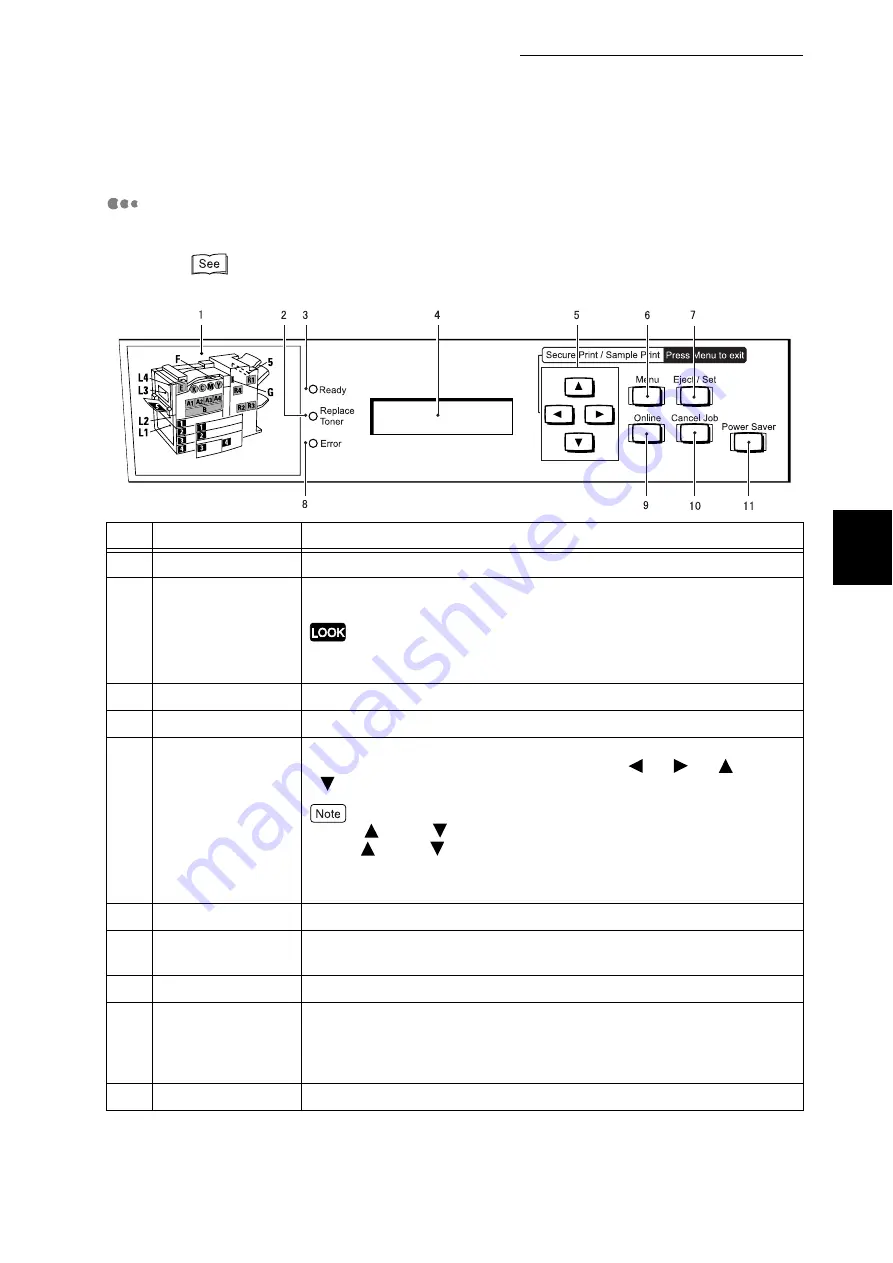
3.1 Main Components and Their Functions
33
B
a
sic O
p
era
tio
ns
3
Control Panel
This section describes the control panel.
For the messages displayed on the LCD, refer to "3.1 LCD Indications" (P.34).
No.
Name
Description
1
Indicator
Check the position of the cover or tray indicated by the error message.
2
<Toner Replace-
ment> indicator
This indicator goes on when the toner runs low. Have a new toner on
hand.
When the printer runs out of the toner, the <Error> indicator goes on and the
printer cannot print any longer.
3
<Ready> indicator
When this indicator is lit, the printer can received data from the computer.
4
LCD
Setting items, printer status, and messages are displayed here.
5
Up/down/left/right
buttons
These buttons are used to scroll through menus, setting items, and option
values. In this guide, they are indicated as the <
>, <
>, <
>, and
<
> buttons.
●
The <
> and <
> buttons can scroll faster when kept down. Also pressing
the <
> and <
> buttons at the same time displays a default value.
●
When using the secure/sample/delayed print feature, an internal hard disk
drive is required.
6
<Menu> button
Pressing this button allows you to handle menus.
7
<Eject/Set> button
Pressing this button sets the value of a menu option. This button is also
used to print a report/list.
8
<Error> indicator
This indicator goes on when an error occurs in this printer.
9
<Online> button
Pressing this button switches the printer mode to offline. When the printer
is in the offline mode, the printer cannot receive data or print any data.
Pressing this button again switches the printer mode from offline to online
(the printer can receive data from the computer).
10
<Cancel Job> button Pressing this button cancels the print job.
Содержание DocuPrint C4350
Страница 1: ...DocuPrint C4350 User Guide...
Страница 4: ...ii DocuPrint C4350 Features The DocuPrint C4350 has the following features...
Страница 30: ...xxviii...
Страница 42: ...1 3 Setting the IP Address 12 Setting up the Printer Environment 1 Setting the IP Address...
Страница 43: ...1 3 Setting the IP Address 13 Setting up the Printer Environment 1 Setting the Subnet Mask Gateway Address...
Страница 44: ...1 3 Setting the IP Address 14 Setting up the Printer Environment 1...
Страница 47: ...1 4 Setting the Port 17 Setting up the Printer Environment 1...
Страница 49: ...1 4 Setting the Port 19 Setting up the Printer Environment 1...
Страница 74: ...3 5 Loading Configuration of Options and Paper Settings for Trays 44 Basic Operations 3...
Страница 88: ...4 5 Printing on Non Standard Size Long size Paper 58 Printing 4...
Страница 124: ...4 13 Sending a Document to the Printer by E Mail E mail Printing 94 Printing 4...
Страница 161: ...5 4 Loading Paper 131 Maintenance 5...
Страница 183: ...5 6 Printing Report List 153 Maintenance 5 Print example...
Страница 194: ...5 7 Checking Total Number of Printed Pages 164 Maintenance 5 How to print the Printer Meter Report...
Страница 195: ...5 7 Checking Total Number of Printed Pages 165 Maintenance 5 Initializing the Printer Meter Data...
Страница 197: ...5 8 Using Power Saver Mode 167 Maintenance 5...
Страница 198: ...5 8 Using Power Saver Mode 168 Maintenance 5...
Страница 212: ...5 10 Cleaning the Printer 182 Maintenance 5...
Страница 282: ...6 8 Troubleshooting When Using E mail Services 252 Troubleshooting 6...
Страница 322: ...7 4 List of Common Menu 292 Setting Common Menu 7 From the previous page To the next page...
Страница 323: ...7 4 List of Common Menu 293 Setting Common Menu 7 From the previous page To the next page...
Страница 324: ...7 4 List of Common Menu 294 Setting Common Menu 7 From the previous page To the next page...
Страница 325: ...7 4 List of Common Menu 295 Setting Common Menu 7 From the previous page To the next page...
Страница 326: ...7 4 List of Common Menu 296 Setting Common Menu 7 From the previous page...
Страница 339: ...A Main Specifications 309 Appendix Simpli fied Chi nese PCL5 and ESC P ShuSong Optional...
Страница 368: ...338 Index...
















































