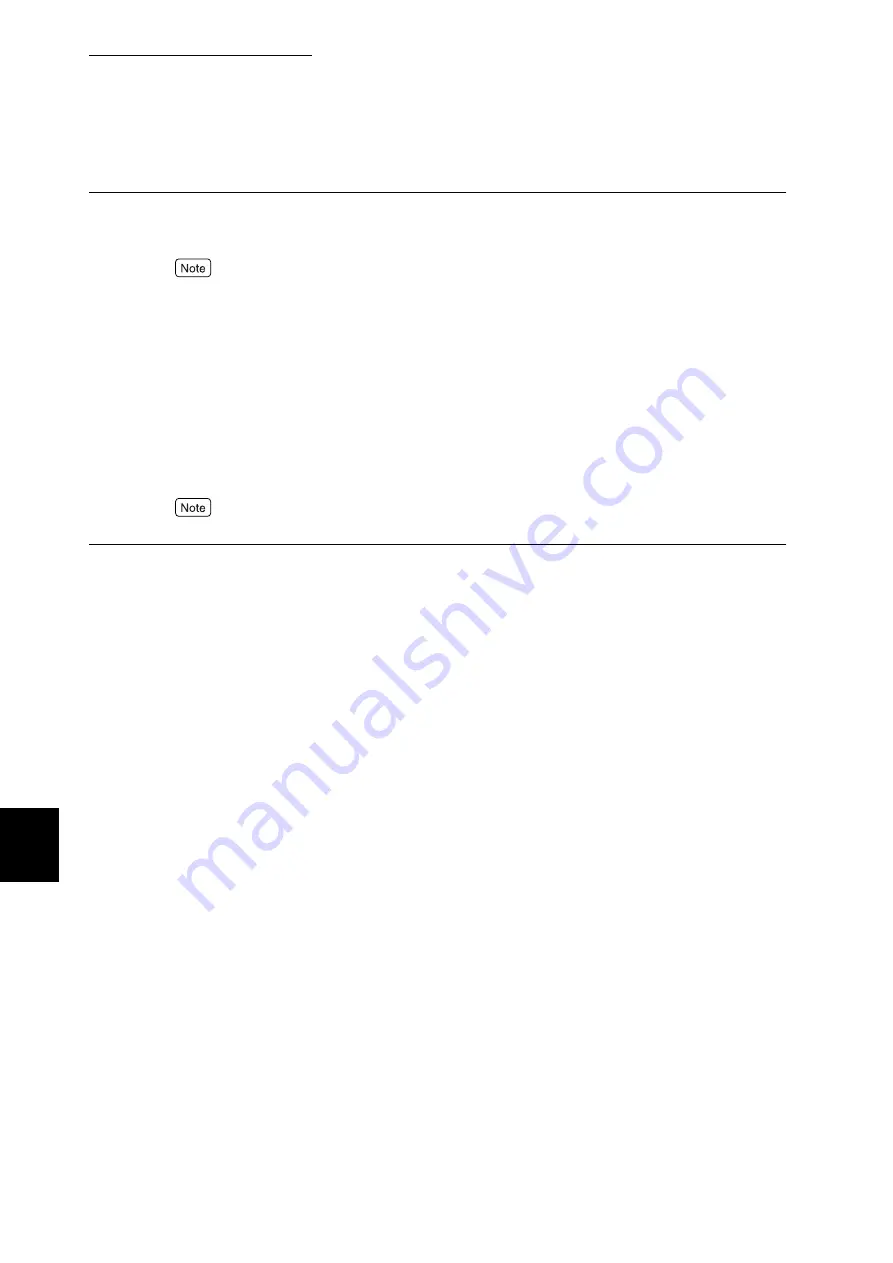
7.2 Description of Common Menu
280
Setting Common Menu
7
Paper Size
Set the paper size to load into the paper tray.
For information about suitable paper sizes, refer to "A Main Specifications" (P.298).
■
Trays 1 to 4
[Auto] (default)
Select when loading paper of standard size.
[Non-Std]
Select [Non-Std] when printing with non-standard paper size, and specify its long edge and short
edge. Specify the edges in mm or inch whichever selected at System Settings [mm/inch]. The setting
range depends on the unit.
mm: Short edge from 148 to 29 7 mm x Long edge from 210 to 432 mm (PostScript: 140 to 432
mm)
Inch: Short edge from 5.8 to 11.7 inches x Long edge from 8.3 to 17.0 inches
[Tray 2] to [Tray 4] are available when the optional trays are mounted.
Paper Image Qty
You can set image quality according to the paper type: [Plain], [Recycled], [Bond], [Side 2 Paper],
[Heavyweight 1], [Heavyweight 1 S2], [Heavyweight 2], [Heavyweight 2 S2], or [Custom 1] to
[Custom 5]. [User 1] to [User 5] are used to set different image qualities when plain paper is loaded
on more than one tray. Names specified at [Paper Name] are displayed for [User 1] to [User 5].
Set image quality for each type of paper. The optional values are as follows:
■
[Plain], [Recycled], [Plain], [Recycled], [Bond], [Side 2 Paper], Custom 1] to [Custom 5]
A: (Default of [Bond])
Suitable for J paper (82g/m
2
) and other bond paper dedicated to color prints.
B: (Default of [Plain] and [Side 2 Paper])
Suitable for general office paper (P paper, C2, paper, and other).
C: (Default of [Recycled])
Suitable for recycled paper (C2 paper, WR100 paper, and other).
D: Select this for bad paper* subject to quality irregularities during printing.
E: Image quality of [D] with a small number of lines. Select this if quality irregularities are con-
spicuous even in prints by [D]. However, this image quality is available only when [Print Mode]
is set to [Bond] in the properties of the print driver and when [Print Mode] is [Normal], [Quality
Adjustment Mode] is [Recommended], and [Recommended Quality Type] is [Photo] or [Pre-
sentation] at printing.
F: Select this for bad paper* weighing 90 g/m
2
and subject to quality irregularities during printing.
G: Image quality of [F] with a small number of lines. Select this if quality irregularities are con-
spicuous even in prints by [F]. However, this image quality is available only when [Print Mode]
is set to [Bond] in the properties of the print driver and when [Print Mode] is [Normal], [Quality
Adjustment Mode] is [Recommended], and [Recommended Quality Type] is [Photo] or [Pre-
sentation] at printing.
S: Suitable for paper, plain but heavyweight.
*Bad paper means that you see irregularities clearly in surface transparency when you hold it against
the sun.
Содержание DocuPrint C4350
Страница 1: ...DocuPrint C4350 User Guide...
Страница 4: ...ii DocuPrint C4350 Features The DocuPrint C4350 has the following features...
Страница 30: ...xxviii...
Страница 42: ...1 3 Setting the IP Address 12 Setting up the Printer Environment 1 Setting the IP Address...
Страница 43: ...1 3 Setting the IP Address 13 Setting up the Printer Environment 1 Setting the Subnet Mask Gateway Address...
Страница 44: ...1 3 Setting the IP Address 14 Setting up the Printer Environment 1...
Страница 47: ...1 4 Setting the Port 17 Setting up the Printer Environment 1...
Страница 49: ...1 4 Setting the Port 19 Setting up the Printer Environment 1...
Страница 74: ...3 5 Loading Configuration of Options and Paper Settings for Trays 44 Basic Operations 3...
Страница 88: ...4 5 Printing on Non Standard Size Long size Paper 58 Printing 4...
Страница 124: ...4 13 Sending a Document to the Printer by E Mail E mail Printing 94 Printing 4...
Страница 161: ...5 4 Loading Paper 131 Maintenance 5...
Страница 183: ...5 6 Printing Report List 153 Maintenance 5 Print example...
Страница 194: ...5 7 Checking Total Number of Printed Pages 164 Maintenance 5 How to print the Printer Meter Report...
Страница 195: ...5 7 Checking Total Number of Printed Pages 165 Maintenance 5 Initializing the Printer Meter Data...
Страница 197: ...5 8 Using Power Saver Mode 167 Maintenance 5...
Страница 198: ...5 8 Using Power Saver Mode 168 Maintenance 5...
Страница 212: ...5 10 Cleaning the Printer 182 Maintenance 5...
Страница 282: ...6 8 Troubleshooting When Using E mail Services 252 Troubleshooting 6...
Страница 322: ...7 4 List of Common Menu 292 Setting Common Menu 7 From the previous page To the next page...
Страница 323: ...7 4 List of Common Menu 293 Setting Common Menu 7 From the previous page To the next page...
Страница 324: ...7 4 List of Common Menu 294 Setting Common Menu 7 From the previous page To the next page...
Страница 325: ...7 4 List of Common Menu 295 Setting Common Menu 7 From the previous page To the next page...
Страница 326: ...7 4 List of Common Menu 296 Setting Common Menu 7 From the previous page...
Страница 339: ...A Main Specifications 309 Appendix Simpli fied Chi nese PCL5 and ESC P ShuSong Optional...
Страница 368: ...338 Index...















































