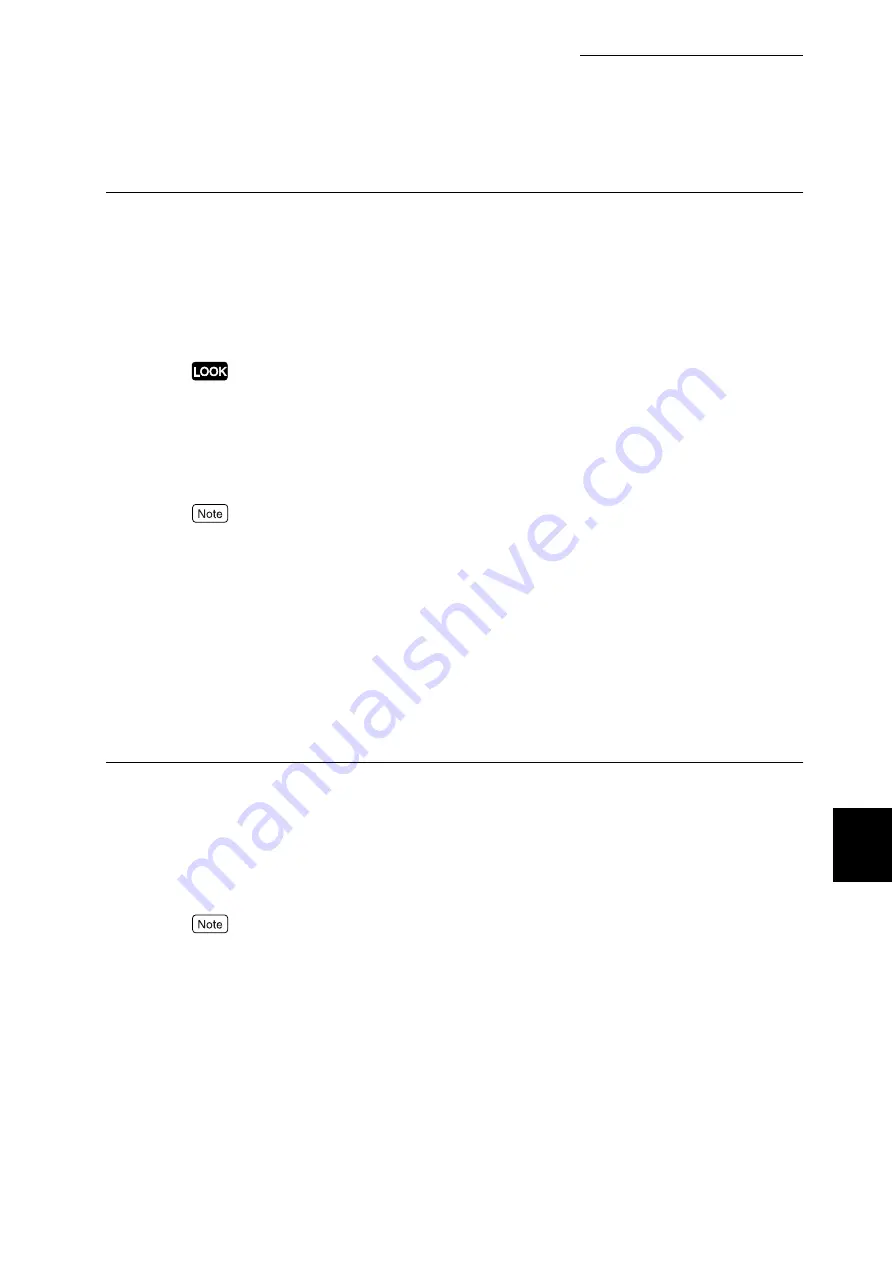
7.2 Description of Common Menu
269
Setting Common Menu
7
SNMP
Set when using SNMP. You need to set the SNMP server to use an application, which controls print-
ers remotely. Information from the printers is under control of the SNMP server, and the application
collects information on the printers from the SNMP server.
■
Port Startup
Set the status of the SNMP port to enable or disable when the power is switched on. The default is
[Enable], to use SNMP.
If memory becomes insufficient when the port is set to [Enable], the status of the port may be automatically set
to [Disable]. Select the status of the unused port to [Disable] or change memory allocation capacity at [Allo-
cate Memory], in case of insufficient memory.
■
Transport Protocol
Set the protocol of the transport levels of SNMP. You can use either IPX or UDP, or both of them.
The default is [UDP].
●
IP Address is needed on both the computer and the printer to use UDP.
●
Refer to the manual for the application software, to know which protocol to use.
■
Community (R)
Set a community name for reading the control information (MIB) on the printer. You can set 1-12
alphanumeric characters. The default is [Unregistered].
■
Community (R/W)
Set a community name for reading the control information (MIB) on the printer. You can set 1-12
alphanumeric characters. The default is [Unregistered].
■
Community (Trap)
Set a community name for the Trap using 1-12 alphanumeric characters. The default is [Unregis-
tered].
TCP/IP Setting
■
Get IP Address
Set to obtain necessary information in order to use TCP/IP (IP address, subnet mask, and gateway
address) from the Dynamic Host Configuration (DHCP) server, the DHCP/Autonet server, the
BOOTP server, or the RARP server, automatically or manually. Contact the network administrator to
set the IP address manually. The default is [DHCP/Autonet]. A connectable DHCP server is
searched. If no DHCP server is available, this machine allocates an address.
If [Manual] is specified from [DHCP/Autonet], [DHCP], [BOOTP], or [RARP], an IP address setting screen is
displayed for manual setting.
■
IP Address, Subnet Mask, Gateway Address (Note 1) (P.287)
You can use these functions to check the IP Address, which has been obtained automatically, and to
set the IP Address manually. Enter the IP address in a format as follows: xxx.xxx.xxx.xxx . xxx
needs to be in the range of 0 to 255.
Содержание DocuPrint C4350
Страница 1: ...DocuPrint C4350 User Guide...
Страница 4: ...ii DocuPrint C4350 Features The DocuPrint C4350 has the following features...
Страница 30: ...xxviii...
Страница 42: ...1 3 Setting the IP Address 12 Setting up the Printer Environment 1 Setting the IP Address...
Страница 43: ...1 3 Setting the IP Address 13 Setting up the Printer Environment 1 Setting the Subnet Mask Gateway Address...
Страница 44: ...1 3 Setting the IP Address 14 Setting up the Printer Environment 1...
Страница 47: ...1 4 Setting the Port 17 Setting up the Printer Environment 1...
Страница 49: ...1 4 Setting the Port 19 Setting up the Printer Environment 1...
Страница 74: ...3 5 Loading Configuration of Options and Paper Settings for Trays 44 Basic Operations 3...
Страница 88: ...4 5 Printing on Non Standard Size Long size Paper 58 Printing 4...
Страница 124: ...4 13 Sending a Document to the Printer by E Mail E mail Printing 94 Printing 4...
Страница 161: ...5 4 Loading Paper 131 Maintenance 5...
Страница 183: ...5 6 Printing Report List 153 Maintenance 5 Print example...
Страница 194: ...5 7 Checking Total Number of Printed Pages 164 Maintenance 5 How to print the Printer Meter Report...
Страница 195: ...5 7 Checking Total Number of Printed Pages 165 Maintenance 5 Initializing the Printer Meter Data...
Страница 197: ...5 8 Using Power Saver Mode 167 Maintenance 5...
Страница 198: ...5 8 Using Power Saver Mode 168 Maintenance 5...
Страница 212: ...5 10 Cleaning the Printer 182 Maintenance 5...
Страница 282: ...6 8 Troubleshooting When Using E mail Services 252 Troubleshooting 6...
Страница 322: ...7 4 List of Common Menu 292 Setting Common Menu 7 From the previous page To the next page...
Страница 323: ...7 4 List of Common Menu 293 Setting Common Menu 7 From the previous page To the next page...
Страница 324: ...7 4 List of Common Menu 294 Setting Common Menu 7 From the previous page To the next page...
Страница 325: ...7 4 List of Common Menu 295 Setting Common Menu 7 From the previous page To the next page...
Страница 326: ...7 4 List of Common Menu 296 Setting Common Menu 7 From the previous page...
Страница 339: ...A Main Specifications 309 Appendix Simpli fied Chi nese PCL5 and ESC P ShuSong Optional...
Страница 368: ...338 Index...
















































