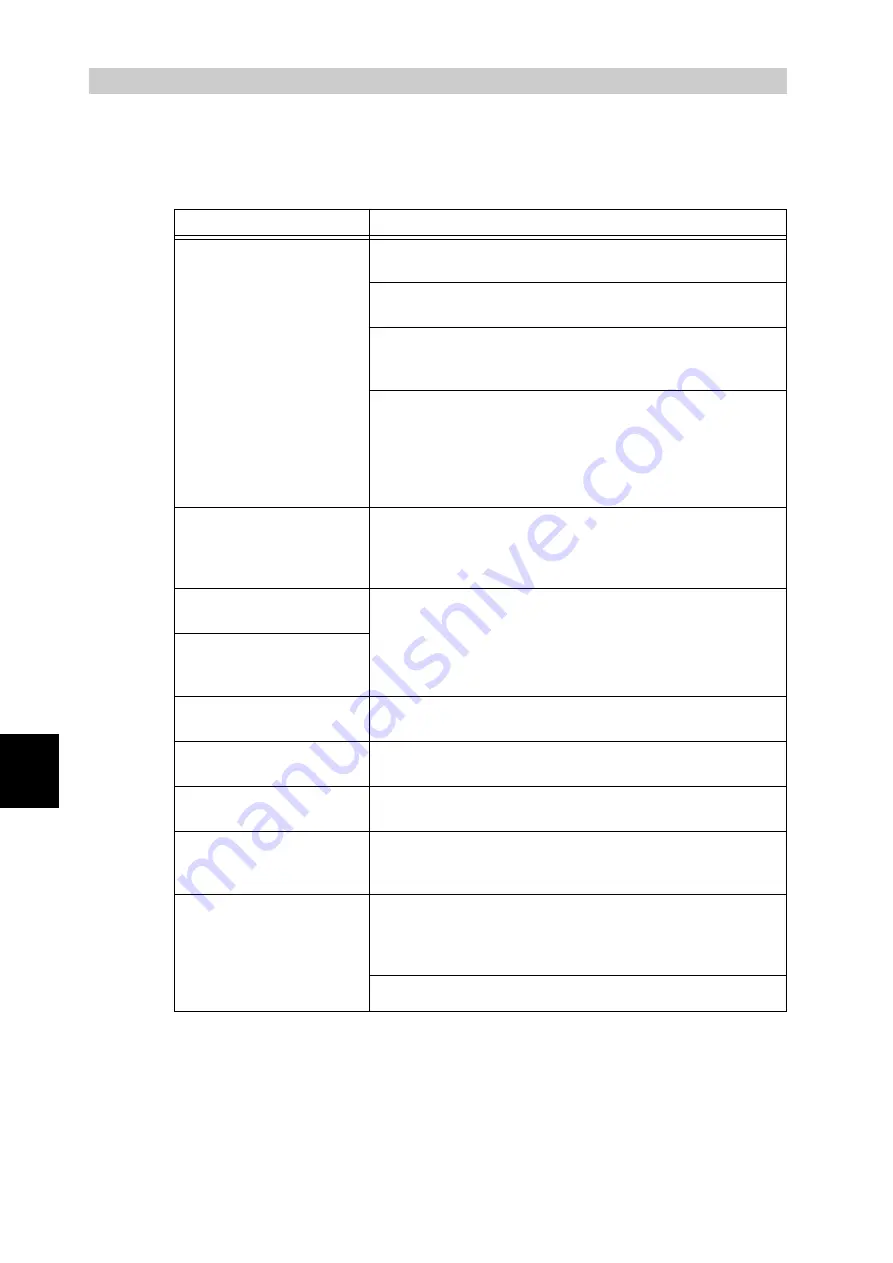
Trouble
s
hooting
250
6
6.7
Troubleshooting When Using
CentreWare Internet Services
Symptom
Action
Cannot connect to Centre-
Ware Internet Services.
Is the printer working properly?
Check if the printer is switched on.
Are CentreWare Internet Services activated?
Print out the "System Settings List" to check.
Is the correct Internet address entered?
Check the Internet address again. If connection cannot be
established, enter the IP address in order to connect.
Is the proxy server being used?
Depending on the proxy server, it may not be possible to
establish connection.
Without using the proxy server, configure either the browser
setting to [Not using proxy server] or the address to be con-
nected to [Not using proxy server].
The "Please wait" mes-
sage is kept displayed in
the browser.
Wait for a while as instructed.
If nothing happens, try clicking the [Refresh] button of the
browser. If nothing happens, check if the printer is operating
properly.
The [Refresh] button is not
working.
Are you using the specified OS and browser?
Refer to “5.1.1 Outline of CentreWare Internet Services"
(P.96) to check if your OS and browser are compatible.
Selecting the menu in the
left frame does not change
the right frame contents.
The screen display is dis-
torted.
Change the window size of the browser.
The latest information is
not displayed.
Click the [Refresh] button.
Characters are not cor-
rectly displayed.
Use Western European language code.
Clicking the [Apply New
Settings] button does not
change anything.
Is the entered value correct?
If the entered value is not a valid entry, it will change auto-
matically to a value that is within the valid limit.
Clicking the [Apply New Set-
tings] button will display
browser messages like "The
server has returned ineffec-
tive or unrecognizable
response" or "No data".
Are the user name and password correct?
Enter the correct user name and password.
User name and password are set to "11111" and "x-admin"
upon factory shipment.
Reboot the printer.
Содержание DocuPrint C4350
Страница 1: ...DocuPrint C4350 User Guide...
Страница 4: ...ii DocuPrint C4350 Features The DocuPrint C4350 has the following features...
Страница 30: ...xxviii...
Страница 42: ...1 3 Setting the IP Address 12 Setting up the Printer Environment 1 Setting the IP Address...
Страница 43: ...1 3 Setting the IP Address 13 Setting up the Printer Environment 1 Setting the Subnet Mask Gateway Address...
Страница 44: ...1 3 Setting the IP Address 14 Setting up the Printer Environment 1...
Страница 47: ...1 4 Setting the Port 17 Setting up the Printer Environment 1...
Страница 49: ...1 4 Setting the Port 19 Setting up the Printer Environment 1...
Страница 74: ...3 5 Loading Configuration of Options and Paper Settings for Trays 44 Basic Operations 3...
Страница 88: ...4 5 Printing on Non Standard Size Long size Paper 58 Printing 4...
Страница 124: ...4 13 Sending a Document to the Printer by E Mail E mail Printing 94 Printing 4...
Страница 161: ...5 4 Loading Paper 131 Maintenance 5...
Страница 183: ...5 6 Printing Report List 153 Maintenance 5 Print example...
Страница 194: ...5 7 Checking Total Number of Printed Pages 164 Maintenance 5 How to print the Printer Meter Report...
Страница 195: ...5 7 Checking Total Number of Printed Pages 165 Maintenance 5 Initializing the Printer Meter Data...
Страница 197: ...5 8 Using Power Saver Mode 167 Maintenance 5...
Страница 198: ...5 8 Using Power Saver Mode 168 Maintenance 5...
Страница 212: ...5 10 Cleaning the Printer 182 Maintenance 5...
Страница 282: ...6 8 Troubleshooting When Using E mail Services 252 Troubleshooting 6...
Страница 322: ...7 4 List of Common Menu 292 Setting Common Menu 7 From the previous page To the next page...
Страница 323: ...7 4 List of Common Menu 293 Setting Common Menu 7 From the previous page To the next page...
Страница 324: ...7 4 List of Common Menu 294 Setting Common Menu 7 From the previous page To the next page...
Страница 325: ...7 4 List of Common Menu 295 Setting Common Menu 7 From the previous page To the next page...
Страница 326: ...7 4 List of Common Menu 296 Setting Common Menu 7 From the previous page...
Страница 339: ...A Main Specifications 309 Appendix Simpli fied Chi nese PCL5 and ESC P ShuSong Optional...
Страница 368: ...338 Index...






























