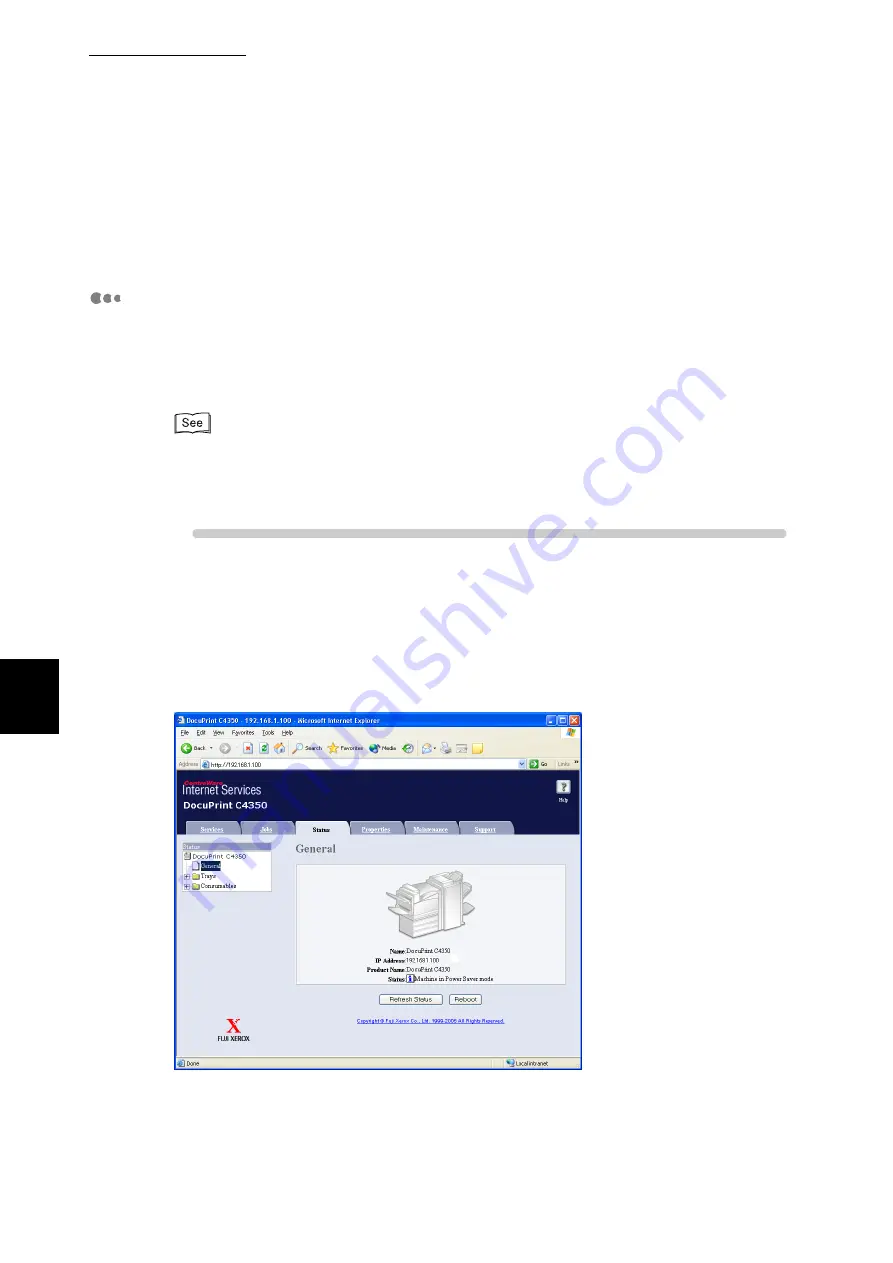
5.9 Adjusting Gradation
176
Ma
int
enanc
e
5
8
Obtain an adjustment value based on the expression in Computation
Table, and write it down in <Adjustment Value>.
The value entered at the previous adjustment is displayed in <Current Value>.
How to enter the value
Enter the density value written in the <Adjustment Value> box on <Computation
Table> of the gradation adjustment chart to this printer.
If your network has a TCP/IP environment, enter the value from Web browser
through CentreWare Internet Services. Otherwise, use the control panel.
For information about CentreWare Internet Services, refer to “5.1 Configuring the Printer from the
Computer (CentreWare Internet Services)” (P.96).
■
Entering the value from Web browser
Procedure
1
Start the browser on the computer.
2
Enter the IP address or URL of this printer in the address bar of the
Web browser, and then press the <Enter> key.
The CentreWare Internet Services screen will appear.
Содержание DocuPrint C4350
Страница 1: ...DocuPrint C4350 User Guide...
Страница 4: ...ii DocuPrint C4350 Features The DocuPrint C4350 has the following features...
Страница 30: ...xxviii...
Страница 42: ...1 3 Setting the IP Address 12 Setting up the Printer Environment 1 Setting the IP Address...
Страница 43: ...1 3 Setting the IP Address 13 Setting up the Printer Environment 1 Setting the Subnet Mask Gateway Address...
Страница 44: ...1 3 Setting the IP Address 14 Setting up the Printer Environment 1...
Страница 47: ...1 4 Setting the Port 17 Setting up the Printer Environment 1...
Страница 49: ...1 4 Setting the Port 19 Setting up the Printer Environment 1...
Страница 74: ...3 5 Loading Configuration of Options and Paper Settings for Trays 44 Basic Operations 3...
Страница 88: ...4 5 Printing on Non Standard Size Long size Paper 58 Printing 4...
Страница 124: ...4 13 Sending a Document to the Printer by E Mail E mail Printing 94 Printing 4...
Страница 161: ...5 4 Loading Paper 131 Maintenance 5...
Страница 183: ...5 6 Printing Report List 153 Maintenance 5 Print example...
Страница 194: ...5 7 Checking Total Number of Printed Pages 164 Maintenance 5 How to print the Printer Meter Report...
Страница 195: ...5 7 Checking Total Number of Printed Pages 165 Maintenance 5 Initializing the Printer Meter Data...
Страница 197: ...5 8 Using Power Saver Mode 167 Maintenance 5...
Страница 198: ...5 8 Using Power Saver Mode 168 Maintenance 5...
Страница 212: ...5 10 Cleaning the Printer 182 Maintenance 5...
Страница 282: ...6 8 Troubleshooting When Using E mail Services 252 Troubleshooting 6...
Страница 322: ...7 4 List of Common Menu 292 Setting Common Menu 7 From the previous page To the next page...
Страница 323: ...7 4 List of Common Menu 293 Setting Common Menu 7 From the previous page To the next page...
Страница 324: ...7 4 List of Common Menu 294 Setting Common Menu 7 From the previous page To the next page...
Страница 325: ...7 4 List of Common Menu 295 Setting Common Menu 7 From the previous page To the next page...
Страница 326: ...7 4 List of Common Menu 296 Setting Common Menu 7 From the previous page...
Страница 339: ...A Main Specifications 309 Appendix Simpli fied Chi nese PCL5 and ESC P ShuSong Optional...
Страница 368: ...338 Index...






























