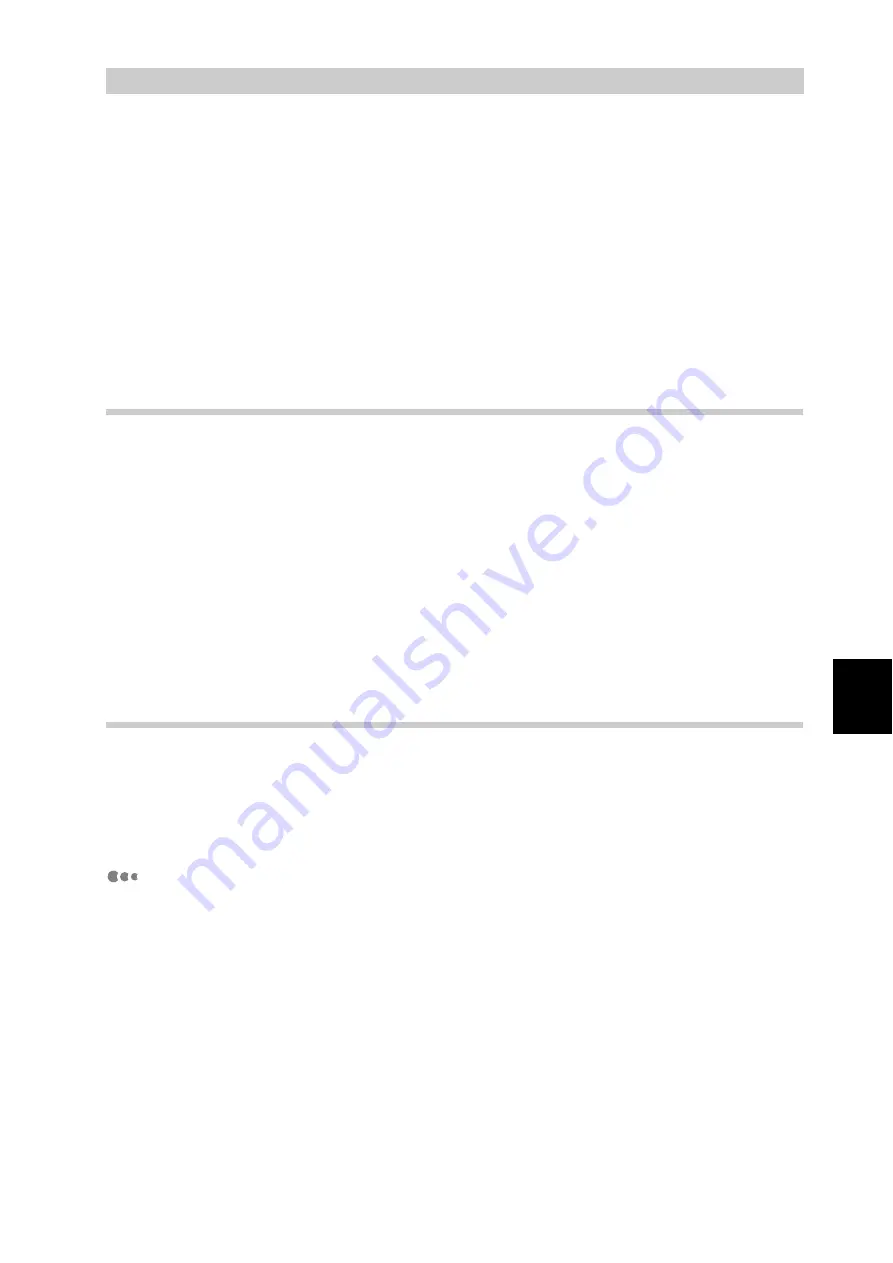
Ma
int
enanc
e
105
5
5.2
Mail Notice Service
If this printer is connected to the network in the environment which enables mail sending/
receiving, you can configure this printer so that the end of the print job instructed from the
computer can be notified by an e-mail, or error status in this printer and the history that this
printer rejected the print/mail receive request can be notified to the specified e-mail address.
This feature is called Mail Notice Service.
5.2.1
Information to Be Notified by E-mail
Notice Service
The following information is notified by e-mail Notice Service.
●
Consumables Status
●
Parts Status
●
Paper Tray Status
●
Output Tray Status
●
Jam Status
●
Interlock Status
●
Fault Notice
5.2.2
Settings for Using Mail Notice Service
To use Mail Notice Service, you need to configure the following settings, using
CentreWare Internet Services and the property feature of the print driver. Check
with your system administrator or network administrator on whether these set-
tings have been configured.
Settings by CentreWare Internet Services
■
Enabling the Mail Notice port
On the [Properties] screen, set [Mail Notice Service] of [Port Status] to
[Enable].
Содержание DocuPrint C4350
Страница 1: ...DocuPrint C4350 User Guide...
Страница 4: ...ii DocuPrint C4350 Features The DocuPrint C4350 has the following features...
Страница 30: ...xxviii...
Страница 42: ...1 3 Setting the IP Address 12 Setting up the Printer Environment 1 Setting the IP Address...
Страница 43: ...1 3 Setting the IP Address 13 Setting up the Printer Environment 1 Setting the Subnet Mask Gateway Address...
Страница 44: ...1 3 Setting the IP Address 14 Setting up the Printer Environment 1...
Страница 47: ...1 4 Setting the Port 17 Setting up the Printer Environment 1...
Страница 49: ...1 4 Setting the Port 19 Setting up the Printer Environment 1...
Страница 74: ...3 5 Loading Configuration of Options and Paper Settings for Trays 44 Basic Operations 3...
Страница 88: ...4 5 Printing on Non Standard Size Long size Paper 58 Printing 4...
Страница 124: ...4 13 Sending a Document to the Printer by E Mail E mail Printing 94 Printing 4...
Страница 161: ...5 4 Loading Paper 131 Maintenance 5...
Страница 183: ...5 6 Printing Report List 153 Maintenance 5 Print example...
Страница 194: ...5 7 Checking Total Number of Printed Pages 164 Maintenance 5 How to print the Printer Meter Report...
Страница 195: ...5 7 Checking Total Number of Printed Pages 165 Maintenance 5 Initializing the Printer Meter Data...
Страница 197: ...5 8 Using Power Saver Mode 167 Maintenance 5...
Страница 198: ...5 8 Using Power Saver Mode 168 Maintenance 5...
Страница 212: ...5 10 Cleaning the Printer 182 Maintenance 5...
Страница 282: ...6 8 Troubleshooting When Using E mail Services 252 Troubleshooting 6...
Страница 322: ...7 4 List of Common Menu 292 Setting Common Menu 7 From the previous page To the next page...
Страница 323: ...7 4 List of Common Menu 293 Setting Common Menu 7 From the previous page To the next page...
Страница 324: ...7 4 List of Common Menu 294 Setting Common Menu 7 From the previous page To the next page...
Страница 325: ...7 4 List of Common Menu 295 Setting Common Menu 7 From the previous page To the next page...
Страница 326: ...7 4 List of Common Menu 296 Setting Common Menu 7 From the previous page...
Страница 339: ...A Main Specifications 309 Appendix Simpli fied Chi nese PCL5 and ESC P ShuSong Optional...
Страница 368: ...338 Index...
















































