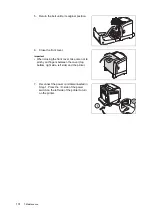188
A Appendix
Changing the Accessory Configuration on the Print Driver
If you are finished installing the additional memory in the printer, change the accessory
configuration. This can be done on the [Options] tab on your print driver.
The following procedure use the PCL print driver as an example.
1.
On the Windows [Start] menu, click [Printers and Faxes].
Select to highlight the printer, and select [Properties] from the [File] menu.
2.
The Properties dialog box appears. In the dialog box, click the [Options] tab.
3.
Select [Memory Capacity] from [Items], and then select the total memory capacity of
the printer from [Memory Capacity].
4.
Select [RAM Disk] from [Items], and then select [Available] from [RAM Disk].
5.
Click [OK] to close the Properties dialog box.
3
4