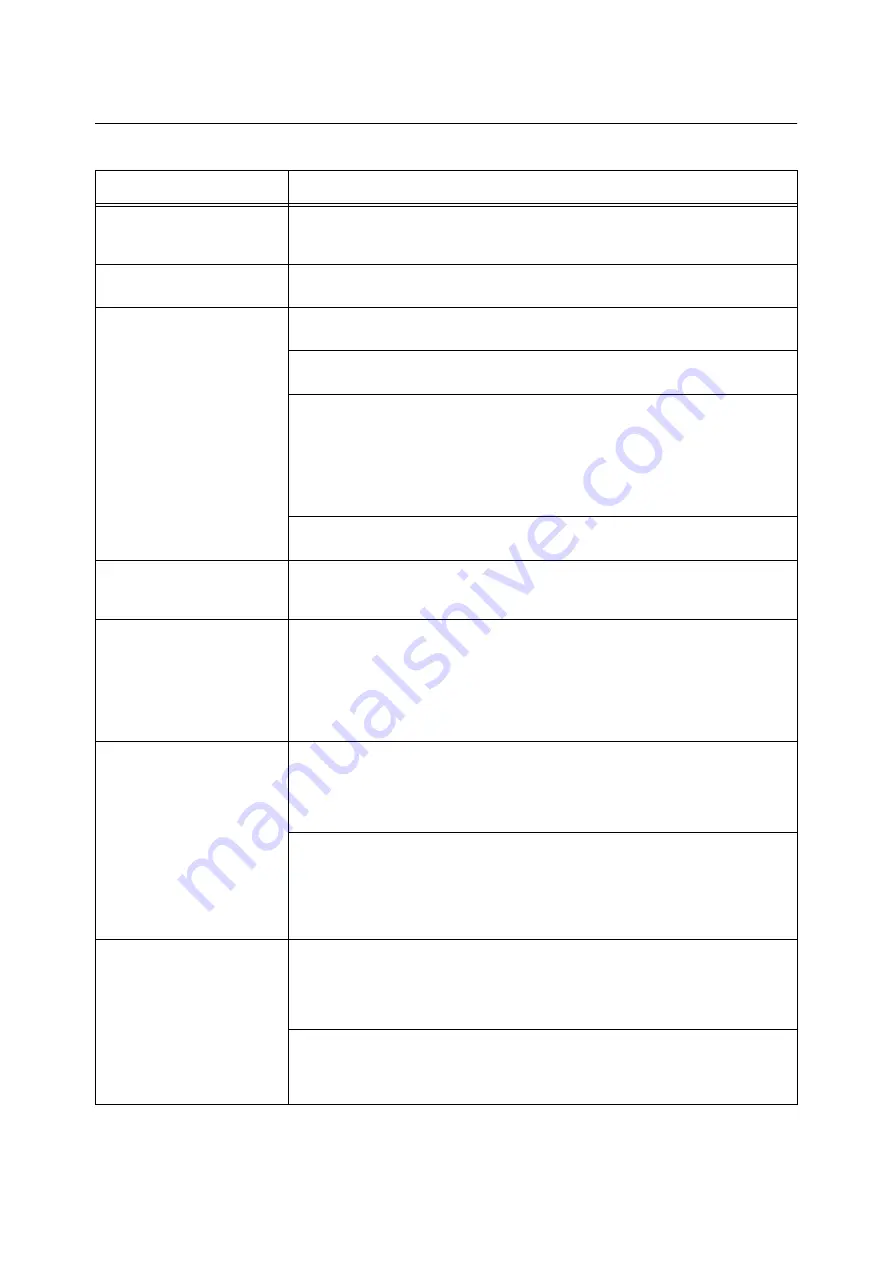
106
6 Troubleshooting
6.3
Printing Problems
Symptom
Cause/Remedy
The <Error> lamp is blinking.
An error that cannot be resolved by users occurred. Copy down the error message or
error code displayed on the control panel, switch the power off, unplug the power cord
from the power outlet, and contact our Customer Support Center or your dealers.
The <Error> lamp is lit.
Is an error message displayed on the control panel?
Follow the instructions in the message and clear the error.
Requested a print job, but the
<Ready> lamp does not light or
blink.
Is the interface cable firmly plugged in?
Switch the power off, and check if the interface cable is firmly plugged in.
Is the printer in the menu state?
If the menu screen is displayed, press the <Menu> button to exit the menu screen.
If your printer is connected to a network, are the protocols set correctly?
Check if the ports to be used are enabled and the protocols are set correctly on
CentreWare Internet Services.
Refer to
• "Wired Network (DocuPrint C1110 only)" (P. 86)
• Online help for CentreWare Internet Services
Is the operating environment of your computer set correctly?
Check the operating environment of your computer including the print driver.
The <Ready> lamp is blinking,
but the printer does not print.
The data is in the print buffer. Cancel or force-eject the job.
If cancelling the job, press the <Cancel Job> button. If force-ejecting the job, press the
<Eject/Set> button.
The printer will not print.
If your printer is connected to a network, is the IP address of the printer set correctly?
Or, is the data-reception control setting set correctly?
Check the above settings and re-configure them if necessary.
Refer to
• "Configuring the Printer Using CentreWare Internet Services" (P. 26)
• "Controlling Data Reception by IP Address (DocuPrint C1110 only)" (P. 151)
Printing takes too much time.
Is the [Graphics] tab > [Print Mode] on your print driver set to [High Quality]? Changing
the [Print Mode] setting to [Standard] may improve print speed.
Refer to
• Online help for the print driver
Printing may take time depending on the printing method for TrueType fonts. Change
the printing method under the [Detailed Settings] tab > [Font Settings] on your print
driver.
Refer to
• Online help for the print driver
Image loss occurs in the upper
portion of the page.
Printing does not start from the
desired position on the page.
Are the paper guides adjusted properly?
Slide the paper guides to the correct positions.
Refer to
Check whether the margins are set correctly on your print driver.
Refer to
• Online help for the print driver
Содержание DocuPrint C1110 B
Страница 1: ...DocuPrint C1110 C1110 B User Guide ...






























