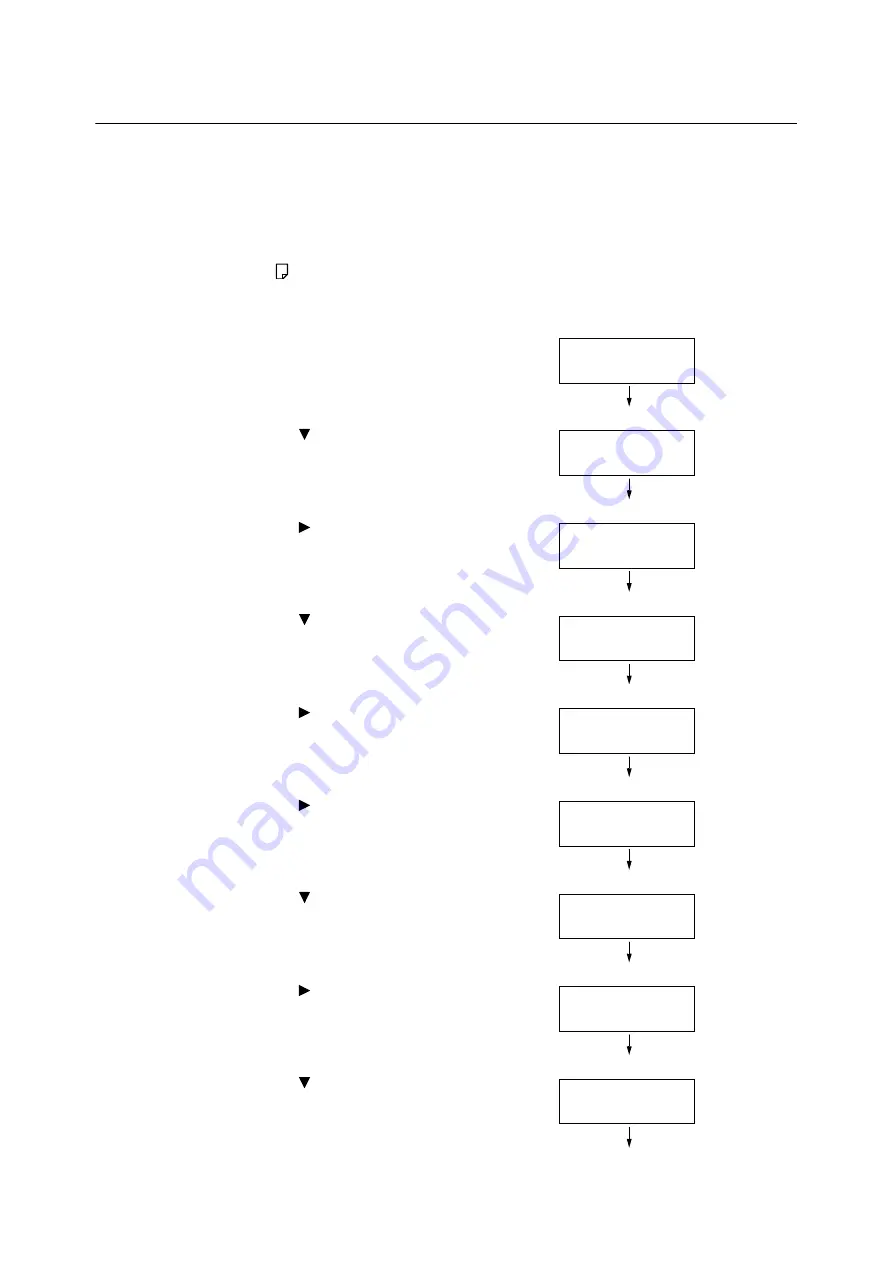
356
7 Maintenance
7.12
Adjusting the Paper Regi
The following explains how to adjust the print position vertically (Lead Regi) or horizontally (Side
Regi) from the control panel when the position is out of alignment.
You can set the value between -2.0 mm to +2.0 mm, with 0.5mm increments.
Note
• The chart for Paper Regi adjustment is printed based on the loaded paper on the specified tray.
• When printing the chart for Paper Regi adjustment in Tray 5 (Bypass tray) that is not set for Auto tray selection,
load the A4
paper to Tray 5.
• Vertical adjustment (Lead Regi) can be set per tray, however, all the values are the same.
The following explains the case where adjusting the face side (1 sided) using Tray 2.
1.
Press the <Settings> button on the control
panel to display the menu screen.
2.
Press the <
> button until [Admin Menu] is
displayed.
3.
Press the <
> or <OK> button to select.
[Network/Port] is displayed.
4.
Press the <
> button until [Image Quality] is
displayed.
5.
Press the <
> or <OK> button to select.
[Adjust Paper Regi] is displayed.
6.
Press the <
> or <OK> button to select. [Tray
1] is displayed.
7.
Press the <
> button until [Tray 2] is
displayed.
8.
Press the <
> or <OK> button to select.
[
Adjust Side 1
] is displayed.
9.
Press the <
> button until [PrintChart-
1Sided] is displayed.
Settings
Print Reports
Settings
Admin Menu
Admin Menu
Network/Port
Admin Menu
Image Quality
Image Quality
Adjust Paper Regi
Adjust Paper Regi
Tray 1
Adjust Paper Regi
Tray 2
Tray 2
Adjust Side 1
Tray 2
PrintChart-1Sided
Содержание DocuPrint 5105 d
Страница 1: ...DocuPrint 5105 d User Guide...
Страница 75: ...3 3 Printing on Custom Size Paper 75 2 Click the Device Settings tab 3 Click Custom Paper Size...
Страница 78: ...78 3 Printing 6 Click Print on the Print dialog box to start printing...
Страница 94: ...94 3 Printing 8 Press the Print Menu button to return to the Ready to print screen...
Страница 418: ...418 Control Panel Menu Tree...
Страница 419: ...DocuPrint 5105 d User Guide Fuji Xerox Co Ltd ME7102E2 1 Edition1 September 2014 Copyright 2014 by Fuji Xerox Co Ltd...






























