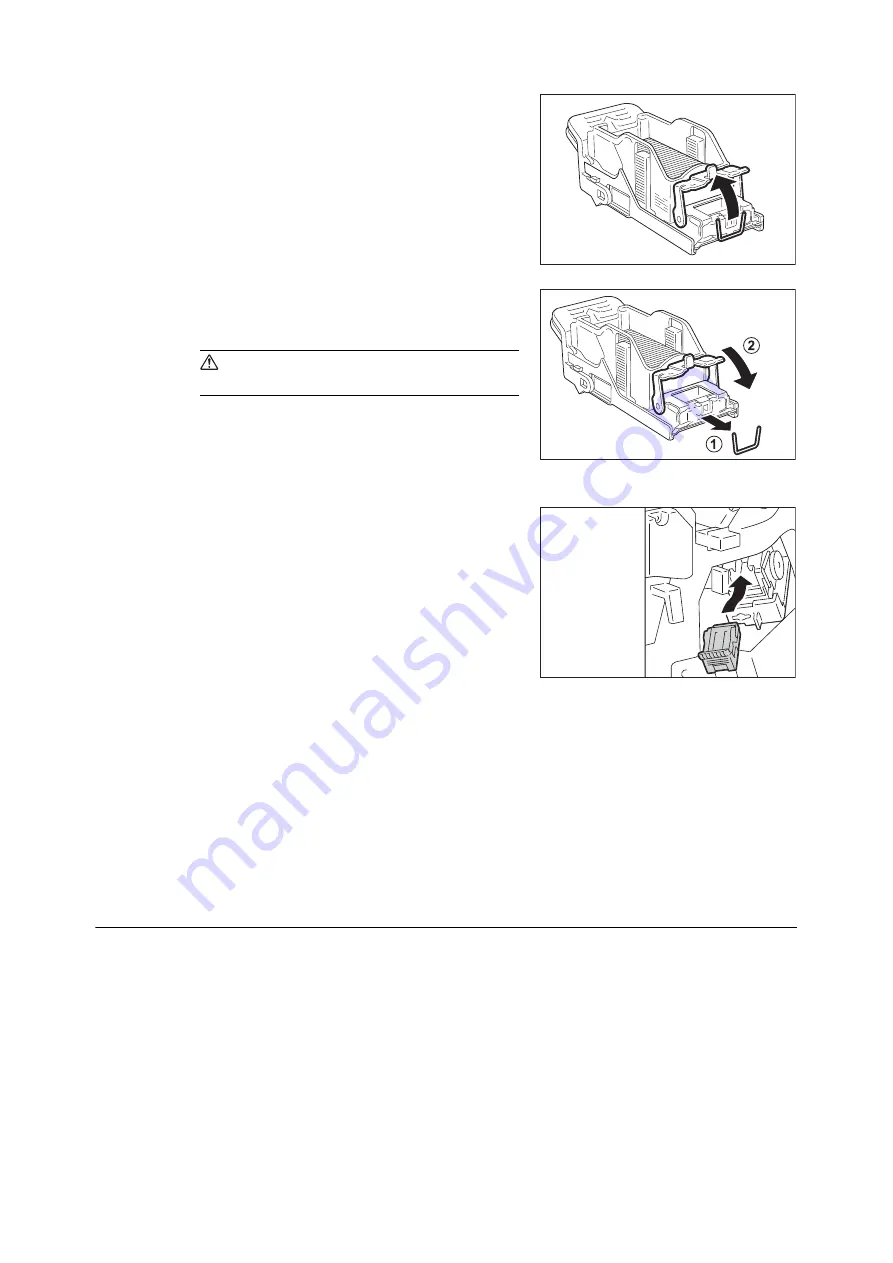
240
6 Troubleshooting
5.
Pull up the metal part of the staple cartridge
as shown in the illustration.
6.
Remove the jammed staples (1), and then
return the metal part pulled up in step 5 to the
original position (2).
CAUTION
• Be careful in removing jammed staples.
7.
With grasping the orange lever of the staple
cartridge, push the staple cartridge into its
original position until it clicks into place.
8.
Close the finisher front door.
Note
• If the finisher front door is not completely closed, a
message will appear and the machine remains paused.
If you cannot remove jammed staples even
after you perform the above procedure,
contact our Customer Support Center.
Booklet Staple Jams in Booklet Staple Cartridge
(for C3 Finisher with Booklet Maker)
This section describes how to clear staple jam occurred in the booklet staple cartridge of the C3
Finisher with Booklet Maker (optional).
Содержание DocuPrint 5105 d
Страница 1: ...DocuPrint 5105 d User Guide...
Страница 75: ...3 3 Printing on Custom Size Paper 75 2 Click the Device Settings tab 3 Click Custom Paper Size...
Страница 78: ...78 3 Printing 6 Click Print on the Print dialog box to start printing...
Страница 94: ...94 3 Printing 8 Press the Print Menu button to return to the Ready to print screen...
Страница 418: ...418 Control Panel Menu Tree...
Страница 419: ...DocuPrint 5105 d User Guide Fuji Xerox Co Ltd ME7102E2 1 Edition1 September 2014 Copyright 2014 by Fuji Xerox Co Ltd...






























