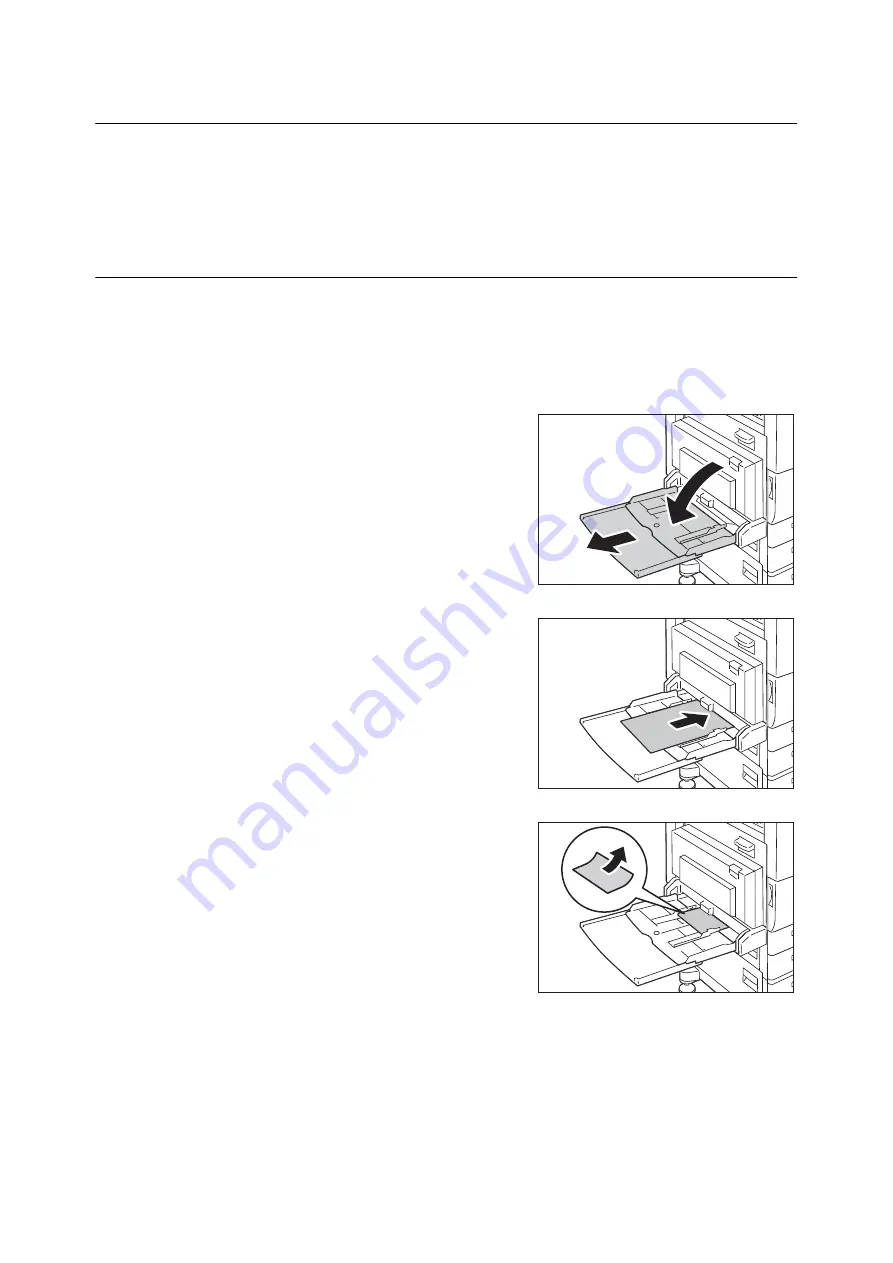
4.2 Loading Paper
127
4.2
Loading Paper
This section explains how to load paper in the bypass tray or trays 1 to 4, and 6.
Note
• When the machine runs out of paper during printing, a message appears on the control panel. Add paper
according to the message instructions. Printing automatically resumes when paper is added.
Loading Paper in the Bypass Tray
Important
• Make sure to load paper when the power is on.
• Do not load paper of different types in the same tray.
• Do not remove paper from or add paper to the paper trays during printing. Doing so can cause paper jams.
• Do not place any objects other than paper on the bypass tray. Do not push down the tray or apply an excessive
force to the tray.
1.
Lower the bypass tray.
Extend the tray as required. The extension
tray can extend two levels.
2.
Load the paper with the print side facing
down.
Important
• Do not load paper of different types and sizes into the tray.
Doing so can cause paper jams.
Important
• If the paper will not feed into the machine when printing
thick paper, curl the leading edge of the paper as shown in
the illustration and then load it into the tray. However,
paper that is overly curled or creased will cause paper jams.
Note
• A different loading method is used when loading
envelopes, labels, and long size paper. Refer to
"Bypass Tray Feed Orientations for Envelopes" (P. 128) and
3.3 "Printing on Custom Size Paper" (P. 74).
Содержание DocuPrint 5105 d
Страница 1: ...DocuPrint 5105 d User Guide...
Страница 75: ...3 3 Printing on Custom Size Paper 75 2 Click the Device Settings tab 3 Click Custom Paper Size...
Страница 78: ...78 3 Printing 6 Click Print on the Print dialog box to start printing...
Страница 94: ...94 3 Printing 8 Press the Print Menu button to return to the Ready to print screen...
Страница 418: ...418 Control Panel Menu Tree...
Страница 419: ...DocuPrint 5105 d User Guide Fuji Xerox Co Ltd ME7102E2 1 Edition1 September 2014 Copyright 2014 by Fuji Xerox Co Ltd...






























