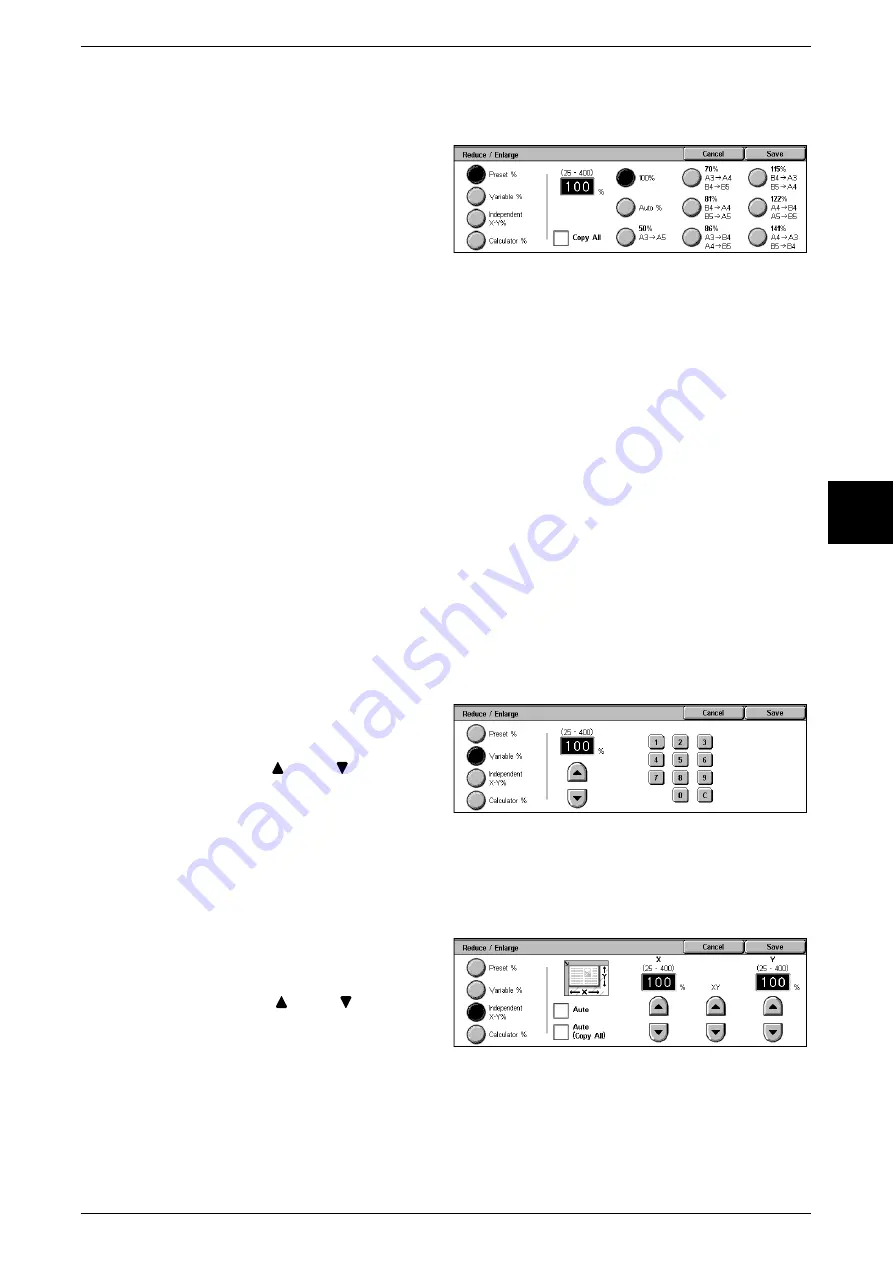
Basic Copying
53
Copy
3
When [Preset %] is Selected
You can select from preset standard copy ratios.
1
Select [Preset %].
2
Select the copy ratio.
100%
Copies are made at the same size as the original.
Auto%
The copy ratio is automatically set based upon the original size and paper sizes, and
the document is copied to fit in the selected paper.
Note
•
If you select [Auto%], specify a value other than [Auto] for [Paper Supply].
Presets (Seven Types)
Select from seven preset copy ratios.
You can change the indicated ratios. For information about the setting procedures, refer to "Reduce/
Enlarge Presets" (P.284).
Copy All (Full Screen)
To prevent image loss at the edge of the original, the document is reduced to just below
100% when it is copied. If this option is selected, a check mark is added.
When [Variable %] is Selected
You can enter any ratio for copying. Set the ratio within the range from 25 to 400% in
1% increments.
1
Select [Variable %].
2
Specify the ratio with the numeric
keypad or [
] and [
].
Note
•
If you enter an incorrect value,
select [C].
When [Independent X-Y%] is selected
You can specify different height and width ratios to scale the height and width
independently.
1
Select [Independent X-Y%].
2
To specify the height and width
ratios, use [
] and [
].
Auto
Copies are made with the height and width ratios set automatically to match the paper
size. If this option is selected, a check mark is added.
Содержание Document Centre C250
Страница 1: ...Document Centre C450 C360 C250 User Guide ...
Страница 14: ......
Страница 98: ......
Страница 198: ......
Страница 204: ......
Страница 210: ......
Страница 356: ......
Страница 388: ......
Страница 408: ......
Страница 430: ......
Страница 487: ...Paper Jams 485 Problem Solving 16 4 Return the light finisher to the main body ...
Страница 535: ...18 Glossary This chapter describes the glossary provided by the machine z Glossary 534 ...
Страница 554: ......
Страница 556: ......






























