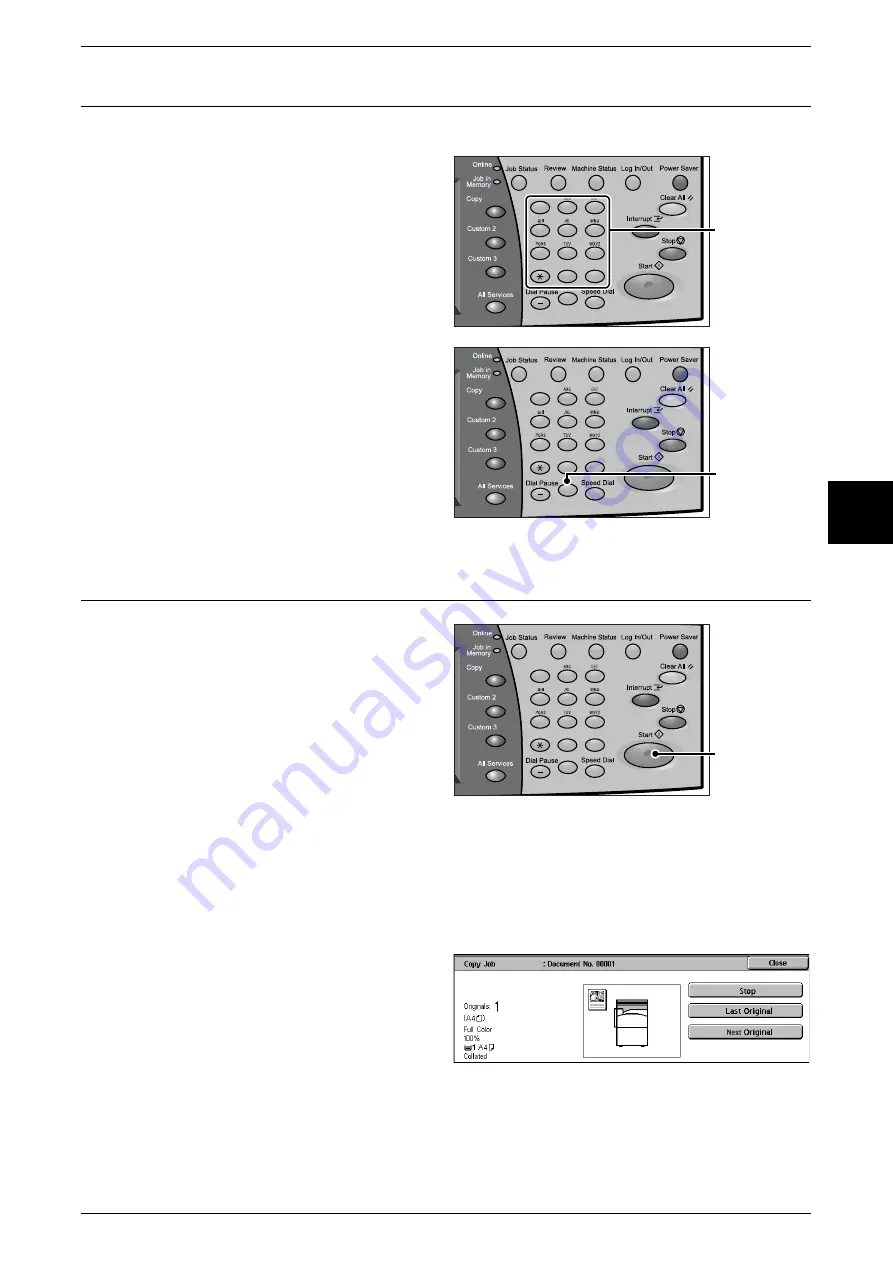
Copying Procedure
49
Copy
3
Step 3 Entering the Quantity
You can enter up to 999 for the number of copies.
1
Enter the number of copies using
the numeric keypad. The number
of copies entered appears on the
upper right of the touch screen.
2
If you enter an incorrect value,
press the <C> button and enter the
correct value.
Step 4 Starting the Copy Job
1
Press the <Start> button.
Important •
When using the document
feeder, do not hold the
document while it is being fed
into the machine.
Note
•
If a problem occurs, an error
message appears on the
touch screen. Solve the
problem in accordance with
the message.
•
You can set the next job during copying.
If You Have More Documents
If you have another document, select the [Next Original] on the touch screen while the
current document is being scanned. You can scan multiple documents for later output.
1
Select [Next Original] while
scanning is in progress.
Note
•
When using the document feeder, load the next document after the machine has finished
scanning the first document.
•
When the above screen is displayed and no operation is performed during a certain period
of time, the machine automatically assumes that there are no more documents and clears
the settings. For information about how to set the automatic clear time, refer to "Auto Clear"
(P.255).
1
2
3
4
5
6
7
8
9
0
#
C
Numeric keypad
1
2
3
4
5
6
7
8
9
0
#
C
<C> button
1
2
3
4
5
6
7
8
9
0
#
C
<Start> button
Содержание Document Centre C250
Страница 1: ...Document Centre C450 C360 C250 User Guide ...
Страница 14: ......
Страница 98: ......
Страница 198: ......
Страница 204: ......
Страница 210: ......
Страница 356: ......
Страница 388: ......
Страница 408: ......
Страница 430: ......
Страница 487: ...Paper Jams 485 Problem Solving 16 4 Return the light finisher to the main body ...
Страница 535: ...18 Glossary This chapter describes the glossary provided by the machine z Glossary 534 ...
Страница 554: ......
Страница 556: ......






























