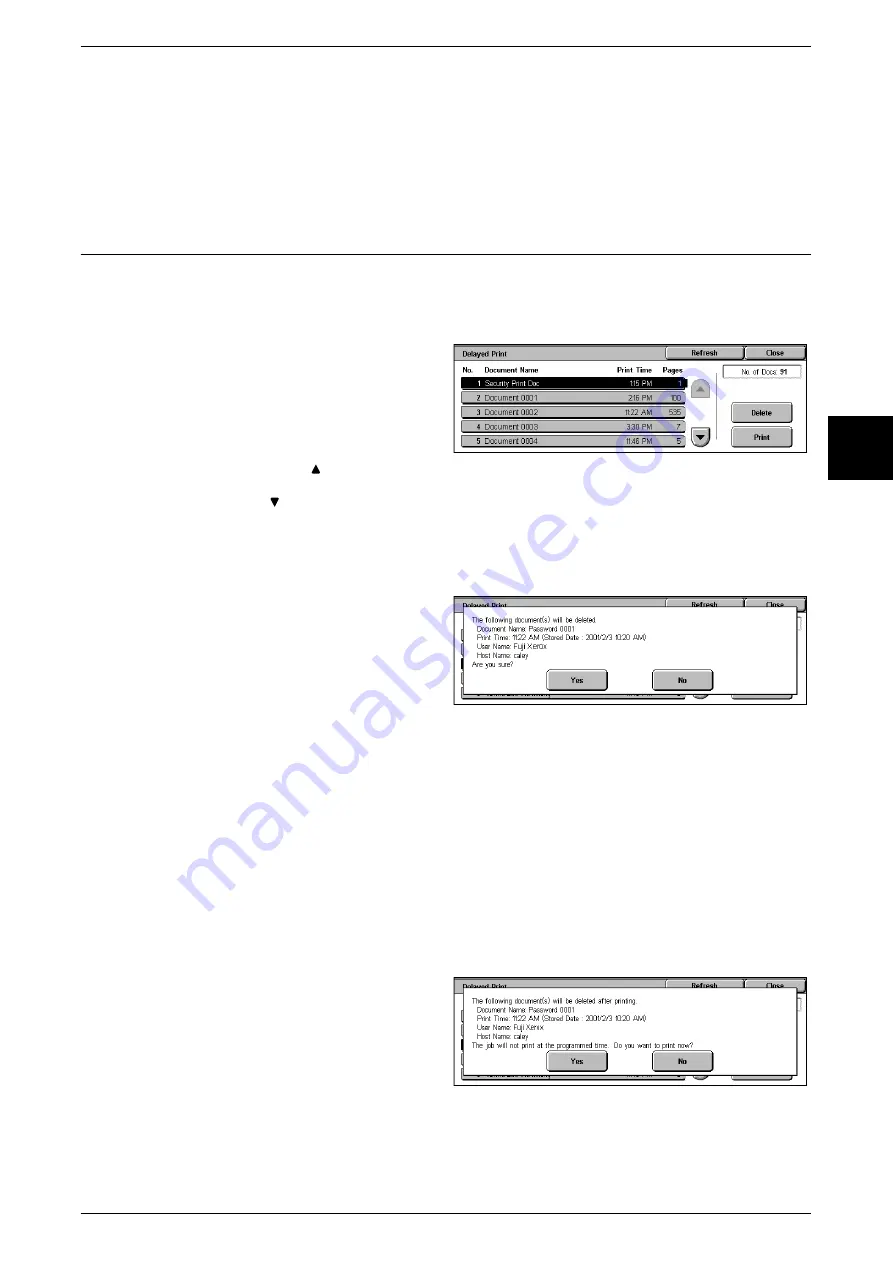
Printing and Deleting Stored Documents
363
Job Status
12
Yes
This starts printing the document. After printing, the document is deleted.
No
This cancels printing the document.
Delayed Print
This section describes how to print and delete documents stored by the delayed print
feature.
For information about delayed print operations, refer to the print driver help information.
1
Select [Delayed Print].
2
Select the document you want to
print or delete.
Note
•
Select [Refresh] to display the
updated information.
•
Select [
] to display the
previous screen and select
[
] to display the next screen.
When You Selected [Delete]
This deletes the document saved by the delayed print feature.
1
Select [Delete].
2
Select [Yes].
Yes
This deletes the document.
Important •
Once the document is deleted, it cannot be recovered.
No
This cancels deleting the document.
When You Selected [Print]
This prints the document saved by the delayed print feature. After printing, the
document is deleted. If printed manually, the document is not printed again at the
scheduled time.
1
Select [Print].
2
Select [Yes].
Yes
This starts printing the document. After printing, the document is deleted.
No
This cancels printing the document.
Содержание Document Centre C250
Страница 1: ...Document Centre C450 C360 C250 User Guide ...
Страница 14: ......
Страница 98: ......
Страница 198: ......
Страница 204: ......
Страница 210: ......
Страница 356: ......
Страница 388: ......
Страница 408: ......
Страница 430: ......
Страница 487: ...Paper Jams 485 Problem Solving 16 4 Return the light finisher to the main body ...
Страница 535: ...18 Glossary This chapter describes the glossary provided by the machine z Glossary 534 ...
Страница 554: ......
Страница 556: ......






























