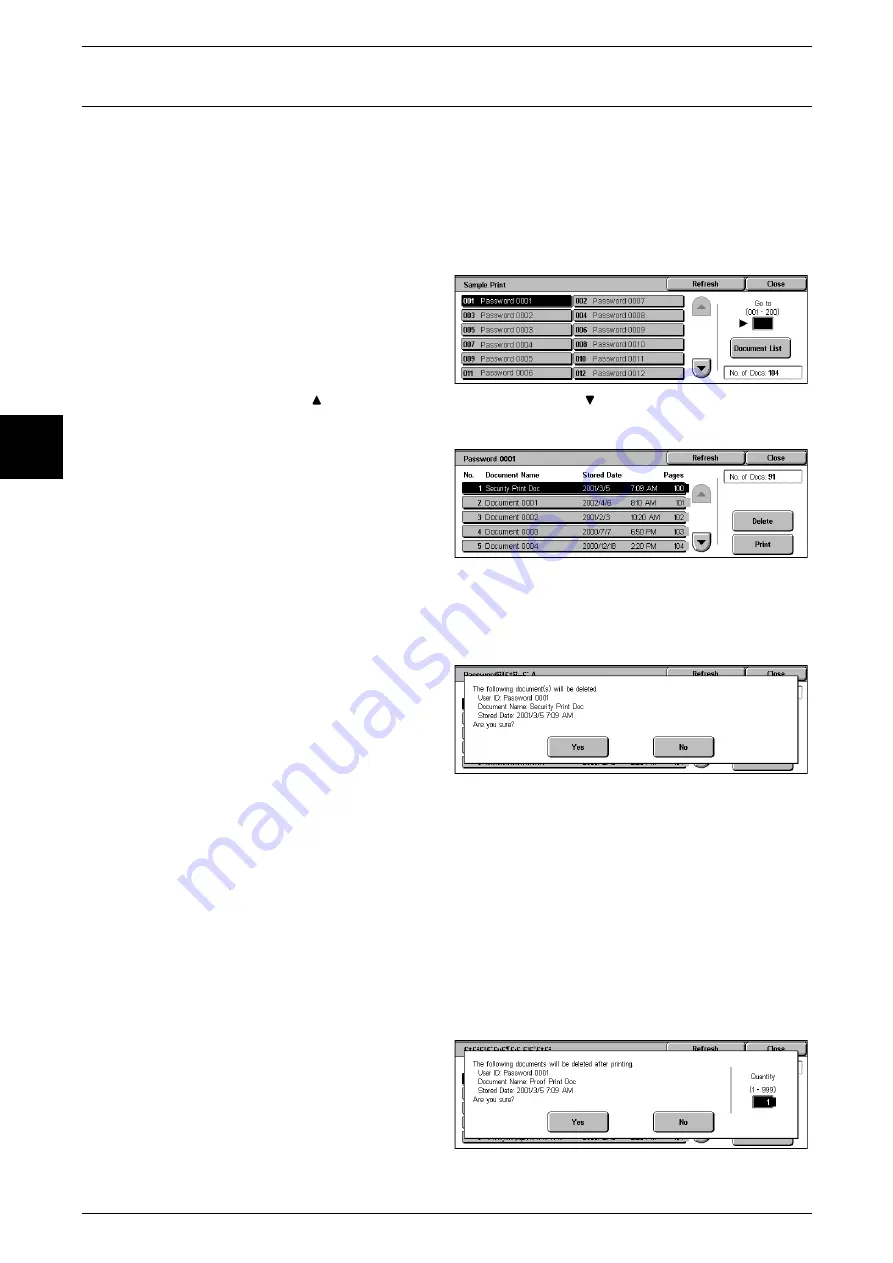
12 Job Status
362
Job Status
12
Sample Print
When printing multiple copies from a client, specifying a sample print means that the
job terminates after printing just one copy. After checking the print results, to print the
remaining copies, indicate the printing of the sample print from the screen of the
machine.
This section describes how to print and delete documents stored by the sample print
feature.
For information about the method of sample printing, refer to the print driver help information.
1
Select [Sample Print].
2
Select the number you want to
check, and select [Document List].
Note
•
Select [Refresh] to display the
updated information.
•
Select [
] to display the previous screen and select [
] to display the next screen.
•
You can also enter a three-digit number directly with the numeric keypad.
3
Select the document you want to
print or delete.
Note
•
Select [Select All] to select all
documents. Press this button
once more to deselect all
documents.
When You Selected [Delete]
This deletes the sample print document.
1
Select [Delete].
2
Select [Yes].
Yes
This deletes the document.
Important •
Once the document is deleted, it cannot be recovered.
No
This cancels deleting the document.
When You Selected [Print]
The sample print document is printed. After printing the remaining copies, the stored
sample print document is deleted.
1
Select [Print].
2
Select [Yes].
Содержание Document Centre C250
Страница 1: ...Document Centre C450 C360 C250 User Guide ...
Страница 14: ......
Страница 98: ......
Страница 198: ......
Страница 204: ......
Страница 210: ......
Страница 356: ......
Страница 388: ......
Страница 408: ......
Страница 430: ......
Страница 487: ...Paper Jams 485 Problem Solving 16 4 Return the light finisher to the main body ...
Страница 535: ...18 Glossary This chapter describes the glossary provided by the machine z Glossary 534 ...
Страница 554: ......
Страница 556: ......






























