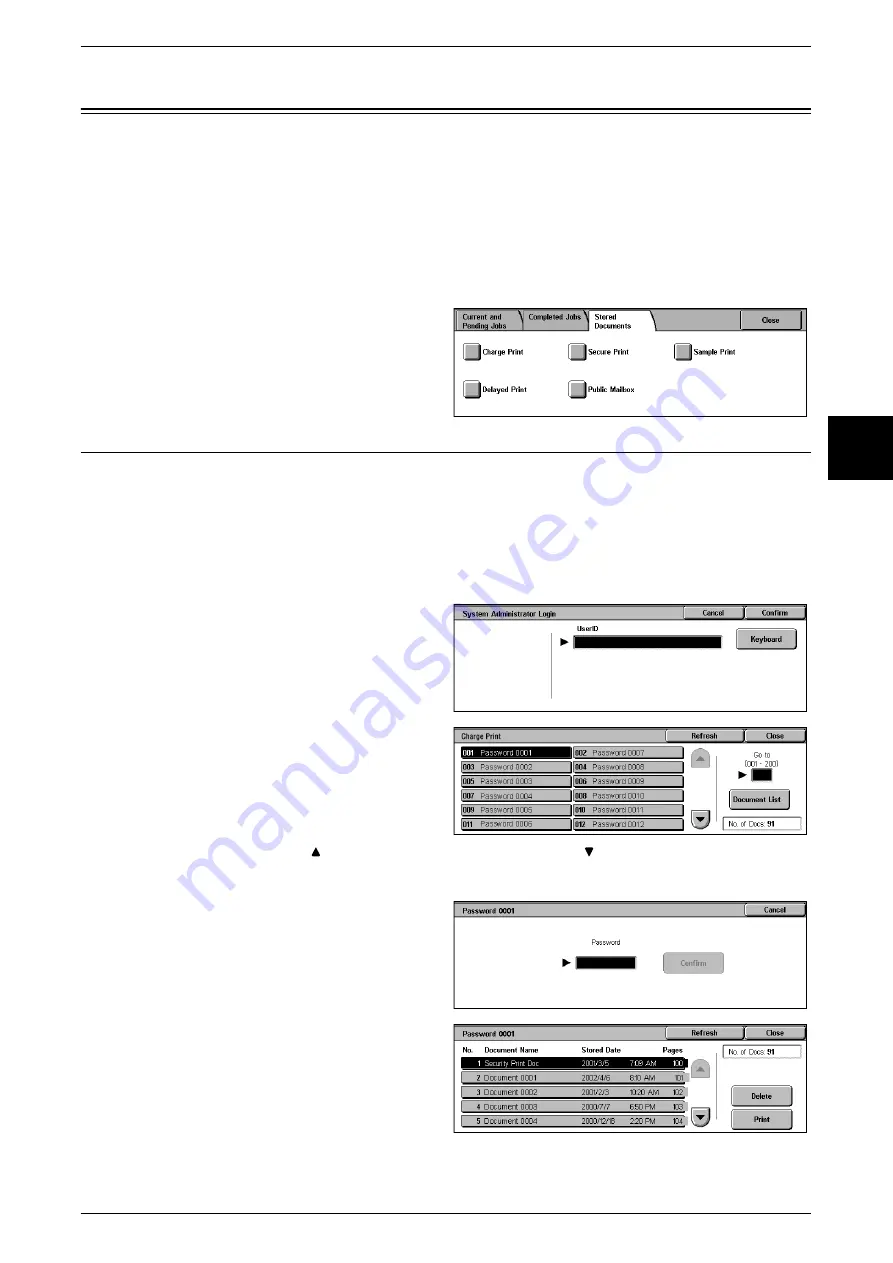
Printing and Deleting Stored Documents
359
Job Status
12
Printing and Deleting Stored Documents
This section describes how to print or delete documents stored by the secure print or
sample print feature, or documents stored by authentication print receiving control.
Note
•
This feature does not appear for some models. An optional package is necessary. For more
information, contact our Customer Support Center.
Carry out printing and deletion of stored documents from the following [Job Status]
screen.
1
Press the <Job Status> button.
2
Select the [Stored Documents] tab.
Charge Print
When authorization features are in use, print jobs which have failed to authenticate
(incorrect authentication details such as UserID or password on the print drivers) are
processed according to the settings in [Charge Print Settings].
This section describes how to print or delete documents stored by charge print
receiving control.
For more details of charge print settings, refer to "Charge Print Settings" (P.350).
1
Press the <Log In/Out> button.
2
With the numeric keypad, enter the
UserID for whom the auditron
apply, and select [Confirm].
3
Select [Charge Print].
4
Select the number you want to
check, and select [Document List].
Note
•
Select [Refresh] to display the
updated information.
•
Select [
] to display the previous screen and select [
] to display the next screen.
•
With the numeric keypad, you can also enter a three-digit number directly.
5
Enter the password, and select
[Confirm].
Note
•
If no password is set, the
[Password] screen does not
appear.
6
Select the document you want to
print or delete.
Содержание Document Centre C250
Страница 1: ...Document Centre C450 C360 C250 User Guide ...
Страница 14: ......
Страница 98: ......
Страница 198: ......
Страница 204: ......
Страница 210: ......
Страница 356: ......
Страница 388: ......
Страница 408: ......
Страница 430: ......
Страница 487: ...Paper Jams 485 Problem Solving 16 4 Return the light finisher to the main body ...
Страница 535: ...18 Glossary This chapter describes the glossary provided by the machine z Glossary 534 ...
Страница 554: ......
Страница 556: ......






























