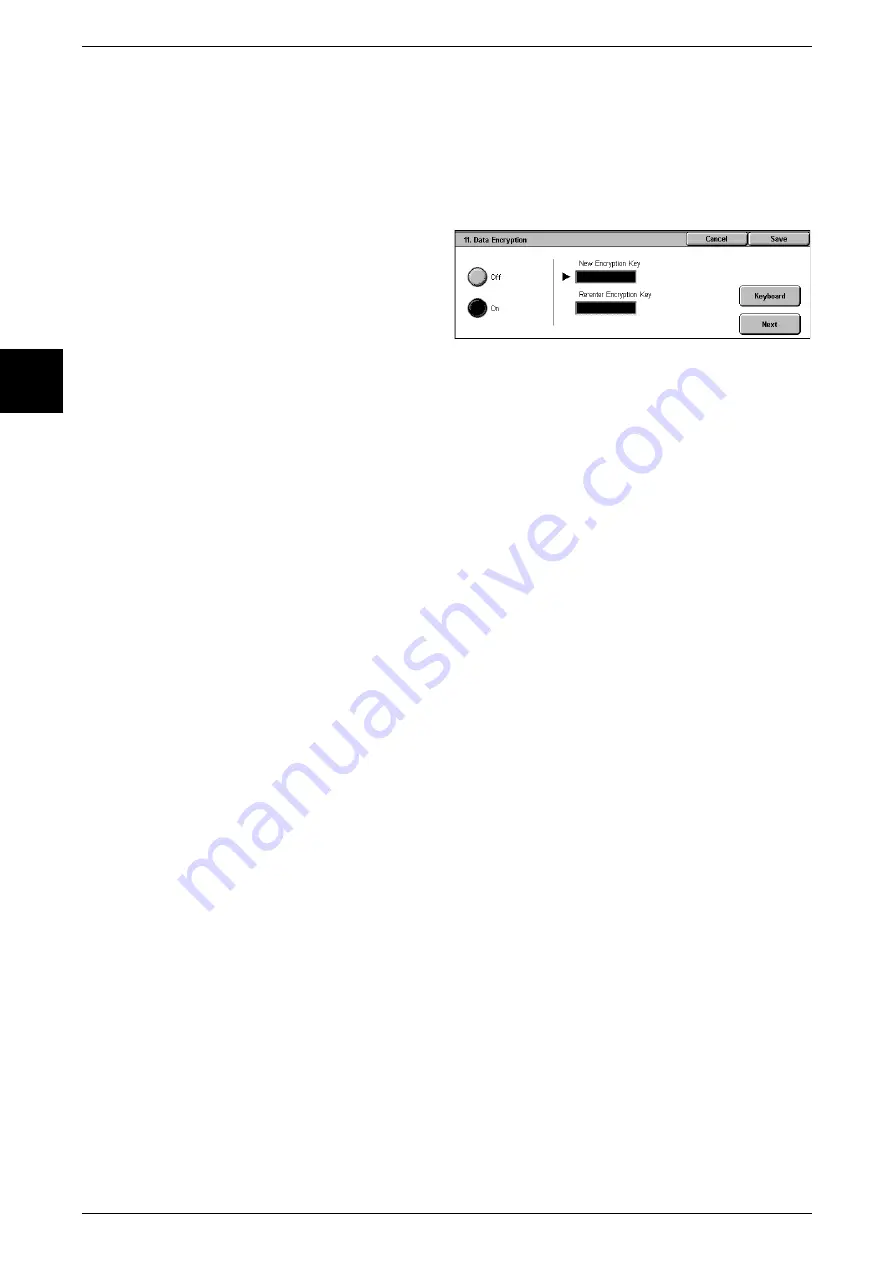
11 Setups
274
Setu
ps
11
Data Encryption
Select whether to encrypt the data recorded on the hard disk of the machine.
By setting data encryption, when data is written to the hard disk it is automatically
encrypted. The encryption prevents unauthorized access to the stored data. When
encryption is active, set the encryption key.
Important •
Encrypted data cannot be recovered in the event of a problem with the hard disk.
1
Select [Data Encryption].
2
Select [On].
3
Select [Keyboard], and enter a 12-
character encryption key.
Note
•
The default value for the
encryption key is
"111111111111" (12
characters).
4
Select [Save].
5
Using the same procedure, enter the same encryption key once more.
Note for restoring the encrypted data
The encrypted data cannot be restored in the following cases:
z
Hard disk failure
z
The encryption key is forgotten
z
When [Service Rep. Restricted Operation] is set to [On], and the system
administrator's User ID and password is forgotten
Starting use of the data encryption feature and changing the settings
When data encryption is started or ended, and when the encryption key is changed, the
machine must be restarted. The corresponding recording area (the hard disk is
reformatted when restarting. At this point the previous data is not guaranteed.
The recording area stores the following data.
- Spooled print data
- Secure print, sample print, and similar print data
- Forms for the form overlay feature
- Mailbox and job flow sheet settings (box name, passwords. etc)
- Documents in mailbox
Important •
Be sure to save all necessary settings and documents before starting to use the data
encryption feature or changing the settings.
Service Rep. Restricted Operation
Select whether to allow our customer engineer to perform [Overwrite Hard Disk] and
[Data Encryption] operation, or to change the system administrator's User ID and
password.
Important •
When [On] is selected, make sure not to forget the system administrator's User ID and
password. If this happens, the machine must be reset to the factory defaults. Contact our
Customer Support Center.
Note
•
This feature does not appear for some models. An optional package is necessary. For more
information, contact our Customer Support Center.
Software Download
This feature is for customer engineer use. Contact our Customer Support Center.
Содержание Document Centre C250
Страница 1: ...Document Centre C450 C360 C250 User Guide ...
Страница 14: ......
Страница 98: ......
Страница 198: ......
Страница 204: ......
Страница 210: ......
Страница 356: ......
Страница 388: ......
Страница 408: ......
Страница 430: ......
Страница 487: ...Paper Jams 485 Problem Solving 16 4 Return the light finisher to the main body ...
Страница 535: ...18 Glossary This chapter describes the glossary provided by the machine z Glossary 534 ...
Страница 554: ......
Страница 556: ......






























