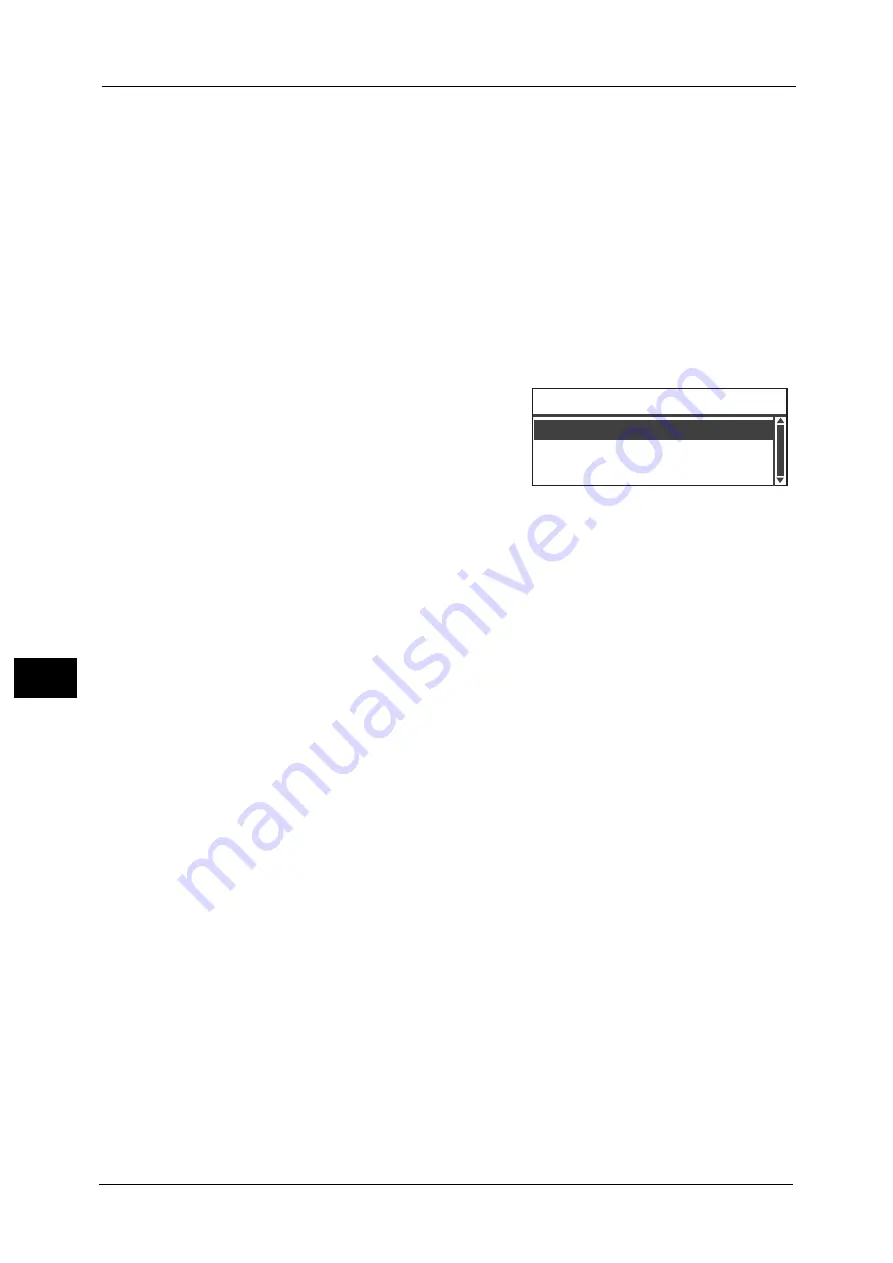
8 Tools
146
Too
ls
8
Job History Verbose
Sets the machine to record Copy and USB Scan jobs on the Job History Reports.
You can select [On] or [Off].
[Off] is set at the time of factory shipment.
Default Display
The [Default Display] screen lets you change the Default Display screen. The screen is
displayed at power ON and after returning from the Power Saver mode. You can select the
[Copy] screen or [Scan] screen as the Default Display screen.
[Copy] is set at the time of factory shipment.
Note
•
Some screens cannot be set on some models.
Follow the steps below to change the Default Display screen.
1
In the [Default Display] screen, select the screen
to use as the Default Display screen.
For information on how to display the [Default Display] screen,
refer to "System Settings Procedure" (P.136).
2
Press the <OK> button.
Enter Power Saver After Job Ends
Used to set whether to enter the Low Power mode 10 seconds after a print job is complete.
You can select [Off] or [On].
[Off] is selected at the time of factory shipment.
Note
•
The machine will follow the Low Power Timer setting when [Off] is selected.
Scan
Default Display
Copy
Содержание DocuCentreS2320
Страница 1: ...1 DocuCentre S2320 User Guide DocuCentre S2520 ...
Страница 26: ...1 Before Using the Machine 26 Before Using the Machine 1 ...
Страница 58: ...2 Environment Settings 58 Environment Settings 2 ...
Страница 80: ...3 Product Overview 80 Product Overview 3 ...
Страница 94: ...4 Loading Paper 94 Loading Paper 4 ...
Страница 160: ...8 Tools 160 Tools 8 ...
Страница 176: ...10 Job Status 176 Job Status 10 ...
Страница 190: ...11 Maintenance 190 Maintenance 11 ...
Страница 252: ...13 Appendix 252 Appendix 13 ...






























