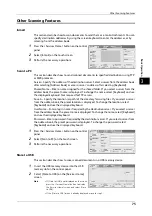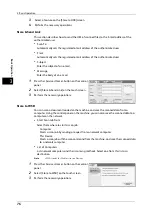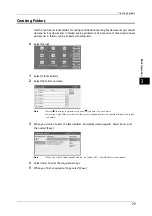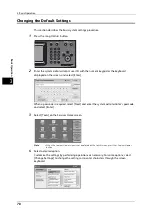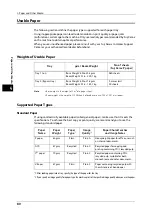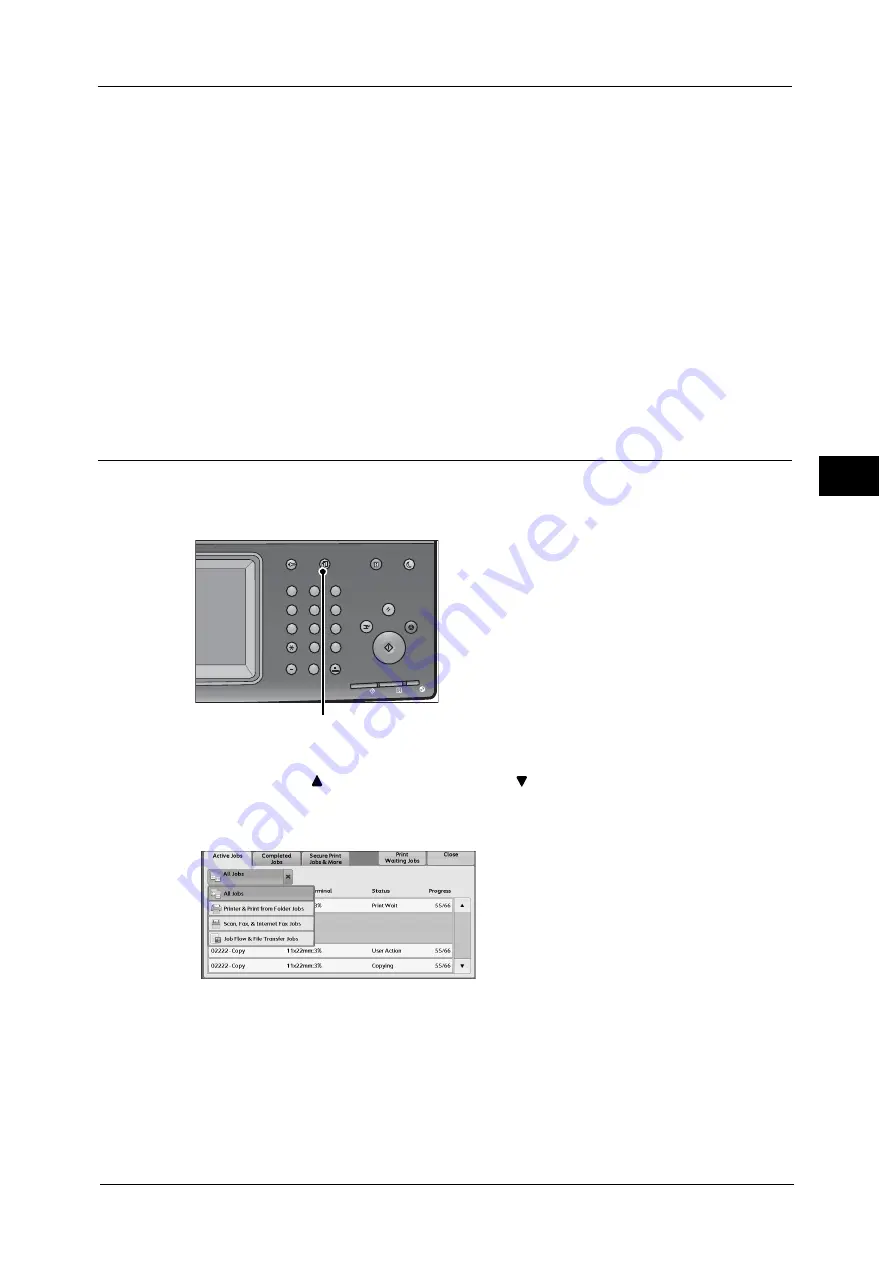
Fax/Internet Fax Procedure
65
Ba
sic
O
p
e
ra
tio
n
3
If you have more documents
If you have more documents to fax, select [Next Original] on the touch screen while the
current document is being scanned. This allows you to send the documents as one set of
data.
2
While documents are being scanned, select [Next Original].
Note
•
When using the document feeder, load the next document after the machine has finished scanning
the first document.
•
You can change the scan settings of the next document by selecting [Resolution], [Original Size], and
[Lighten/Darken] that are displayed after selecting [Next Original].
•
When this screen or the preview screen is displayed and the time of [Auto Clear] lapsed without any
operation, you can set whether or not to continue the job.
3
Load the next document.Press the <Start> button.If you have more documents, repeat
steps 3 and 4.
4
When all documents have been scanned, select [Last Original].
Step 5 Confirming the Fax/Internet Fax Job in the Job Status
The following describes how to confirm the status of a fax job.
1
Press the <Job Status> button.
2
Confirm the job status.
Note
•
Select [
] to return to the previous screen or [
] to move to the next screen.
•
Scroll the list by drag or flick operation to switch the screen to be displayed.
•
From the drop-down menu, you can select [Scan, Fax, & Internet Fax Jobs] and display the desired
job.
If undelivered faxes exist
You can confirm undelivered faxes on the [Job Status] screen or in an Activity Report.
1
2
3
4
5
6
7
8
9
0
#
C
スタート
ストップ
機械確認
データ
エラー
電源
節電
割り込み
リセット
ジョブ確認
(メーター確認)
認証
ポーズ
クリア
短縮
<Job Status> button
Содержание DocuCentre-VI C2264
Страница 1: ...DocuCentre VI C2264 Quick Reference for English Speaking Users...
Страница 6: ...Table of Contents 6...
Страница 28: ...1 Before Using the Machine 28 Before Using the Machine 1...
Страница 32: ...1 Before Using the Machine 32 Before Using the Machine 1...
Страница 100: ...5 Maintenance 100 Maintenance 5...
Страница 126: ...6 Troubleshooting 126 Troubleshooting 6...