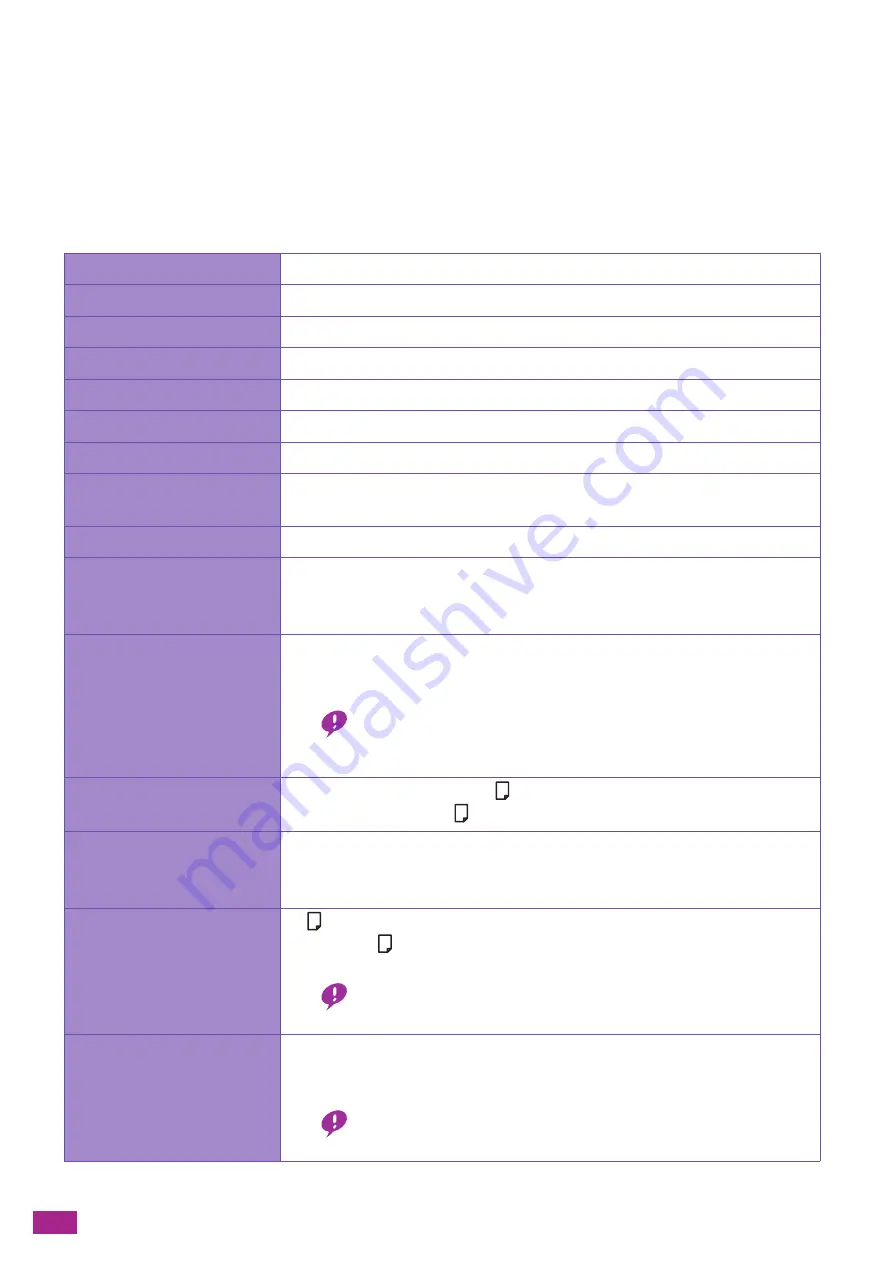
User Guide
396
Specifications
This section lists the main specifications of the machine. Note that the specifications and the appearance of the
product may change for improvement without prior notice.
Basic Specifications/Copy Function
Type
Desktop
Memory Capacity
1 GB (On board)
Colour Capability
Full colour
Scan Resolution
600 x 600 dpi
Printing Resolution
1200 x 2400 dpi (Text, Text & Photo, Photo)
Halftone/Printable Colours
256 levels of colour (16.7 million colours)
Warm-up Time
44 seconds or less (at room temperature 23
°
C)
Recovery Time (from the
sleep mode)
26 seconds or less (at room temperature 23
°
C)
Original Size
Maximum of A3, 11 x 17", 297 x 432 mm for both sheets and books
Paper Size
Max: A3, 11 x 17" (297 x 432 mm for Tray 5 (bypass))
Min: A5 (89 x 98 mm for Tray 5 (bypass))
Image loss width: 5.5 mm at lead/trail/right/left edges
Paper Weight
Tray 1: 60 - 90 gsm
Tray 2 (One Tray Module): 60 - 256 gsm
Tray 5 (Bypass): 60 - 216 gsm
Important
• The use of paper recommended by Fuji Xerox is suggested. Printing may not
be performed correctly depending on the conditions.
First Copy Output Time
Black & White: 8.6 seconds (A4
/Monochrome priority mode)
Colour: 10.8 seconds (A4
/Colour priority mode)
Reduce/Enlarge
Size-to-Size: 1:1 ± 0.7%
Preset: 50%, 70%, 81%, 86%, 115%, 122%, 141%, 200%
Variable: 25 - 400% (1% increments)
Continuous Copy Speed
A4
: Black & White: 20 sheets/minute, colour: 20 sheets/minute
A4/B4/A3/B5
/B5: Black & White: 12 sheets/minute, colour: 12
sheets/minute
Important
• The speed may be reduced due to image quality adjustment.
Paper Tray Capacity
Standard: 250 sheets x 1 tray + Tray 5 (bypass) 98 sheets
Optional: Tray 2 (One Tray Module): 500 sheets
Max: 848 sheets (St Tray 2 (One Tray Module))
Important
• When using 80 gsm paper
Содержание DocuCentre SC2022
Страница 1: ...DocuCentre SC2022 User Guide...
Страница 80: ...User Guide 80 3 Select the machine from Printer and then configure the print settings as needed 4 Click Print...
Страница 100: ...User Guide 100 5 Copying 5 1 Making a Copy 101 5 2 Making ID Card Copies 110...
Страница 156: ...User Guide 156 2 Click Devices 3 Click Printers scanners Add a printer or scanner...
Страница 161: ...7 Faxing Optional 161 7 Faxing Optional 7 1 Sending Receiving a Fax 162 7 2 Sending a Fax From a Computer Direct Fax 176...
Страница 227: ...10 Changing the Machine Settings 227 10 2 Language You can select the display language...
Страница 289: ...11 Making Better Use of Your Machine 289 7 For Fax Tap Send For Scan to Email Tap OK Send...
Страница 299: ...11 Making Better Use of Your Machine 299 4 Click Accounting on the left pane of the screen 5 Click Add...
Страница 305: ...11 Making Better Use of Your Machine 305 4 Click Accounting on the left pane of the screen 5 Click Add...
Страница 317: ...11 Making Better Use of Your Machine 317 A user account is added 7 Click the added user account 8 Click Edit...
Страница 321: ...11 Making Better Use of Your Machine 321 A user account is added 7 Click the added user account 8 Click Edit...
Страница 328: ...User Guide 328 4 Click Permissions on the left pane of the screen 5 Click Add...
Страница 353: ...12 Maintenance 353 9 Turn the lock lever clockwise 10 Close the front cover...
Страница 362: ...User Guide 362 2 Tap Device 3 Tap Information Pages Printer Meter...
Страница 412: ...DocuCentre SC2022 User Guide ME8229E2 3 Edition 1 July 2018 Fuji Xerox Co Ltd Copyright 2018 by Fuji Xerox Co Ltd...






























