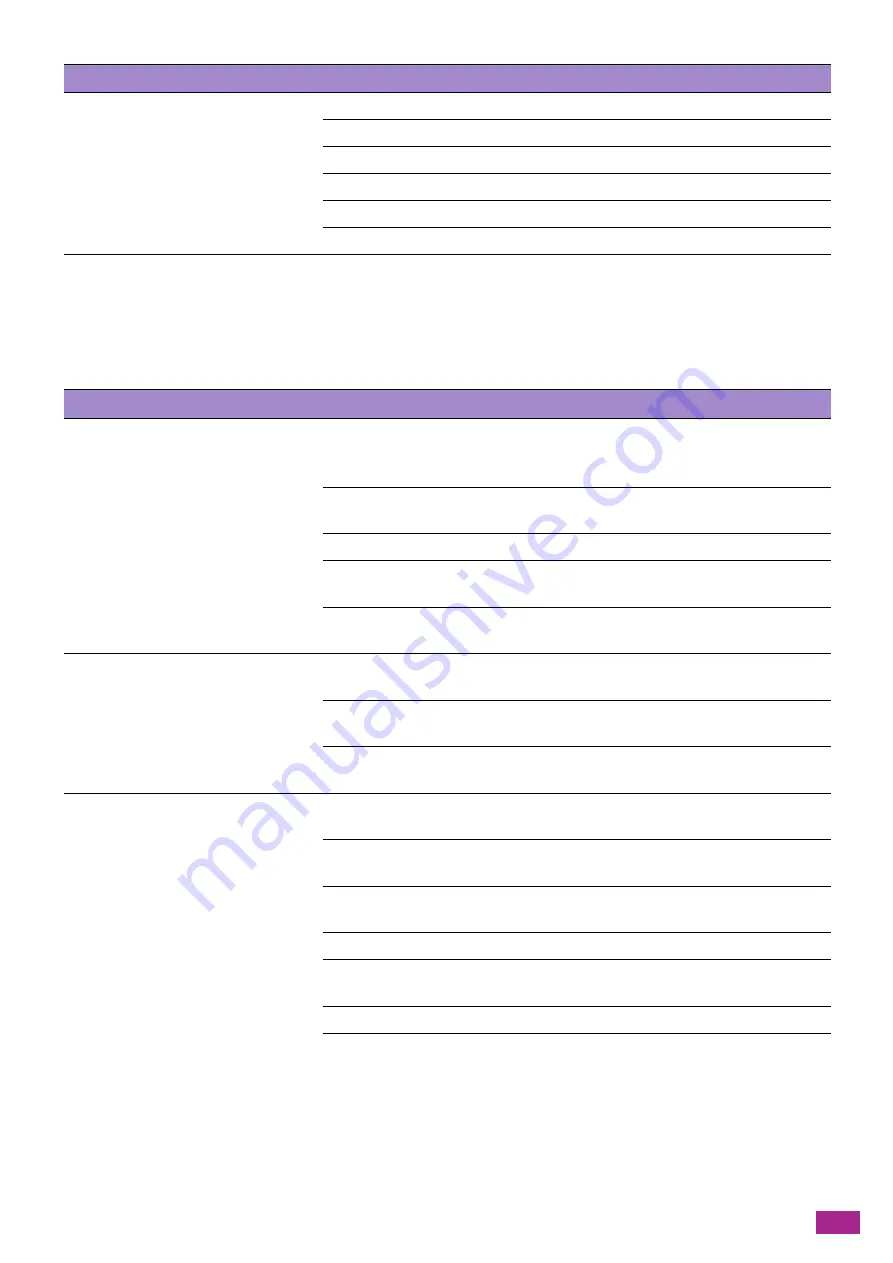
13 Troubleshooting
385
13.2.7 Scanning Problems
This section describes how to solve the problems with the scan function.
The following list describes the possible solutions when you are unable to scan.
The machine receives faxes but does not
print them out.
Check the toner level.
Make sure that the paper is loaded in the paper tray.
Make sure that [Forward Settings] is set to [Off].
Make sure that [Junk Fax Filter] is set to [Off].
Make sure that [Secure Fax Receive] is set to [Off].
Perform [Initialize NVM] > [Fax Settings].
Problem
Action
The scanner does not work.
Make sure that the document to scan is properly loaded as follows.
Document glass: Facing down
Duplex Automatic Document Feeder (DADF): Facing up
There may not be enough memory to store the document to scan. Check that the
preview feature operates properly. Or lower the scan resolution rate.
Make sure that the USB or Ethernet cable is properly connected to the machine.
Check if there are any problems with the USB or Ethernet cable. If any, replace the
cable.
Make sure that the scanner is properly configured. On the software you are using,
check that the scanned data is sent to the correct port.
The machine scans very slowly.
Photographic images are scanned more slowly than text when you use the Scan to
Email or Scan To Network feature.
Communication speed becomes slow in scan mode because of the large amount
of memory required to analyze and reproduce the scanned image.
Scanning images at a high resolution takes more time than scanning at a low
resolution.
Document misfeeds or multiple feeds
occur in the Duplex Automatic
Document Feeder (DADF).
Make sure that the feed rollers of the Duplex Automatic Document Feeder (DADF)
are properly attached.
Make sure that the paper type of the document meets the specifications for the
machine.
Make sure that the document is loaded properly in the Duplex Automatic
Document Feeder (DADF).
Make sure that the document guides are aligned properly.
Check if the number of documents does not exceed the capacity of the Duplex
Automatic Document Feeder (DADF).
Check that the document is curled.
Flex and fan the document well, and then load it in the Duplex Automatic
Document Feeder (DADF).
Problem
Action
Содержание DocuCentre SC2022
Страница 1: ...DocuCentre SC2022 User Guide...
Страница 80: ...User Guide 80 3 Select the machine from Printer and then configure the print settings as needed 4 Click Print...
Страница 100: ...User Guide 100 5 Copying 5 1 Making a Copy 101 5 2 Making ID Card Copies 110...
Страница 156: ...User Guide 156 2 Click Devices 3 Click Printers scanners Add a printer or scanner...
Страница 161: ...7 Faxing Optional 161 7 Faxing Optional 7 1 Sending Receiving a Fax 162 7 2 Sending a Fax From a Computer Direct Fax 176...
Страница 227: ...10 Changing the Machine Settings 227 10 2 Language You can select the display language...
Страница 289: ...11 Making Better Use of Your Machine 289 7 For Fax Tap Send For Scan to Email Tap OK Send...
Страница 299: ...11 Making Better Use of Your Machine 299 4 Click Accounting on the left pane of the screen 5 Click Add...
Страница 305: ...11 Making Better Use of Your Machine 305 4 Click Accounting on the left pane of the screen 5 Click Add...
Страница 317: ...11 Making Better Use of Your Machine 317 A user account is added 7 Click the added user account 8 Click Edit...
Страница 321: ...11 Making Better Use of Your Machine 321 A user account is added 7 Click the added user account 8 Click Edit...
Страница 328: ...User Guide 328 4 Click Permissions on the left pane of the screen 5 Click Add...
Страница 353: ...12 Maintenance 353 9 Turn the lock lever clockwise 10 Close the front cover...
Страница 362: ...User Guide 362 2 Tap Device 3 Tap Information Pages Printer Meter...
Страница 412: ...DocuCentre SC2022 User Guide ME8229E2 3 Edition 1 July 2018 Fuji Xerox Co Ltd Copyright 2018 by Fuji Xerox Co Ltd...






























