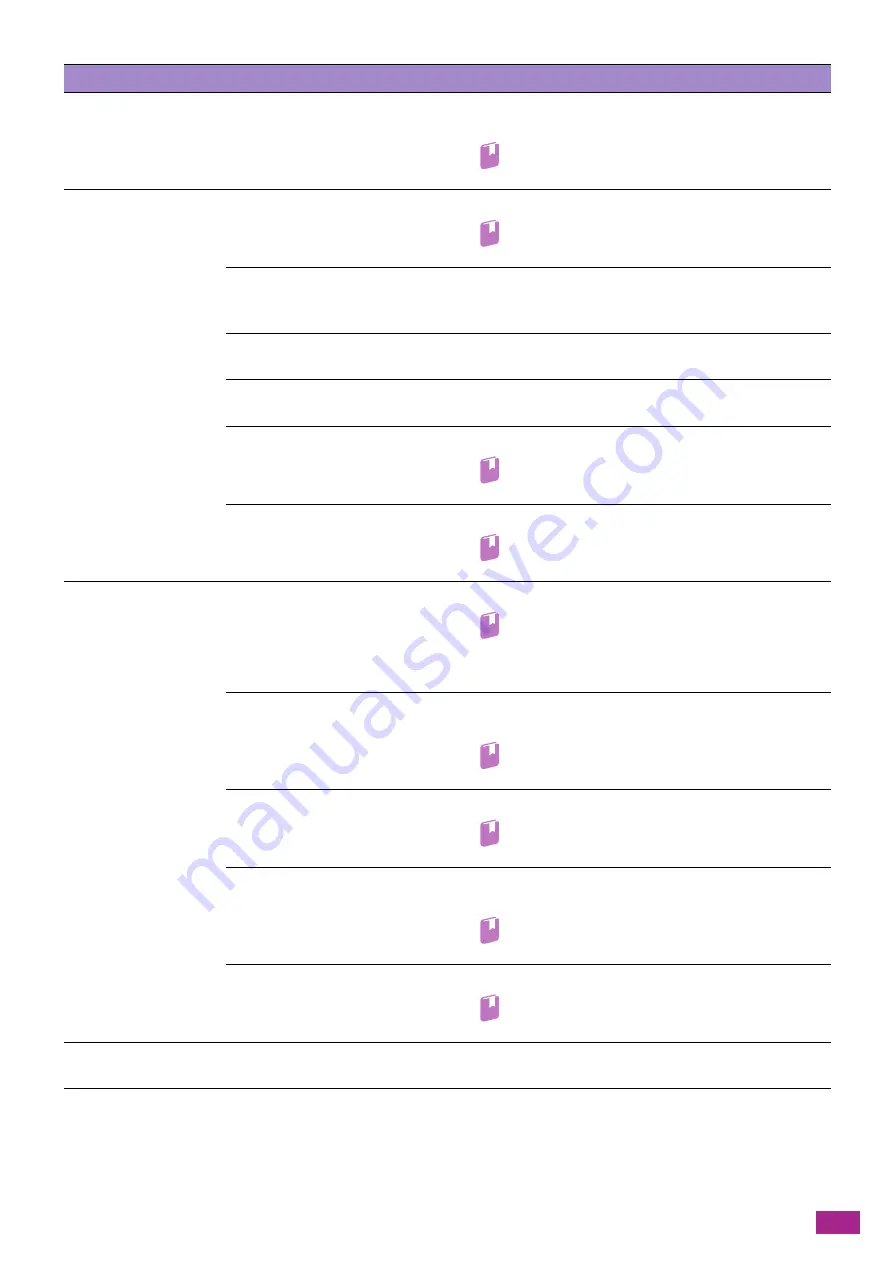
13 Troubleshooting
381
13.2.5 Printing Problems
This section describes how to solve the problems with the print function.
Striped patterns appear
in copies.
The zoom ratio for the document
is too large.
When making enlarged copies, some zoom ratio can create
striped patterns. Adjust the zoom ratio.
Refer
• For details, see "[Reduce/Enlarge] (P.105)."
Copies are shifted
or skewed.
The document is not loaded
properly.
Load the document properly.
Refer
• For details, see "Loading a Document (P.74)."
The document guides of the
Duplex Automatic Document
Feeder (DADF) are misaligned.
Load the document properly, and then align the document
guides with the edges of the document.
The paper tray is not securely
mounted.
Mount the paper tray properly by inserting it securely all the
way into the machine.
The paper guides of Tray 5
(bypass) are misaligned.
Load the paper properly, and then align the paper guides with
the edges of the paper.
The specified document size is
not correct.
Specify the document size correctly.
Refer
• For details, see "[Original Size] (P.107)."
The specified paper size is not
correct.
Specify the paper size correctly.
Refer
• For details, see "Loading a Document (P.74)."
The copy is not the
desired size.
The document glass cover or
document glass is dirty.
Clean the document glass cover or document glass.
Refer
• For details, see "Clean the Document Glass Cover,
Document Glass, Document Presser, and Narrow
Glass Strip (P.358)."
The document is a transparency
film or highly translucent
medium.
Place a sheet of white paper over the document before
copying.
Refer
• For details, see "Loading a Document (P.74)."
The document is shifted out of
the correct position.
Load the document properly.
Refer
• For details, see "Loading a Document (P.74)."
The document guides of the
Duplex Automatic Document
Feeder (DADF) are misaligned.
Load the document properly, and then align the document
guides with the edges of the document.
Refer
• For details, see "Loading a Document (P.74)."
The document is creased.
Smooth out the document and load it properly.
Refer
• For details, see "Loading a Document (P.74)."
The edges of copies are
cut off.
The document exceeds the
printable area.
Adjust the zoom ratio to reduce the copy slightly.
Problem
Possible Cause
Action
Содержание DocuCentre SC2022
Страница 1: ...DocuCentre SC2022 User Guide...
Страница 80: ...User Guide 80 3 Select the machine from Printer and then configure the print settings as needed 4 Click Print...
Страница 100: ...User Guide 100 5 Copying 5 1 Making a Copy 101 5 2 Making ID Card Copies 110...
Страница 156: ...User Guide 156 2 Click Devices 3 Click Printers scanners Add a printer or scanner...
Страница 161: ...7 Faxing Optional 161 7 Faxing Optional 7 1 Sending Receiving a Fax 162 7 2 Sending a Fax From a Computer Direct Fax 176...
Страница 227: ...10 Changing the Machine Settings 227 10 2 Language You can select the display language...
Страница 289: ...11 Making Better Use of Your Machine 289 7 For Fax Tap Send For Scan to Email Tap OK Send...
Страница 299: ...11 Making Better Use of Your Machine 299 4 Click Accounting on the left pane of the screen 5 Click Add...
Страница 305: ...11 Making Better Use of Your Machine 305 4 Click Accounting on the left pane of the screen 5 Click Add...
Страница 317: ...11 Making Better Use of Your Machine 317 A user account is added 7 Click the added user account 8 Click Edit...
Страница 321: ...11 Making Better Use of Your Machine 321 A user account is added 7 Click the added user account 8 Click Edit...
Страница 328: ...User Guide 328 4 Click Permissions on the left pane of the screen 5 Click Add...
Страница 353: ...12 Maintenance 353 9 Turn the lock lever clockwise 10 Close the front cover...
Страница 362: ...User Guide 362 2 Tap Device 3 Tap Information Pages Printer Meter...
Страница 412: ...DocuCentre SC2022 User Guide ME8229E2 3 Edition 1 July 2018 Fuji Xerox Co Ltd Copyright 2018 by Fuji Xerox Co Ltd...






























