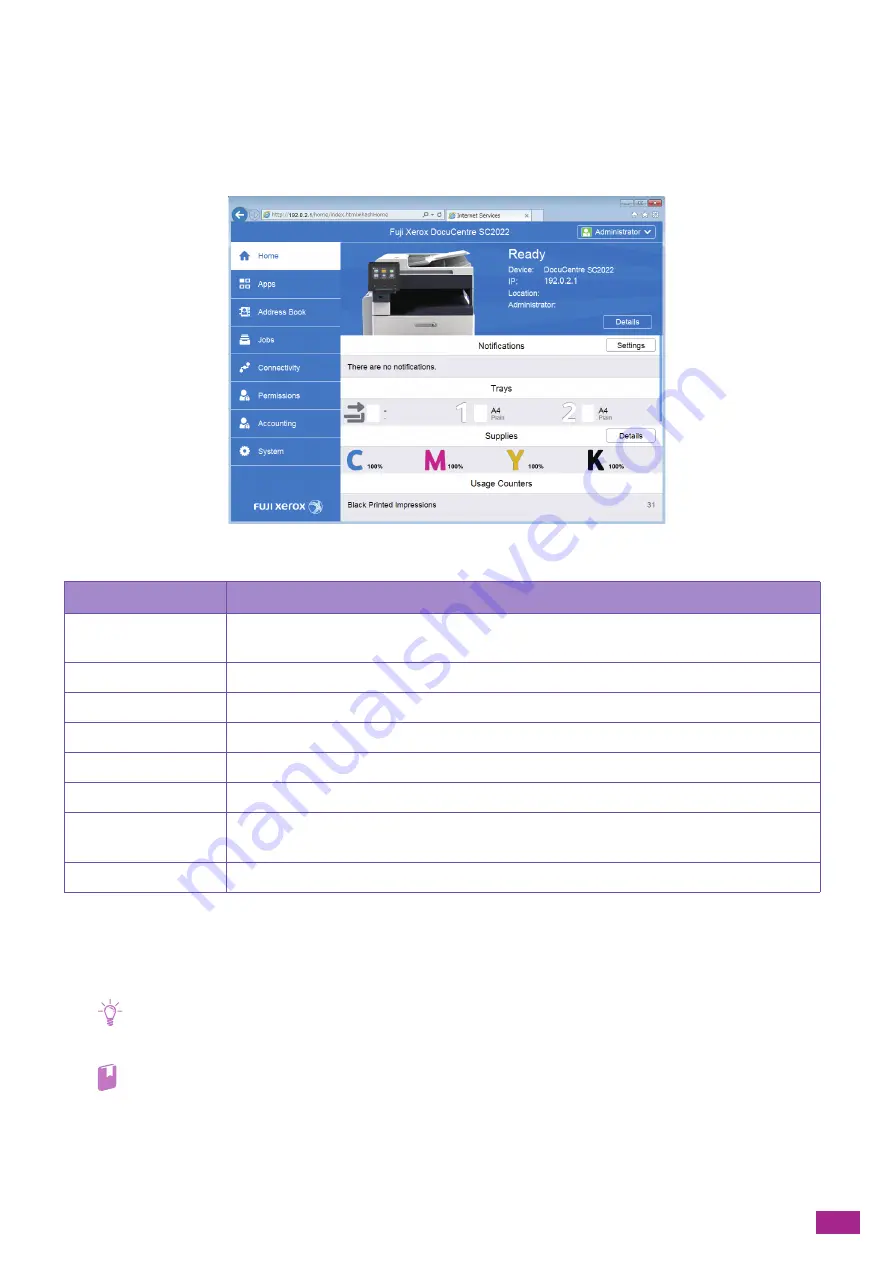
11 Making Better Use of Your Machine
271
11.1 Using CentreWare Internet Services
Use CentreWare Internet Services to monitor the status of your machine or to change the settings of the
machine from a web browser.
This feature is available on computers connected to the machine in a TCP/IP network environment.
CentreWare Internet Services supports the following features.
*1
The menu is displayed when you login as the administrator with the Administrator Mode enabled on the CentreWare Internet Services.
For details about how to login as the administrator, see "Logging In As the Administrator (P.273)."
*2
Displayed only when User Authentication is enabled
*3
Displayed only when the Print Accounting or Copy Accounting feature is enabled.
Note
• Some settings become available when you restart the machine from CentreWare Internet Services, or manually turn the
machine off, and then turn it on again.
Refer
• For details about settings available in CentreWare Internet Services, see the CentreWare Internet Services Help.
Menu name
Features
Home
You can check the status of the paper tray, output tray, and consumables, support information,
and notifications.
Apps
*1
You can configure the fax and e-mail settings.
Address Book
*1
You can add, edit or delete destinations.
Jobs
You can check the job list or job history.
Connectivity
*1
You can configure the settings necessary for network communication.
Permissions
*1, *2
You can restrict the features available on the machine for each user.
Accounting
*1, *3
You can count how much each user copied and printed, or set copying and printing restrictions
on each user.
System
*1
You can configure the settings for security and administrator.
Содержание DocuCentre SC2022
Страница 1: ...DocuCentre SC2022 User Guide...
Страница 80: ...User Guide 80 3 Select the machine from Printer and then configure the print settings as needed 4 Click Print...
Страница 100: ...User Guide 100 5 Copying 5 1 Making a Copy 101 5 2 Making ID Card Copies 110...
Страница 156: ...User Guide 156 2 Click Devices 3 Click Printers scanners Add a printer or scanner...
Страница 161: ...7 Faxing Optional 161 7 Faxing Optional 7 1 Sending Receiving a Fax 162 7 2 Sending a Fax From a Computer Direct Fax 176...
Страница 227: ...10 Changing the Machine Settings 227 10 2 Language You can select the display language...
Страница 289: ...11 Making Better Use of Your Machine 289 7 For Fax Tap Send For Scan to Email Tap OK Send...
Страница 299: ...11 Making Better Use of Your Machine 299 4 Click Accounting on the left pane of the screen 5 Click Add...
Страница 305: ...11 Making Better Use of Your Machine 305 4 Click Accounting on the left pane of the screen 5 Click Add...
Страница 317: ...11 Making Better Use of Your Machine 317 A user account is added 7 Click the added user account 8 Click Edit...
Страница 321: ...11 Making Better Use of Your Machine 321 A user account is added 7 Click the added user account 8 Click Edit...
Страница 328: ...User Guide 328 4 Click Permissions on the left pane of the screen 5 Click Add...
Страница 353: ...12 Maintenance 353 9 Turn the lock lever clockwise 10 Close the front cover...
Страница 362: ...User Guide 362 2 Tap Device 3 Tap Information Pages Printer Meter...
Страница 412: ...DocuCentre SC2022 User Guide ME8229E2 3 Edition 1 July 2018 Fuji Xerox Co Ltd Copyright 2018 by Fuji Xerox Co Ltd...






























