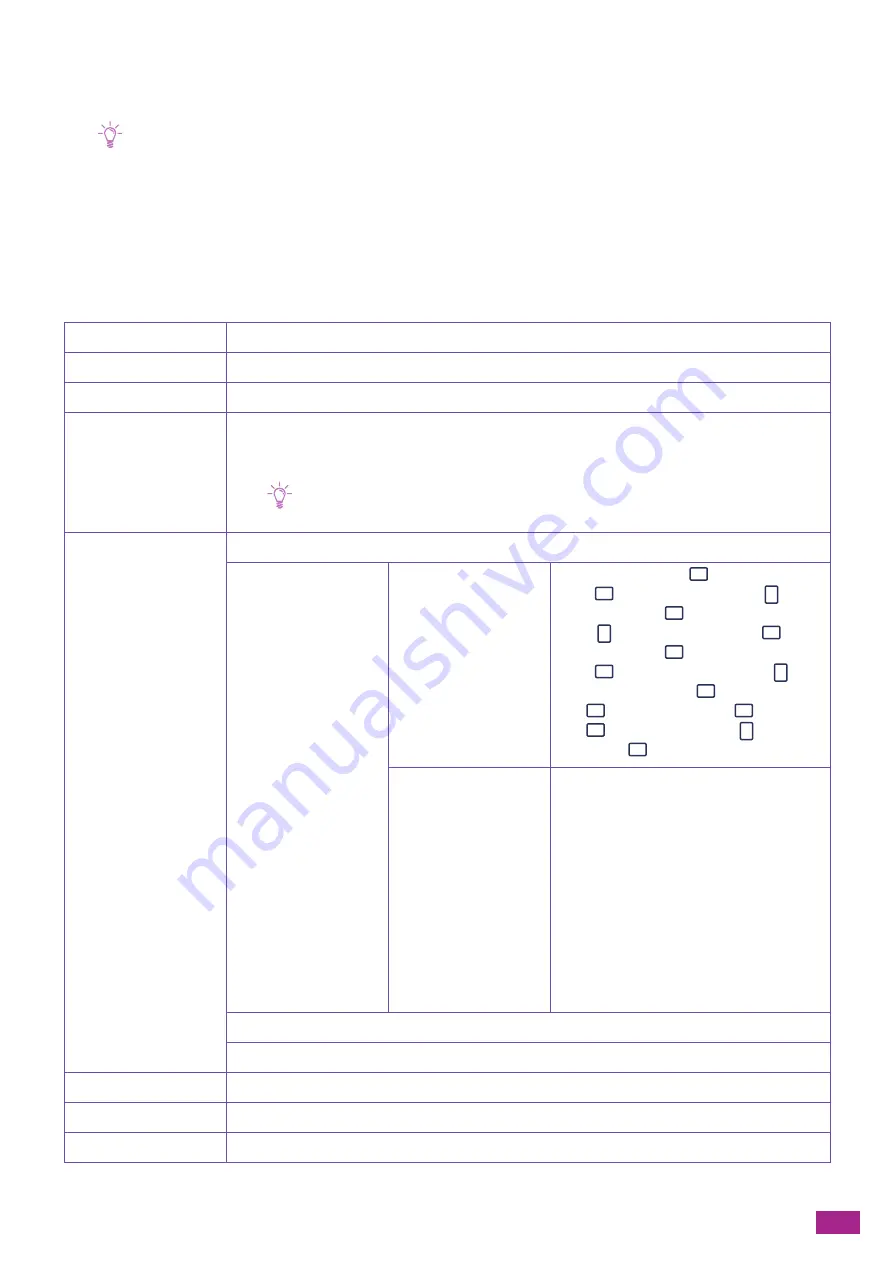
5 Copying
103
7.
Tap the number on the numeric keys to specify the number of copies.
8.
Tap [Start].
Note
• While scanning a document, tapping [Delete Job] will cancel the copy job.
5.1.2
Various Copy Features
The machine enables you to configure the settings for various copy features as needed. You can configure the
following setting items:
*
are the factory default values.
[Quantity]
[1]
*
- [999]
[Output Color]
[Auto Detect], [Color], [Black & White]
*
[Lighten/Darken]
[L3], [L2], [L1], [Normal]
*
, [1], [2], [3]
[Reduce/Enlarge]
[Auto %]
*
, [100%], [50% (A3
→
A5)], [70% (A3
→
A4, B4
→
B5)], [81% (B4
→
A4, B5
→
A5)], [86%
(A3
→
B4, A4
→
B5)], [115% (B4
→
A3, B5
→
A4)], [122% (A4
→
B4, A5
→
B5)], [141% (A4
→
A3,
B5
→
B4)], [200% (A5
→
A3)]
Note
• Zoom ratio can be set manually between 25 and 400%.
[Paper Trays]
[Auto]
*
[Bypass]
[Paper Size]
[A3 (297 x 420 mm)
], [B4 (257 x 364
mm)
], [A4 (297 x 210 mm)
], [A4
(210 x 297 mm)
], [B5 (257 x 182
mm)
], [B5 (182 x 257 mm)
], [A5
(148 x 210 mm)
], [8K (270 x 390
mm)
], [16K (270 x 195 mm)
],
[16K (195 x 270 mm)
], [11 x
17"
], [Legal (8.5 x 14")
], [8.5 x
13"
], [Letter (8.5 x 11")
], [Letter
(8.5 x 11")
], [Custom Paper Size]
[Paper Type]
[Plain (60 - 90 gsm)], [Plain Reload], [Bond
(91 - 105 gsm)], [Bond Reload], [Recycled
(60 - 89 gsm)], [Recycled Reload],
[Prepunched (60 - 89 gsm)], [Letterhead (60
- 89 gsm)], [Covers (106 - 169 gsm)],
[Covers Reload], [Covers Thick (170 - 256
gsm)], [Covers Thick Reload], [Coated (106 -
169 gsm)], [Coated Reload], [Coated Thick
(170 - 256 gsm)], [Coated Thick Reload],
[Labels (106 - 256 gsm)], [Preprinted (60 -
89 gsm)], [Colored (60 - 89 gsm)],
[Postcard], [Postcard Reload], [Envelope]
[Tray 1]
[Tray 2]
[2-Sided]
[1
→
1 Sided]
*
, [1
→
2 Sided], [2
→
1 Sided], [2
→
2 Sided]
[2-Up]
[Off]
*
, [Auto]
[Sharpness]
[Higher], [Normal]
*
, [Lower]
Содержание DocuCentre SC2022
Страница 1: ...DocuCentre SC2022 User Guide...
Страница 80: ...User Guide 80 3 Select the machine from Printer and then configure the print settings as needed 4 Click Print...
Страница 100: ...User Guide 100 5 Copying 5 1 Making a Copy 101 5 2 Making ID Card Copies 110...
Страница 156: ...User Guide 156 2 Click Devices 3 Click Printers scanners Add a printer or scanner...
Страница 161: ...7 Faxing Optional 161 7 Faxing Optional 7 1 Sending Receiving a Fax 162 7 2 Sending a Fax From a Computer Direct Fax 176...
Страница 227: ...10 Changing the Machine Settings 227 10 2 Language You can select the display language...
Страница 289: ...11 Making Better Use of Your Machine 289 7 For Fax Tap Send For Scan to Email Tap OK Send...
Страница 299: ...11 Making Better Use of Your Machine 299 4 Click Accounting on the left pane of the screen 5 Click Add...
Страница 305: ...11 Making Better Use of Your Machine 305 4 Click Accounting on the left pane of the screen 5 Click Add...
Страница 317: ...11 Making Better Use of Your Machine 317 A user account is added 7 Click the added user account 8 Click Edit...
Страница 321: ...11 Making Better Use of Your Machine 321 A user account is added 7 Click the added user account 8 Click Edit...
Страница 328: ...User Guide 328 4 Click Permissions on the left pane of the screen 5 Click Add...
Страница 353: ...12 Maintenance 353 9 Turn the lock lever clockwise 10 Close the front cover...
Страница 362: ...User Guide 362 2 Tap Device 3 Tap Information Pages Printer Meter...
Страница 412: ...DocuCentre SC2022 User Guide ME8229E2 3 Edition 1 July 2018 Fuji Xerox Co Ltd Copyright 2018 by Fuji Xerox Co Ltd...






























