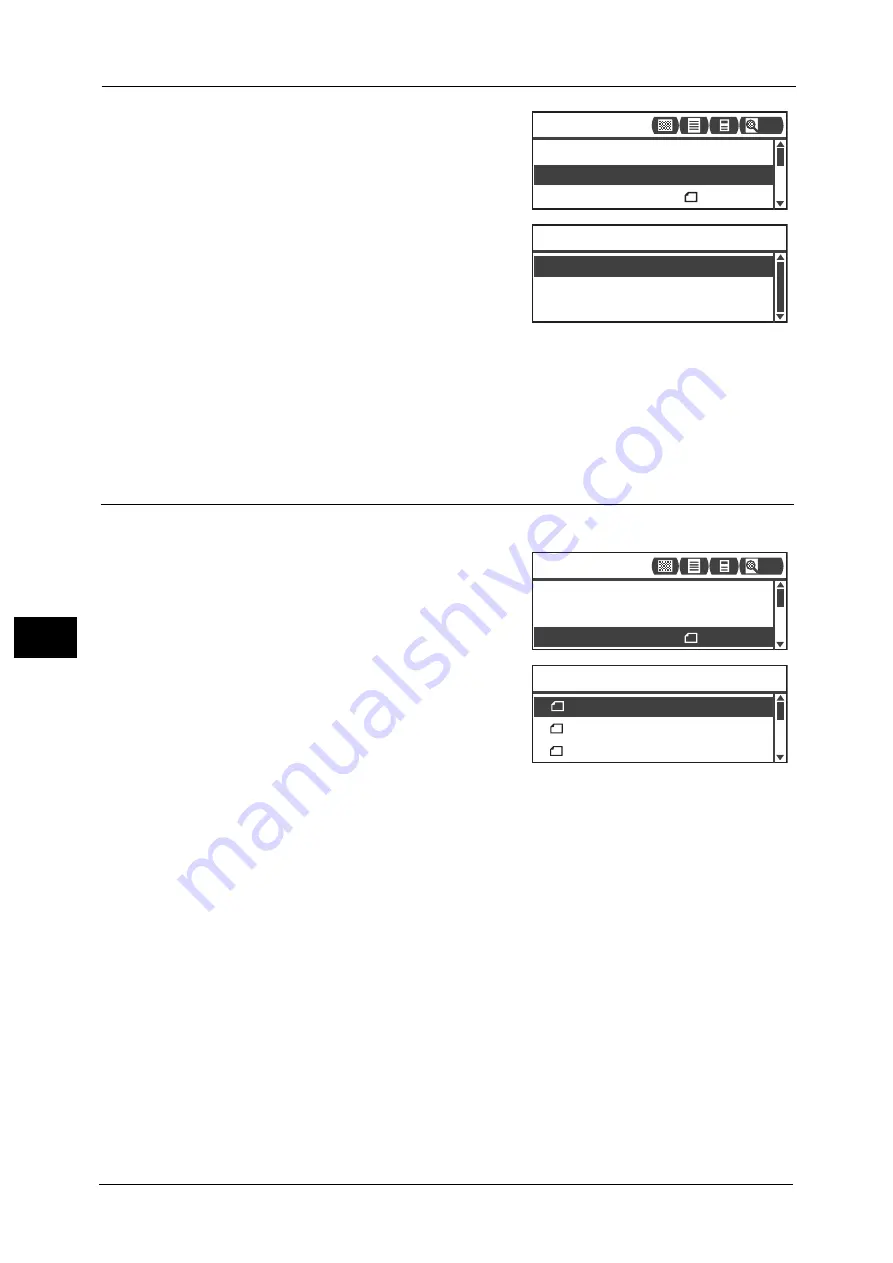
7 Scan
156
Sca
n
7
1
Select [File Format], and then press the <OK>
button.
2
Select the desired file format, and then press the
<OK> button.
PDF (default)
Supports both [Black & White] and [Color].
TIFF
Selectable when [Black & White] is selected in Color Mode.
JPEG
Selectable when [Color] is selected in Color Mode.
Original Size
You can set the document size and orientation.
1
Select [Original Size], and then press the <OK>
button.
2
Select the document size, and then press the
<OK> button.
Auto
The machine automatically detects the
document size from the supported standard sizes.
Fixed document size (Preset)
Select the size of the placed document.
Note
•
[Original Size] is automatically set to [Auto] when document is placed in the document feeder.
Original Size... A4
Color Mode... Color
File Format... PDF
Scan to [01]
200
TIFF
File Format
JPEG
Original Size... A4
Color Mode... Color
File Format... PDF
Scan to [01]
200
B4 (257x364mm)
B5 (182x257mm)
Original Size
A4 (210x297mm)
Содержание DocuCentre S2220
Страница 1: ...1 DocuCentre S2420 DocuCentre S2220 ...
Страница 30: ...1 Before Using the Machine 30 Before Using the Machine 1 ...
Страница 82: ...3 Product Overview 82 Product Overview 3 ...
Страница 140: ...6 Fax 140 Fax 6 ...
Страница 183: ...Phone Book 183 Tools 9 3 Select Yes and then press the OK button No Delete Group Are You Sure Yes ...
Страница 208: ...9 Tools 208 Tools 9 ...
Страница 211: ...Checking Consumables 211 Machine Status 10 Replacement is needed now z Error A drum cartridge error occurred ...
Страница 220: ...10 Machine Status 220 Machine Status 10 ...
Страница 234: ...12 Maintenance 234 Maintenance 12 ...
Страница 286: ...13 Problem Solving 286 Problem Solving 13 ...
Страница 310: ...310 Index ...
Страница 311: ...DocuCentre S2420 S2220 User Guide ME6047E2 1 Edition 1 April 2013 Fuji Xerox Co Ltd Copyright 2013 by Fuji Xerox Co Ltd ...






























